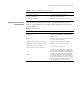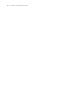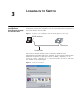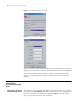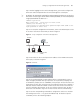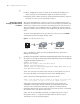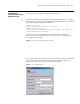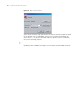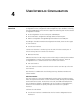3Com Switch 8800 Family Configuration Guide
36 CHAPTER 3: LOGGING IN TO SWITCH
n
■ When configuring the switch via Telnet, do not modify the IP address of it
unless necessary, for the modification might cut the Telnet connection.
■ By default, when a Telnet user passes the password authentication to log on to
the switch, he can access the commands at Level 0.
Accessing a Switch
through another Switch
via Telnet
After a user has logged in to a switch, he or she can configure another switch
through the switch via Telnet. The local switch serves as Telnet client and the peer
switch serves as Telnet server. If the ports connecting these two switches are in a
same local network, their IP addresses must be configured in the same network
segment. Otherwise, the two switches must establish a route that can reach each
other.
As shown in the figure below, after you telnet to a switch, you can run telnet
command to log in and configure another switch.
Figure 7 Provide Telnet Client service
Step 1: Configure the Telnet user name and password on the Telnet Server
through the console port.
n
By default, the password is required for authenticating the Telnet user to log in to
the switch. If a user logs in via the Telnet without password, he will see the prompt
"Login password has not been set !.".
<SW8800> system-view
System View: return to User View with Ctrl+Z
[SW8800] user-interface vty 0
[3Com-ui-vty0] set authentication password simple xxxx (xxxx is the
login password of Telnet user)
Step 2: The user logs in the Telnet Client (switch). For the login process, refer to
the section describing "Connecting a PC to the Switch through Telnet".
Step 3: Perform the following operations on the Telnet Client:
<SW8800> telnet xxxx (xxxx can be the hostname or IP address of the Telnet Server
.
If it is the hostname, you need to use the ip host command to specify.)
Step 4: Enter the preset login password and you will see the prompt such
<SW8800>. If the prompt "All user interfaces are used, please try later! The
connection was closed by the remote host!" appears, it indicates that the
maximum number of Telnet users that can be accessed to the switch is reached at
this moment. In this case, please connect later.
Step 5: Use the corresponding commands to configure the switch or view it
running state. Enter "?" to get the immediate help. For details of specific
commands, refer to the following chapters.
Telnet Client
PC
Telnet Serve
r