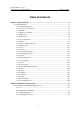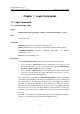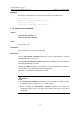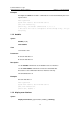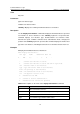H3C S7500 Series Ethernet Switches Command Manual
Table Of Contents
- 00-1Cover.pdf
- 01-CLI Commands.pdf
- 02-Login Commands.pdf
- Chapter 1 Login Commands
- 1.1 Login Commands
- 1.1.1 authentication-mode
- 1.1.2 auto-execute command
- 1.1.3 databits
- 1.1.4 display user-interface
- 1.1.5 display users
- 1.1.6 flow-control
- 1.1.7 free user-interface
- 1.1.8 header
- 1.1.9 history-command max-size
- 1.1.10 idle-timeout
- 1.1.11 lock
- 1.1.12 modem
- 1.1.13 modem auto-answer
- 1.1.14 modem timer answer
- 1.1.15 parity
- 1.1.16 protocol inbound
- 1.1.17 screen-length
- 1.1.18 send
- 1.1.19 service-type
- 1.1.20 set authentication password
- 1.1.21 shell
- 1.1.22 speed
- 1.1.23 stopbits
- 1.1.24 sysname
- 1.1.25 telnet
- 1.1.26 user-interface
- 1.1.27 user privilege level
- 1.1 Login Commands
- Chapter 2 Commands for User Control
- Chapter 1 Login Commands
- 03-Configuration File Management Commands.pdf
- 04-VLAN Commands.pdf
- 05-Extended VLAN Application Commands.pdf
- 06-IP Address-IP Performance-IPX Commands.pdf
- Chapter 1 IP Address Configuration Commands
- Chapter 2 IP Performance Configuration Commands
- 2.1 IP Performance Configuration Commands
- 2.1.1 display fib
- 2.1.2 display icmp statistics
- 2.1.3 display ip socket
- 2.1.4 display ip statistics
- 2.1.5 display tcp statistics
- 2.1.6 display tcp status
- 2.1.7 display udp statistics
- 2.1.8 ip
- 2.1.9 ip forward-broadcast
- 2.1.10 reset ip statistics
- 2.1.11 reset tcp statistics
- 2.1.12 reset udp statistics
- 2.1.13 tcp timer fin-timeout
- 2.1.14 tcp timer syn-timeout
- 2.1.15 tcp window
- 2.1 IP Performance Configuration Commands
- Chapter 3 IPX Configuration Commands
- 3.1 IPX Configuration Commands
- 3.1.1 display ipx interface
- 3.1.2 display ipx routing-table
- 3.1.3 display ipx service-table
- 3.1.4 display ipx statistics
- 3.1.5 ipx enable
- 3.1.6 ipx encapsulation
- 3.1.7 ipx netbios-propagation
- 3.1.8 ipx network
- 3.1.9 ipx rip import-route static
- 3.1.10 ipx rip mtu
- 3.1.11 ipx rip multiplier
- 3.1.12 ipx rip timer update
- 3.1.13 ipx route load-balance-path
- 3.1.14 ipx route max-reserve-path
- 3.1.15 ipx route-static
- 3.1.16 ipx sap disable
- 3.1.17 ipx sap gns-disable-reply
- 3.1.18 ipx sap gns-load-balance
- 3.1.19 ipx sap max-reserve-servers
- 3.1.20 ipx sap mtu
- 3.1.21 ipx sap multiplier
- 3.1.22 ipx sap timer update
- 3.1.23 ipx service
- 3.1.24 ipx split-horizon
- 3.1.25 ipx tick
- 3.1.26 ipx update-change-only
- 3.1.27 reset ipx routing-table statistics protocol
- 3.1.28 reset ipx statistics
- 3.1 IPX Configuration Commands
- 07-GVRP Commands.pdf
- 08-QinQ Commands.pdf
- 09-Port Basic Configuration Commands.pdf
- Chapter 1 Port Basic Configuration Commands
- 1.1 Port Basic Configuration Commands
- 1.1.1 broadcast-suppression
- 1.1.2 copy configuration
- 1.1.3 description
- 1.1.4 display brief interface
- 1.1.5 display interface
- 1.1.6 display loopback-detection
- 1.1.7 display port
- 1.1.8 display transceiver-information interface
- 1.1.9 duplex
- 1.1.10 flow-control
- 1.1.11 flow-control enable
- 1.1.12 flow interval
- 1.1.13 hardspeedup
- 1.1.14 interface
- 1.1.15 jumboframe enable
- 1.1.16 loopback-detection enable
- 1.1.17 loopback-detection interval-time
- 1.1.18 mdi
- 1.1.19 multicast-suppression
- 1.1.20 reset counters interface
- 1.1.21 shutdown
- 1.1.22 speed
- 1.1.23 speedup
- 1.1.24 virtual-cable-test
- 1.1 Port Basic Configuration Commands
- Chapter 1 Port Basic Configuration Commands
- 10-Link Aggregation Commands.pdf
- Chapter 1 Link Aggregation Configuration Commands
- 1.1 Link Aggregation Configuration Commands
- 1.1.1 display lacp system-id
- 1.1.2 display link-aggregation interface
- 1.1.3 display link-aggregation summary
- 1.1.4 display link-aggregation verbose
- 1.1.5 lacp enable
- 1.1.6 lacp port-priority
- 1.1.7 lacp system-priority
- 1.1.8 link-aggregation
- 1.1.9 link-aggregation group description
- 1.1.10 link-aggregation group mode
- 1.1.11 port link-aggregation group
- 1.1.12 reset lacp statistics
- 1.1 Link Aggregation Configuration Commands
- Chapter 1 Link Aggregation Configuration Commands
- 11-Port Isolation Commands.pdf
- 12-Port Binding Commands.pdf
- 13-DLDP Commands.pdf
- 14-MAC Address Table Commands.pdf
- 15-MSTP Commands.pdf
- Chapter 1 MSTP Configuration Commands
- 1.1 MSTP Configuration Commands
- 1.1.1 active region-configuration
- 1.1.2 check region-configuration
- 1.1.3 display stp
- 1.1.4 display stp region-configuration
- 1.1.5 instance
- 1.1.6 region-name
- 1.1.7 reset stp
- 1.1.8 revision-level
- 1.1.9 stp
- 1.1.10 stp bpdu-protection
- 1.1.11 stp bridge-diameter
- 1.1.12 stp config-digest-snooping
- 1.1.13 stp cost
- 1.1.14 stp edged-port
- 1.1.15 stp interface
- 1.1.16 stp interface config-digest-snooping
- 1.1.17 stp interface cost
- 1.1.18 stp interface edged-port
- 1.1.19 stp interface loop-protection
- 1.1.20 stp interface mcheck
- 1.1.21 stp interface no-agreement-check
- 1.1.22 stp interface point-to-point
- 1.1.23 stp interface port priority
- 1.1.24 stp interface root-protection
- 1.1.25 stp interface transmit-limit
- 1.1.26 stp loop-protection
- 1.1.27 stp max-hops
- 1.1.28 stp mcheck
- 1.1.29 stp mode
- 1.1.30 stp no-agreement-check
- 1.1.31 stp pathcost-standard
- 1.1.32 stp point-to-point
- 1.1.33 stp port priority
- 1.1.34 stp priority
- 1.1.35 stp region-configuration
- 1.1.36 stp root primary
- 1.1.37 stp root secondary
- 1.1.38 stp root-protection
- 1.1.39 stp tc-protection
- 1.1.40 stp timer forward-delay
- 1.1.41 stp timer hello
- 1.1.42 stp timer max-age
- 1.1.43 stp timer-factor
- 1.1.44 stp transmit-limit
- 1.1.45 vlan-mapping modulo
- 1.1.46 vlan-vpn tunnel
- 1.1 MSTP Configuration Commands
- Chapter 1 MSTP Configuration Commands
- 16-Routing Protocol Commands.pdf
- Chapter 1 Static Route Configuration Commands
- 1.1 Routing Table Monitoring Commands
- 1.1.1 display ip routing-table
- 1.1.2 display ip routing-table acl
- 1.1.3 display ip routing-table ip-address
- 1.1.4 display ip routing-table ip-address1 ip-address2
- 1.1.5 display ip routing-table ip-prefix
- 1.1.6 display ip routing-table protocol
- 1.1.7 display ip routing-table radix
- 1.1.8 display ip routing-table statistics
- 1.1.9 display ip routing-table verbose
- 1.2 Static Route Configuration Commands
- 1.1 Routing Table Monitoring Commands
- Chapter 2 RIP Configuration Commands
- 2.1 RIP Configuration Commands
- 2.1.1 checkzero
- 2.1.2 default cost
- 2.1.3 display rip
- 2.1.4 display rip routing
- 2.1.5 filter-policy export
- 2.1.6 filter-policy import
- 2.1.7 host-route
- 2.1.8 import-route
- 2.1.9 network
- 2.1.10 peer
- 2.1.11 preference
- 2.1.12 reset
- 2.1.13 rip
- 2.1.14 rip authentication-mode
- 2.1.15 rip input
- 2.1.16 rip metricin
- 2.1.17 rip metricout
- 2.1.18 rip output
- 2.1.19 rip split-horizon
- 2.1.20 rip version
- 2.1.21 rip work
- 2.1.22 summary
- 2.1.23 timers
- 2.1.24 traffic-share-across-interface
- 2.1 RIP Configuration Commands
- Chapter 3 OSPF Configuration Commands
- 3.1 OSPF Configuration Commands
- 3.1.1 abr-summary
- 3.1.2 area
- 3.1.3 asbr-summary
- 3.1.4 authentication-mode
- 3.1.5 default cost
- 3.1.6 default interval
- 3.1.7 default limit
- 3.1.8 default tag
- 3.1.9 default type
- 3.1.10 default-cost
- 3.1.11 default-route-advertise
- 3.1.12 display ospf abr-asbr
- 3.1.13 display ospf asbr-summary
- 3.1.14 display ospf brief
- 3.1.15 display ospf cumulative
- 3.1.16 display ospf error
- 3.1.17 display ospf interface
- 3.1.18 display ospf lsdb
- 3.1.19 display ospf nexthop
- 3.1.20 display ospf peer
- 3.1.21 display ospf request-queue
- 3.1.22 display ospf retrans-queue
- 3.1.23 display ospf routing
- 3.1.24 display ospf vlink
- 3.1.25 filter-policy export
- 3.1.26 filter-policy import
- 3.1.27 import-route
- 3.1.28 network
- 3.1.29 nssa
- 3.1.30 ospf
- 3.1.31 ospf authentication-mode
- 3.1.32 ospf cost
- 3.1.33 ospf dr-priority
- 3.1.34 ospf mib-binding
- 3.1.35 ospf mtu-enable
- 3.1.36 ospf network-type
- 3.1.37 ospf timer dead
- 3.1.38 ospf timer hello
- 3.1.39 ospf timer poll
- 3.1.40 ospf timer retransmit
- 3.1.41 ospf trans-delay
- 3.1.42 peer
- 3.1.43 preference
- 3.1.44 protocol multicast-mac enable
- 3.1.45 reset ospf
- 3.1.46 router id
- 3.1.47 silent-interface
- 3.1.48 snmp-agent trap enable ospf
- 3.1.49 spf-schedule-interval
- 3.1.50 stub
- 3.1.51 vlink-peer
- 3.1 OSPF Configuration Commands
- Chapter 4 Integrated IS-IS Configuration Commands
- 4.1 Integrated IS-IS Configuration Commands
- 4.1.1 area-authentication-mode
- 4.1.2 cost-style
- 4.1.3 default-route-advertise
- 4.1.4 display isis brief
- 4.1.5 display isis interface
- 4.1.6 display isis lsdb
- 4.1.7 display isis mesh-group
- 4.1.8 display isis peer
- 4.1.9 display isis route
- 4.1.10 display isis spf-log
- 4.1.11 domain-authentication-mode
- 4.1.12 filter-policy export
- 4.1.13 filter-policy import
- 4.1.14 ignore-lsp-checksum-error
- 4.1.15 import-route
- 4.1.16 import-route isis level-2 into level-1
- 4.1.17 isis
- 4.1.18 isis authentication-mode
- 4.1.19 isis circuit-level
- 4.1.20 isis cost
- 4.1.21 isis dis-priority
- 4.1.22 isis enable
- 4.1.23 isis mesh-group
- 4.1.24 isis timer csnp
- 4.1.25 isis timer hello
- 4.1.26 isis timer holding-multiplier
- 4.1.27 isis timer lsp
- 4.1.28 isis timer retransmit
- 4.1.29 is-level
- 4.1.30 log-peer-change
- 4.1.31 md5-compatible
- 4.1.32 network-entity
- 4.1.33 preference
- 4.1.34 reset isis all
- 4.1.35 reset isis peer
- 4.1.36 set-overload
- 4.1.37 silent-interface
- 4.1.38 spf-delay-interval
- 4.1.39 spf-slice-size
- 4.1.40 summary
- 4.1.41 timer lsp-max-age
- 4.1.42 timer lsp-refresh
- 4.1.43 timer spf
- 4.1 Integrated IS-IS Configuration Commands
- Chapter 5 BGP Configuration Commands
- 5.1 BGP Configuration Commands
- 5.1.1 aggregate
- 5.1.2 bgp
- 5.1.3 balance
- 5.1.4 compare-different-as-med
- 5.1.5 confederation id
- 5.1.6 confederation nonstandard
- 5.1.7 confederation peer-as
- 5.1.8 dampening
- 5.1.9 default local-preference
- 5.1.10 default med
- 5.1.11 display bgp group
- 5.1.12 display bgp network
- 5.1.13 display bgp paths
- 5.1.14 display bgp peer
- 5.1.15 display bgp routing-table
- 5.1.16 display bgp routing-table as-path-acl
- 5.1.17 display bgp routing-table cidr
- 5.1.18 display bgp routing-table community
- 5.1.19 display bgp routing-table community-list
- 5.1.20 display bgp routing-table dampened
- 5.1.21 display bgp routing-table different-origin-as
- 5.1.22 display bgp routing-table flap-info
- 5.1.23 display bgp routing-table peer
- 5.1.24 display bgp routing-table regular-expression
- 5.1.25 display bgp routing-table statistic
- 5.1.26 filter-policy export
- 5.1.27 filter-policy import
- 5.1.28 group
- 5.1.29 import-route
- 5.1.30 network
- 5.1.31 peer advertise-community
- 5.1.32 peer allow-as-loop
- 5.1.33 peer as-number
- 5.1.34 peer as-path-acl export
- 5.1.35 peer as-path-acl import
- 5.1.36 peer connect-interface
- 5.1.37 peer default-route-advertise
- 5.1.38 peer description
- 5.1.39 peer ebgp-max-hop
- 5.1.40 peer enable
- 5.1.41 peer filter-policy export
- 5.1.42 peer filter-policy import
- 5.1.43 peer group
- 5.1.44 peer ip-prefix export
- 5.1.45 peer ip-prefix import
- 5.1.46 peer next-hop-local
- 5.1.47 peer password
- 5.1.48 peer public-as-only
- 5.1.49 peer reflect-client
- 5.1.50 peer route-policy export
- 5.1.51 peer route-policy import
- 5.1.52 peer route-update-interval
- 5.1.53 peer timer
- 5.1.54 preference
- 5.1.55 reflect between-clients
- 5.1.56 reflector cluster-id
- 5.1.57 refresh bgp
- 5.1.58 reset bgp
- 5.1.59 reset bgp dampening
- 5.1.60 reset bgp flap-info
- 5.1.61 reset bgp group
- 5.1.62 router id
- 5.1.63 summary
- 5.1.64 timer
- 5.1.65 undo synchronization
- 5.1 BGP Configuration Commands
- Chapter 6 IP Routing Policy Configuration Commands
- 6.1 IP Routing Policy Configuration Commands
- 6.1.1 apply as-path
- 6.1.2 apply community
- 6.1.3 apply cost
- 6.1.4 apply cost-type
- 6.1.5 apply ip next-hop
- 6.1.6 apply isis
- 6.1.7 apply local-preference
- 6.1.8 apply origin
- 6.1.9 apply tag
- 6.1.10 display ip ip-prefix
- 6.1.11 display route-policy
- 6.1.12 if-match { acl | ip-prefix }
- 6.1.13 if-match as-path
- 6.1.14 if-match community
- 6.1.15 if-match cost
- 6.1.16 if-match interface
- 6.1.17 if-match ip next-hop
- 6.1.18 if-match tag
- 6.1.19 ip as-path-acl
- 6.1.20 ip community-list
- 6.1.21 ip ip-prefix
- 6.1.22 route-policy
- 6.1 IP Routing Policy Configuration Commands
- Chapter 7 Route Capacity Configuration Commands
- Chapter 1 Static Route Configuration Commands
- 17-Multicast Commands.pdf
- Chapter 1 GMRP Configuration Commands
- Chapter 2 IGMP Snooping Configuration Commands
- 2.1 IGMP Snooping Configuration Commands
- 2.1.1 display igmp-snooping configuration
- 2.1.2 display igmp-snooping group
- 2.1.3 display igmp-snooping statistics
- 2.1.4 display multicast-vlan
- 2.1.5 igmp-snooping
- 2.1.6 igmp-snooping fast-leave
- 2.1.7 igmp-snooping group-limit
- 2.1.8 igmp-snooping group-policy
- 2.1.9 igmp-snooping host-aging-time
- 2.1.10 igmp-snooping max-response-time
- 2.1.11 igmp-snooping report-aggregation
- 2.1.12 igmp-snooping router-aging-time
- 2.1.13 multicast-vlan enable
- 2.1.14 multicast-vlan subvlan
- 2.1.15 reset igmp-snooping statistics
- 2.1 IGMP Snooping Configuration Commands
- Chapter 3 Common IP Multicast Configuration Commands
- 3.1 Common IP Multicast Configuration Commands
- 3.1.1 display mpm forwarding-table
- 3.1.2 display mpm group
- 3.1.3 display multicast forwarding-table
- 3.1.4 display multicast routing-table
- 3.1.5 display multicast-source-deny
- 3.1.6 multicast route-limit
- 3.1.7 multicast routing-enable
- 3.1.8 multicast static-router-port
- 3.1.9 multicast static-router-port vlan
- 3.1.10 multicast wrongif-holdtime
- 3.1.11 multicast-source-deny
- 3.1.12 reset multicast forwarding-table
- 3.1.13 reset multicast routing-table
- 3.1 Common IP Multicast Configuration Commands
- Chapter 4 Multicast MAC Address Entry Configuration Commands
- Chapter 5 IGMP Configuration Commands
- 5.1 IGMP Configuration Commands
- 5.1.1 display igmp group
- 5.1.2 display igmp interface
- 5.1.3 igmp enable
- 5.1.4 igmp group-limit
- 5.1.5 igmp group-policy
- 5.1.6 igmp group-policy vlan
- 5.1.7 igmp host-join port
- 5.1.8 igmp host-join vlan
- 5.1.9 igmp lastmember-queryinterval
- 5.1.10 igmp max-response-time
- 5.1.11 igmp proxy
- 5.1.12 igmp report-aggregation
- 5.1.13 igmp robust-count
- 5.1.14 igmp timer other-querier-present
- 5.1.15 igmp timer query
- 5.1.16 igmp version
- 5.1.17 reset igmp group
- 5.1 IGMP Configuration Commands
- Chapter 6 PIM Configuration Commands
- 6.1 PIM Configuration Commands
- 6.1.1 bsr-policy
- 6.1.2 c-bsr
- 6.1.3 c-rp
- 6.1.4 crp-policy
- 6.1.5 display pim bsr-info
- 6.1.6 display pim interface
- 6.1.7 display pim neighbor
- 6.1.8 display pim routing-table
- 6.1.9 display pim rp-info
- 6.1.10 pim
- 6.1.11 pim bsr-boundary
- 6.1.12 pim dm
- 6.1.13 pim neighbor-limit
- 6.1.14 pim neighbor-policy
- 6.1.15 pim sm
- 6.1.16 pim timer hello
- 6.1.17 register-policy
- 6.1.18 reset pim neighbor
- 6.1.19 reset pim routing-table
- 6.1.20 source-policy
- 6.1.21 static-rp
- 6.1 PIM Configuration Commands
- 18-802.1x Commands.pdf
- Chapter 1 802.1x Configuration Commands
- 1.1 802.1x Configuration Commands
- 1.1.1 display dot1x
- 1.1.2 dot1x
- 1.1.3 dot1x authentication-method
- 1.1.4 dot1x dhcp-launch
- 1.1.5 dot1x guest-vlan
- 1.1.6 dot1x max-user
- 1.1.7 dot1x port-control
- 1.1.8 dot1x port-method
- 1.1.9 dot1x quiet-period
- 1.1.10 dot1x re-authenticate
- 1.1.11 dot1x retry
- 1.1.12 dot1x retry-version-max
- 1.1.13 dot1x supp-proxy-check
- 1.1.14 dot1x timer
- 1.1.15 dot1x version-check
- 1.1.16 reset dot1x statistics
- 1.1 802.1x Configuration Commands
- Chapter 2 HABP Configuration Commands
- Chapter 1 802.1x Configuration Commands
- 19-AAA-RADIUS-HWTACACS-EAD Commands.pdf
- Chapter 1 AAA & RADIUS & HWTACACS Configuration Commands
- 1.1 AAA Configuration Commands
- 1.1.1 access-limit
- 1.1.2 attribute
- 1.1.3 cut connection
- 1.1.4 display connection
- 1.1.5 display domain
- 1.1.6 display local-user
- 1.1.7 domain
- 1.1.8 idle-cut
- 1.1.9 level
- 1.1.10 local-user
- 1.1.11 local-user password-display-mode
- 1.1.12 messenger
- 1.1.13 name
- 1.1.14 password
- 1.1.15 radius-scheme
- 1.1.16 scheme
- 1.1.17 self-service-url
- 1.1.18 service-type
- 1.1.19 state
- 1.1.20 vlan-assignment-mode
- 1.2 RADIUS Configuration Commands
- 1.2.1 accounting-on enable
- 1.2.2 accounting optional
- 1.2.3 data-flow-format
- 1.2.4 display local-server statistics
- 1.2.5 display radius
- 1.2.6 display radius statistics
- 1.2.7 display stop-accounting-buffer
- 1.2.8 key
- 1.2.9 local-server
- 1.2.10 nas-ip
- 1.2.11 primary accounting
- 1.2.12 primary authentication
- 1.2.13 radius nas-ip
- 1.2.14 radius scheme
- 1.2.15 reset radius statistics
- 1.2.16 reset stop-accounting-buffer
- 1.2.17 retry
- 1.2.18 retry realtime-accounting
- 1.2.19 retry stop-accounting
- 1.2.20 secondary accounting
- 1.2.21 secondary authentication
- 1.2.22 server-type
- 1.2.23 state
- 1.2.24 stop-accounting-buffer enable
- 1.2.25 timer
- 1.2.26 timer quiet
- 1.2.27 timer realtime-accounting
- 1.2.28 timer response-timeout
- 1.2.29 user-name-format
- 1.3 HWTACACS Configuration Commands
- 1.3.1 data-flow-format
- 1.3.2 display hwtacacs
- 1.3.3 display stop-accounting-buffer
- 1.3.4 hwtacacs nas-ip
- 1.3.5 hwtacacs scheme
- 1.3.6 key
- 1.3.7 nas-ip
- 1.3.8 primary accounting
- 1.3.9 primary authentication
- 1.3.10 primary authorization
- 1.3.11 reset hwtacacs statistics
- 1.3.12 reset stop-accounting-buffer
- 1.3.13 retry stop-accounting
- 1.3.14 secondary accounting
- 1.3.15 secondary authentication
- 1.3.16 secondary authorization
- 1.3.17 stop-accounting-buffer enable
- 1.3.18 timer quiet
- 1.3.19 timer realtime-accounting
- 1.3.20 timer response-timeout
- 1.3.21 user-name-format
- 1.1 AAA Configuration Commands
- Chapter 2 EAD Configuration Commands
- Chapter 1 AAA & RADIUS & HWTACACS Configuration Commands
- 20-Traffic Accounting Commands.pdf
- Chapter 1 Traffic Accounting Configuration Commands
- 1.1 Traffic Accounting Configuration Commands
- 1.1.1 accounting enable
- 1.1.2 accounting-mode traffic
- 1.1.3 debugging traffic-accounting event
- 1.1.4 display traffic-accounting accounting-slot
- 1.1.5 display traffic-accounting statistics
- 1.1.6 display traffic-accounting traffic-group
- 1.1.7 network
- 1.1.8 traffic-accounting accounting-slot
- 1.1.9 traffic-accounting traffic-group
- 1.1.10 traffic-group
- 1.1.11 traffic-slot
- 1.1 Traffic Accounting Configuration Commands
- Chapter 1 Traffic Accounting Configuration Commands
- 21-VRRP-HA Commands.pdf
- 22-ARP Commands.pdf
- Chapter 1 ARP Configuration Commands
- 1.1 ARP Configuration Commands
- 1.1.1 arp check enable
- 1.1.2 arp gratuitous-updating enable
- 1.1.3 arp mac-arp-map limit
- 1.1.4 arp max-entry
- 1.1.5 arp max-dynamic-entry
- 1.1.6 arp proxy enable
- 1.1.7 arp proxy source-vlan enable
- 1.1.8 arp source-suppression limit
- 1.1.9 arp static
- 1.1.10 arp timer aging
- 1.1.11 arp timer gratuitous-updating
- 1.1.12 display arp
- 1.1.13 display arp |
- 1.1.14 display arp attack-list
- 1.1.15 display arp entry-limit
- 1.1.16 display arp interface
- 1.1.17 display arp proxy
- 1.1.18 display arp slot
- 1.1.19 display arp source-suppression
- 1.1.20 display arp vlan
- 1.1.21 display arp timer aging
- 1.1.22 gratuitous-arp-learning enable
- 1.1.23 reset arp attack-list
- 1.1.24 reset arp
- 1.1 ARP Configuration Commands
- Chapter 1 ARP Configuration Commands
- 23-DHCP Commands.pdf
- Chapter 1 DHCP Server Configuration Commands
- 1.1 DHCP Server Configuration Commands
- 1.1.1 dhcp enable
- 1.1.2 dhcp select global
- 1.1.3 dhcp select interface
- 1.1.4 dhcp server detect
- 1.1.5 dhcp server dns-list
- 1.1.6 dhcp server domain-name
- 1.1.7 dhcp server expired
- 1.1.8 dhcp server forbidden-ip
- 1.1.9 dhcp server ip-pool
- 1.1.10 dhcp server nbns-list
- 1.1.11 dhcp server netbios-type
- 1.1.12 dhcp server option
- 1.1.13 dhcp server ping
- 1.1.14 dhcp server static-bind
- 1.1.15 display dhcp server conflict
- 1.1.16 display dhcp server expired
- 1.1.17 display dhcp server free-ip
- 1.1.18 display dhcp server ip-in-use
- 1.1.19 display dhcp server statistics
- 1.1.20 display dhcp server tree
- 1.1.21 dns-list
- 1.1.22 domain-name
- 1.1.23 expired
- 1.1.24 gateway-list
- 1.1.25 nbns-list
- 1.1.26 netbios-type
- 1.1.27 network
- 1.1.28 option
- 1.1.29 reset dhcp server conflict
- 1.1.30 reset dhcp server ip-in-use
- 1.1.31 reset dhcp server statistics
- 1.1.32 static-bind ip-address
- 1.1.33 static-bind mac-address
- 1.1 DHCP Server Configuration Commands
- Chapter 2 DHCP Relay Agent Configuration Commands
- 2.1 DHCP Relay Agent Configuration Commands
- 2.1.1 address-check
- 2.1.2 address-check dhcp-relay
- 2.1.3 address-check no-matched
- 2.1.4 dhcp relay information enable
- 2.1.5 dhcp relay information strategy
- 2.1.6 dhcp-security static
- 2.1.7 dhcp-server
- 2.1.8 dhcp-server ip
- 2.1.9 display dhcp-security
- 2.1.10 display dhcp-server
- 2.1.11 display dhcp-server interface
- 2.1.12 reset dhcp-server
- 2.1 DHCP Relay Agent Configuration Commands
- Chapter 3 DHCP Snooping Configuration Commands
- Chapter 1 DHCP Server Configuration Commands
- 24-ACL Commands.pdf
- Chapter 1 ACL Commands
- 1.1 ACL Configuration Commands
- 1.1.1 acl
- 1.1.2 acl mode
- 1.1.3 acl order
- 1.1.4 display acl config
- 1.1.5 display acl config statistics
- 1.1.6 display acl mode
- 1.1.7 display acl order
- 1.1.8 display acl remaining entry
- 1.1.9 display acl running-packet-filter
- 1.1.10 display time-range
- 1.1.11 packet-filter
- 1.1.12 reset acl counter
- 1.1.13 rule (Basic ACL)
- 1.1.14 rule (Advanced ACL)
- 1.1.15 rule (Layer 2 ACL)
- 1.1.16 rule (user-defined ACL)
- 1.1.17 time-range
- 1.1 ACL Configuration Commands
- Chapter 1 ACL Commands
- 25-QoS Commands.pdf
- Chapter 1 QoS Commands
- 1.1 QoS Commands
- 1.1.1 display priority-trust
- 1.1.2 display qos cos-local-precedence-map
- 1.1.3 display qos-interface all
- 1.1.4 display qos-interface line-rate
- 1.1.5 display qos-interface queue-scheduler
- 1.1.6 display qos-interface traffic-bandwidth
- 1.1.7 display qos-interface traffic-limit
- 1.1.8 display qos-interface traffic-priority
- 1.1.9 display qos-interface traffic-red
- 1.1.10 display qos-interface traffic-redirect
- 1.1.11 display qos-interface traffic-remark-vlanid
- 1.1.12 display qos-interface traffic-statistic
- 1.1.13 inboundcar
- 1.1.14 line-rate
- 1.1.15 priority
- 1.1.16 priority trust
- 1.1.17 qos
- 1.1.18 qos cos-local-precedence-map
- 1.1.19 queue-scheduler
- 1.1.20 reset traffic-statistic
- 1.1.21 traffic-bandwidth
- 1.1.22 traffic-limit
- 1.1.23 traffic-priority
- 1.1.24 traffic-red
- 1.1.25 traffic-redirect
- 1.1.26 traffic-remark-vlanid
- 1.1.27 traffic-statistic
- 1.1 QoS Commands
- Chapter 1 QoS Commands
- 26-Mirroring Commands.pdf
- Chapter 1 Mirroring Commands
- 1.1 Mirroring Commands
- 1.1.1 display mirroring-group
- 1.1.2 display qos-interface mirrored-to
- 1.1.3 mirrored-to
- 1.1.4 mirroring-group
- 1.1.5 mirroring-group (only for Recovery)
- 1.1.6 mirroring-group mirroring-port
- 1.1.7 mirroring-group monitor-port
- 1.1.8 mirroring-group reflector-port
- 1.1.9 mirroring-group remote-probe vlan
- 1.1.10 remote-probe vlan
- 1.1 Mirroring Commands
- Chapter 1 Mirroring Commands
- 27-Cluster Commands.pdf
- Chapter 1 Cluster Configuration Commands
- 1.1 NDP Configuration Commands
- 1.2 NTDP Configuration Commands
- 1.3 Cluster Configuration Commands
- 1.3.1 add-member
- 1.3.2 administrator-address
- 1.3.3 auto-build
- 1.3.4 build
- 1.3.5 cluster
- 1.3.6 cluster enable
- 1.3.7 cluster switch-to
- 1.3.8 delete-member
- 1.3.9 display cluster
- 1.3.10 display cluster candidates
- 1.3.11 display cluster members
- 1.3.12 ftp cluster
- 1.3.13 ftp-server
- 1.3.14 holdtime
- 1.3.15 ip address
- 1.3.16 ip-pool
- 1.3.17 logging-host
- 1.3.18 reboot member
- 1.3.19 snmp-host
- 1.3.20 tftp get
- 1.3.21 tftp put
- 1.3.22 tftp-server
- 1.3.23 timer
- Chapter 1 Cluster Configuration Commands
- 28-PoE Commands.pdf
- Chapter 1 PoE Configuration Commands
- 1.1 PoE Configuration Commands
- 1.1.1 display poe interface
- 1.1.2 display poe interface power
- 1.1.3 display poe powersupply
- 1.1.4 display poe pse
- 1.1.5 poe enable
- 1.1.6 poe enable slot
- 1.1.7 poe legacy enable slot
- 1.1.8 poe max-power
- 1.1.9 poe max-power slot
- 1.1.10 poe mode
- 1.1.11 poe power max-value
- 1.1.12 poe power-management
- 1.1.13 poe priority
- 1.1.14 poe upgrade
- 1.1 PoE Configuration Commands
- Chapter 2 PoE PSU Supervision Configuration Commands
- Chapter 1 PoE Configuration Commands
- 29-UDP-Helper Commands.pdf
- 30-SNMP-RMON Commands.pdf
- Chapter 1 SNMP Configuration Commands
- 1.1 SNMP Configuration Commands
- 1.1.1 display snmp-agent
- 1.1.2 display snmp-agent community
- 1.1.3 display snmp-agent group
- 1.1.4 display snmp-agent mib-view
- 1.1.5 display snmp-agent statistics
- 1.1.6 display snmp-agent sys-info
- 1.1.7 display snmp-agent usm-user
- 1.1.8 enable snmp trap updown
- 1.1.9 snmp-agent
- 1.1.10 snmp-agent community
- 1.1.11 snmp-agent group
- 1.1.12 snmp-agent local-engineid
- 1.1.13 snmp-agent mib-view
- 1.1.14 snmp-agent packet max-size
- 1.1.15 snmp-agent sys-info
- 1.1.16 snmp-agent target-host
- 1.1.17 snmp-agent trap enable
- 1.1.18 snmp-agent trap life
- 1.1.19 snmp-agent trap queue-size
- 1.1.20 snmp-agent trap source
- 1.1.21 snmp-agent usm-user
- 1.1 SNMP Configuration Commands
- Chapter 2 RMON Configuration Commands
- Chapter 1 SNMP Configuration Commands
- 31-NTP Commands.pdf
- Chapter 1 NTP Configuration Commands
- 1.1 NTP Configuration Commands
- 1.1.1 display ntp-service sessions
- 1.1.2 display ntp-service status
- 1.1.3 display ntp-service trace
- 1.1.4 ntp-service access
- 1.1.5 ntp-service authentication enable
- 1.1.6 ntp-service authentication-keyid
- 1.1.7 ntp-service broadcast-client
- 1.1.8 ntp-service broadcast-server
- 1.1.9 ntp-service disable
- 1.1.10 ntp-service in-interface disable
- 1.1.11 ntp-service max-dynamic-sessions
- 1.1.12 ntp-service multicast-client
- 1.1.13 ntp-service multicast-server
- 1.1.14 ntp-service refclock-master
- 1.1.15 ntp-service reliable authentication-keyid
- 1.1.16 ntp-service source-interface
- 1.1.17 ntp-service unicast-peer
- 1.1.18 ntp-service unicast-server
- 1.1 NTP Configuration Commands
- Chapter 1 NTP Configuration Commands
- 32-SSH Terminal Service Commands.pdf
- Chapter 1 SSH Terminal Service Configuration Commands
- 1.1 SSH Server Configuration Commands
- 1.1.1 display rsa local-key-pair public
- 1.1.2 display rsa peer-public-key
- 1.1.3 display ssh server
- 1.1.4 display ssh user-information
- 1.1.5 peer-public-key end
- 1.1.6 protocol inbound
- 1.1.7 public-key-code begin
- 1.1.8 public-key-code end
- 1.1.9 rsa local-key-pair create
- 1.1.10 rsa local-key-pair destroy
- 1.1.11 rsa peer-public-key
- 1.1.12 ssh authentication-type default
- 1.1.13 ssh server authentication-retries
- 1.1.14 ssh server compatible-ssh1x enable
- 1.1.15 ssh server rekey-interval
- 1.1.16 ssh server timeout
- 1.1.17 ssh user
- 1.1.18 ssh user assign rsa-key
- 1.1.19 ssh user authentication-type
- 1.2 SSH Client Configuration Commands
- 1.3 SFTP Server Configuration Commands
- 1.4 SFTP Client Configuration Commands
- 1.1 SSH Server Configuration Commands
- Chapter 1 SSH Terminal Service Configuration Commands
- 33-File System Management Commands.pdf
- 34-FTP and TFTP Commands.pdf
- 35-Information Center Commands.pdf
- Chapter 1 Information Center Commands
- 1.1 Information Center Commands
- 1.1.1 display channel
- 1.1.2 display info-center
- 1.1.3 display logbuffer
- 1.1.4 display logbuffer summary
- 1.1.5 display trapbuffer
- 1.1.6 info-center channel
- 1.1.7 info-center console channel
- 1.1.8 info-center enable
- 1.1.9 info-center logbuffer
- 1.1.10 info-center loghost
- 1.1.11 info-center loghost source
- 1.1.12 info-center monitor channel
- 1.1.13 info-center snmp channel
- 1.1.14 info-center source
- 1.1.15 info-center timestamp
- 1.1.16 info-center trapbuffer
- 1.1.17 reset logbuffer
- 1.1.18 reset trapbuffer
- 1.1.19 terminal debugging
- 1.1.20 terminal logging
- 1.1.21 terminal monitor
- 1.1.22 terminal trapping
- 1.1 Information Center Commands
- Chapter 1 Information Center Commands
- 36-DNS Commands.pdf
- 37-System Maintenance and Debugging Commands.pdf
- Chapter 1 Basic System Configuration and Debugging Commands
- Chapter 2 Network Connectivity Test Commands
- Chapter 3 Device Management Commands
- 3.1 Device Management Commands
- 3.1.1 boot boot-loader
- 3.1.2 boot bootrom
- 3.1.3 boot bootrom default
- 3.1.4 bootrom-update security-check enable
- 3.1.5 display boot-loader
- 3.1.6 display cpu
- 3.1.7 display device
- 3.1.8 display environment
- 3.1.9 display fan
- 3.1.10 display memory
- 3.1.11 display power
- 3.1.12 display schedule reboot
- 3.1.13 display uplink monitor
- 3.1.14 loadsharing enable
- 3.1.15 pause-protection
- 3.1.16 qe monitor
- 3.1.17 qe monitor errpkt
- 3.1.18 qe monitor errpkt check-time
- 3.1.19 qe monitor overflow-threshold
- 3.1.20 rdram
- 3.1.21 reboot
- 3.1.22 schedule reboot at
- 3.1.23 schedule reboot delay
- 3.1.24 temperature-limit
- 3.1.25 uplink monitor
- 3.1 Device Management Commands
- 38-HWPing Commands.pdf
- 39-RRPP Commands.pdf
- 40-NAT-Netstream-Policy Routing Commands.pdf
- Chapter 1 NAT Configuration Commands
- 1.1 NAT Configuration Commands
- 1.1.1 display nat address-group
- 1.1.2 display nat aging-time
- 1.1.3 display nat all
- 1.1.4 display nat blacklist
- 1.1.5 display nat outbound
- 1.1.6 display nat server
- 1.1.7 display nat statistics
- 1.1.8 nat address-group
- 1.1.9 nat aging-time
- 1.1.10 nat blacklist start
- 1.1.11 nat blacklist mode
- 1.1.12 nat blacklist limit amount
- 1.1.13 nat blacklist limit rate
- 1.1.14 nat blacklist limit rate source
- 1.1.15 nat outbound
- 1.1.16 nat server
- 1.1.17 reset nat
- 1.1.18 nat ftp server
- 1.2 NAT Security Logging Configuration Commands
- 1.1 NAT Configuration Commands
- Chapter 2 Netstream Configuration Commands
- 2.1 Netstream Configuration Commands
- 2.1.1 display ip netstream cache
- 2.1.2 display ip netstream export
- 2.1.3 enable
- 2.1.4 ip netstream aggregation
- 2.1.5 ip netstream export dscp
- 2.1.6 ip netstream export host
- 2.1.7 ip netstream export source
- 2.1.8 ip netstream export version
- 2.1.9 ip netstream inbound source
- 2.1.10 ip netstream outbound source
- 2.1.11 ip netstream template refresh
- 2.1.12 ip netstream template timeout
- 2.1.13 ip netstream timeout active
- 2.1.14 ip netstream timeout inactive
- 2.1.15 reset ip netstream statistics
- 2.1 Netstream Configuration Commands
- Chapter 3 Policy Routing Configuration Commands
- Chapter 1 NAT Configuration Commands
- 41-Telnet Protection Commands.pdf
- 42-Hardware-Dependent Software Configuration Commands.pdf
- 43-Appendix.pdf

Command Manual – Login
H3C S7500 Series Ethernet Switches Chapter 1
Login Commands
1-8
After you execute this command, user interface VTY 0 will be disconnected. The user in
it must log in again to connect to the switch.
1.1.8 header
Syntax
header [ incoming | login | shell ] text
undo header { incoming | login | shell }
View
System view
Parameters
incoming: Sets the incoming banner for users that log in through modems. If
authentication is required, the banner appears after a Modem user passes the
authentication. (The session banner does not appear in this case.)
login: Sets the login banner. The banner set by this keyword is valid only when
authentication is required for users’ login, and appears while the switch prompts for
inputting username and password.
shell: Sets the session banner, which appears after a session is established. If
authentication is required, the banner appears after a user passes the authentication.
text: Banner to be displayed. If no keyword (incoming, login, or shell) is specified, this
argument is the login banner by default. You can provide this argument in two ways.
z Enter the banner in the same line as the command (A command line can accept up
to 254 characters, including the keywords and spaces).
z Enter the banner in multiple lines (you can start a new line by pressing <Enter>,)
where you can enter a banner that can contain up to 2000 characters (including
the invisible characters).
Note that the first character is treated as the beginning character and the end character
of the banner. After entering the end character, you can press <Enter> to exit the
interaction.
Description
Use the header command to set the banners that are displayed when a user logs into a
switch. The login banner is displayed on the terminal when the connection is
established. And the session banner is displayed on the terminal if a user successfully
logs in.
Use the undo header command to disable displaying a specific banner or all banners.
Note that if you specify any one of the three keywords without providing the text
argument, the specified keyword will be regarded as the content of the login banner.