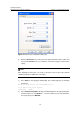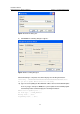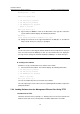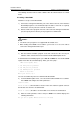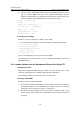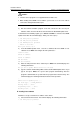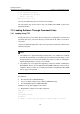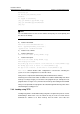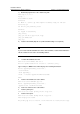H3C S7500 Series Ethernet Switches Installation Manual
Installation Manual
H3C S7500 Series Ethernet Switches Chapter 7 Software Maintenance
7-15
1) Download program files to the switch using FTP
<H3C> ftp 10.10.110.1
Trying ...
Press CTRL+K to abort
Connected.
220 WFTPD 2.0 service (by Texas Imperial Software) ready for new user
User(none):lyt
331 Give me your password, please
Password:
230 Logged in successfully
[ftp] binary
[ftp] get S7506R002.app S7506R002.app
[ftp] get BTM530.btm
[ftp] bye
2) Load the Boot ROM (Skip this step if Boot ROM loading is not required).
Note:
If you need to load a Boot ROM to the LPU as well as SRPUs, load the Boot ROM to the
LPU first and then to the active and standby SRPUs.
z Load the Boot ROM to the LPU.
<H3C> boot bootrom BTM530.btm slot 3
This will update BootRom file on board 3 . Continue? [Y/N] y
Type Y and press Enter. The terminal displays the following information:
Board 3 upgrading BOOTROM, please wait...
Load finished!
Start Upgrading...
Frame 0 IO Board 3 upgrade BOOTROM succeeded!
<H3C>
z Load the Boot ROM to the active SRPU.
<H3C> boot bootrom SRPUbtm.app slot 0
Board 0 upgrading BOOTROM, please wait...
Upgrade board 0 BOOTROM succeeded!
3) Load host software to the active SRPU.
z Load the primary file.
<H3C> boot boot-loader primary S7506R002.app slot 0
z Load the backup file.
<H3C> boot boot-loader backup S7506R001.app slot 0
<H3C> display boot-loader
The primary app to boot of board 0 at the next time is: flash:/S7506R002.app