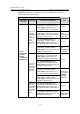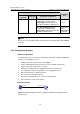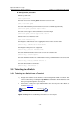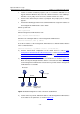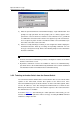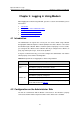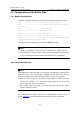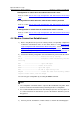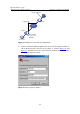H3C S7500 Series Ethernet Switches Operation Manual
Operation Manual – Login
H3C S7500 Series Ethernet Switches Chapter 3
Logging in through Telnet
3-15
z Launch a terminal emulation program (such as Terminal in Windows 3.X or
HyperTerminal in Windows 9X) on the PC, with the baud rate set to 9,600 bps,
data bits set to 8, parity check set to none, and flow control set to none.
z Power on the switch and press Enter as prompted. The prompt (such as <H3C>)
appears.
z Perform the following operations in the terminal window to assign an IP address to
the management VLAN interface of the switch.
# Enter system view
<H3C> system-view
# Enter management VLAN interface view.
[H3C] interface Vlan-interface 1
# Remove the existing IP address of the management VLAN interface.
[H3C-Vlan-interface1] undo ip address
# Set the IP address of the management VLAN interface to 202.38.160.92, with the
mask set 255.255.255.0.
[H3C-Vlan-interface1] ip address 202.38.160.92 255.255.255.0
2) Perform Telnet-related configuration on the switch. Refer to section Telnet
Configuration with Authentication Mode Being None
, section Telnet Configuration
with Authentication Mode Being Password
, and section Telnet Configuration with
Authentication Mode Being Scheme
for more.
3) Connect your PC/terminal and the Switch to an Ethernet, as shown in
Figure 3-5.
Make sure the port through which the switch is connected to the Ethernet belongs
to the management VLAN and the route between your PC and the management
VLAN interface is reachable.
Configuratio
running Te
n PC
lnet
Ethernet
WorkstationServer
Workstation
Ethernet port
t
Figure 3-5 Network diagram for Telnet connection establishmen
4) Launch Telnet on your PC, with the IP address of the management VLAN interface
of the switch as the parameter, as shown in
Figure 3-6.