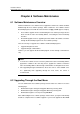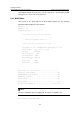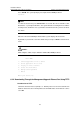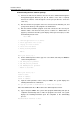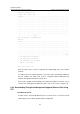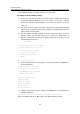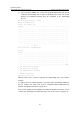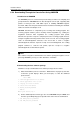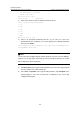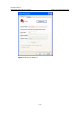H3C S7500E Series Ethernet Switches Installation Manual
Installation Manual
H3C S7500E Series Ethernet Switches Chapter 6 Software Maintenance
6-6
In the following example, the switch functions as an FTP client.
II. Loading the host software package
1) Connect the switch to the PC that stores the file to be downloaded through the
management/upgrade Ethernet port. The IP address of the PC is required.
Connect the switch to a PC through the console port. The two PCs can be the
same one.
2) Run the FTP server program on the PC connected to the management/upgrade
Ethernet port, specify the directory of the program to be downloaded, and set the
login username and password.
3) Run the terminal emulation program on the PC connected to the console port.
Start the switch, enter the boot menu (refer to section
6.2.1 “BOOT Menu” on
page
6-2), and enter 1 when the system displays “Enter your choice(0-5):” to enter
the download protocol menu.
BOOT MENU
1. Download application file to device
2. Select application file to boot
3. Display all files in device
4. Delete file from device
5. Modify bootrom password
0. Reboot
Enter your choice(0-5): 1
4) On the download protocol menu, type 2 to select FTP, and then press Enter to set
the FTP parameters:
1. Set TFTP protocol parameter
2. Set FTP protocol parameter
3. Set XMODEM protocol parameter
0. Return to boot menu
Enter your choice(0-3): 2
Load File name:
Switch IP address:
Server IP address:
FTP User Name:
FTP User Password:
5) Input the FTP parameter values and then press Enter. The system displays the
following information:
Are you sure you want to download file to flash? Yes or No(Y/N)
Enter Y to download the file, or N to return to the download protocol menu.