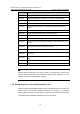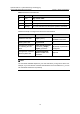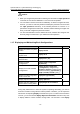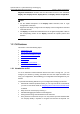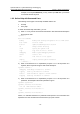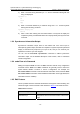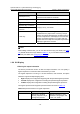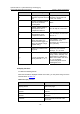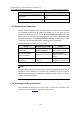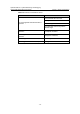H3C S7500E Series Ethernet Switches Operation Manual
Operation Manual – System Maintaining and Debugging
H3C S7500E Series Ethernet Switches Chapter 1 Basic Configurations
1-14
Key Function
<Backspace> key
Deletes the character to the left of the cursor and
move the cursor back one character.
Left-arrow key or <Ctrl+B> The cursor moves one character space to the left.
Right-arrow key or <Ctrl+F> The cursor moves one character space to the right.
Up-arrow key or <Ctrl+P>
Down-arrow key or
<Ctrl+N>
Displays history commands
<Tab> key
Pressing <Tab> after entering part of a keyword
enables the fuzzy help function. If finding a unique
match, the system substitutes the complete keyword
for the incomplete one and displays it in the next line.
If there are several matches or no match at all, the
system does not modify the incomplete keyword and
displays it again in the next line.
Note:
When editing command line, you can use other shortcut keys (For details, see Table
1-2) besides the shortcut keys defined in Table 1-4, or you can define shortcut keys by
yourself. (For details, see
Configuring CLI Hotkeys.)
1.2.6 CLI Display
I. Filtering the output information
The device provides the function to filter the output information. You can specify a
regular expression to locate and search information you need.
The regular expression is a string of 1 to 256 characters, case sensitive, and space
allowed. It supports multiple mapping rules:
z begin: Displays the configuration beginning with the specified regular expression.
z exclude: Displays the configuration excluding the specified regular expression.
z include: Displays the configuration including the specified regular expression.
The regular expression also supports special characters as shown in
Table 1-5.
Table 1-5 Special characters in a regular expression
Character Meaning Remarks
^
Starting sign, the string
following it appears only at
the beginning of a line.
Regular expression “^user”
matches a string begins with
“user”, not “Auser”.