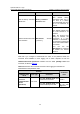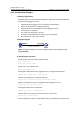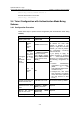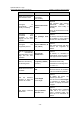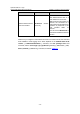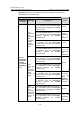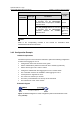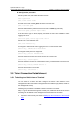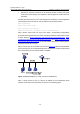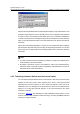H3C S7500E Series Ethernet Switches Operation Manual
Operation Manual – Login
H3C S7500E Series Ethernet Switches Chapter 3 Logging in Through Telnet
3-17
z Execute the following commands in the terminal window to enable the Telnet
server function and assign an IP address to the management VLAN interface of
the switch.
# Enable the Telnet server function and configure the IP address of the management
VLAN interface as 202.38.160.92, and .the subnet mask as 255.255.255.0.
<H3C> system-view
[H3C] telnet server enable
[H3C] interface vlan-interface 1
[H3C-Vlan-interface1] ip address 202.38.160.92 255.255.255.0
Step 2: Before Telnet users can log into the switch, corresponding configurations
should have been performed on the switch according to different authentication modes
for them. Refer to
Telnet Configuration with Authentication Mode Being None, Telnet
Configuration with Authentication Mode Being Password
, and Telnet Configuration with
Authentication Mode Being Scheme
for more. By default, Telnet users need to pass the
password authentication to login.
Step 3: Connect your PC to the Switch, as shown in
Figure 3-4. Make sure the Ethernet
port to which your PC is connected belongs to the management VLAN of the switch and
the route between your PC and the switch is available.
Figure 3-4 Network diagram for Telnet connection establishment
Step 4: Launch Telnet on your PC, with the IP address of the management VLAN
interface of the switch as the parameter, as shown in the following figure.