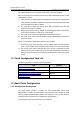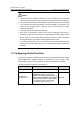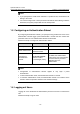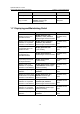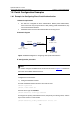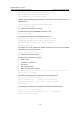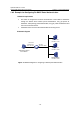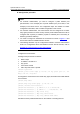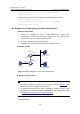H3C S7500E Series Ethernet Switches Operation Manual
Operation Manual – Portal
H3C S7500E Series Ethernet Switches Chapter 1 Portal Configuration
1-15
III. Configuration procedure
Note:
z For re-DHCP authentication, you need to configure a public address pool
(20.20.20.0/24, in this example) and a private address pool (10.0.0.0/24, in this
example) on the DHCP server. The configuration steps are omitted. For DHCP
configuration information, refer to DHCP Configuration in this manual.
z For re-DHCP authentication, the access device must be configured as a DHCP
relay agent (instead of a DHCP server) and the portal-enabled interface must be
configured with a primary IP address (a public IP address) and a secondary IP
address (a private IP address).
z You need to configure IP addresses for the devices as shown in Figure 1-5 and
ensure that routes are available between devices.
z The following describes only the configurations related to re-DHCP authentication
mode. For configurations about the RADIUS scheme and ISP domain, refer to
Example for Configuring Direct Portal Authentication.
Configure the access device:
#Configure the portal server as follows:
z Name: newpt
z IP address: 192.168.0.111
z Key: portal
z Port number: 50100
z URL: http://192.168.0.111/portal.
<switch> system-view
[Switch] portal server newpt ip 192.168.0.111 key portal port 50100 url
http://192.168.0.111/portal
# Configure the access device as a DHCP relay agent, and enable the invalid address
check function.
[Switch] dhcp enable
[Switch] dhcp relay server-group 0 ip 192.168.0.112
[Switch] interface vlan-interface 100
[Switch–Vlan-interface100] ip address 20.20.20.1 255.255.255.0
[Switch–Vlan-interface100] ip address 10.0.0.1 255.255.255.0 sub
[Switch-Vlan-interface100] dhcp select relay
[Switch-Vlan-interface100] dhcp relay server-select 0
[Switch-Vlan-interface100] dhcp relay address-check enable
# Enable re-DHCP portal authentication on the interface connecting the host.