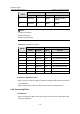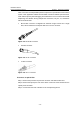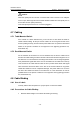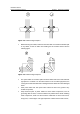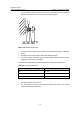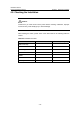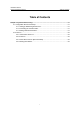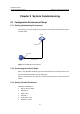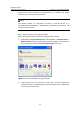H3C S7502 Ethernet Switch Installation Manual
Table Of Contents
- 00-1Cover.pdf
- 01-Chapter 1 Product Overview.pdf
- 02-Chapter 2 Line Processing Units.pdf
- 03-Chapter 3 nstallation Preparations.pdf
- 04-Chapter 4 Hardware Installation.pdf
- Chapter 4 Hardware Installation
- 05-Chapter 5 System Commissioning.pdf
- 06-Chapter 6 Hardware Maintenance.pdf
- 07-Chapter 7 Software Maintenance.pdf
- Chapter 7 Software Maintenance
- 7.1 Introduction to Loading Approaches
- 7.2 Loading Software Locally through Boot Menu
- 7.3 Loading Software Remotely or Locally through Command Lines
- 7.4 Booting the Switch with Dual Images
- 7.5 Loading a Host Software Containing the Boot ROM File
- 7.6 Handling Loading Failure
- 7.7 Handling Password Loss
- Chapter 7 Software Maintenance
- 08-Chapter 8 Troubleshooting.pdf
- 09-Appendix A Lightning Protection.pdf
- 10-Appendix B AC Power Cables Used in Different Countries.pdf
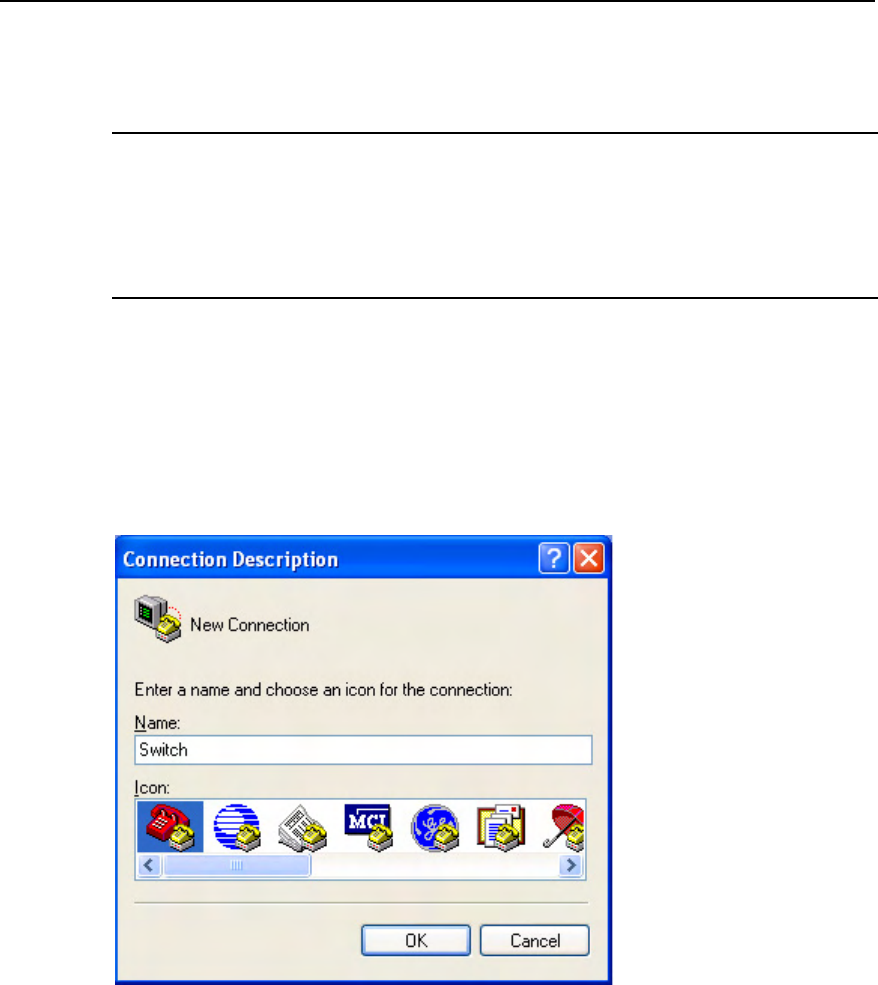
Installation Manual
H3C S7502 Ethernet Switch Chapter 5 System Commissioning
5-2
Taking the PC running Windows XP HyperTerminal as an example, this section
introduces how to set the terminal parameters.
Note:
The terminal emulator on a Windows3.1 computer is Terminal and that on a
Windows95/Windows98/Windows 2000/Windows NT/Windows XP/Windows ME
computer is HyperTerminal.
Step 1: Start the PC and run the terminal emulator.
Step 2: Set the parameters for Windows XP HyperTerminal as follows:
1) Select Start > Programs/All Programs > Accessories > Communications >
HyperTerminal to enter the HyperTerminal window to establish a new connection
and the system will display the Connection Description dialog box.
Figure 5-2 Connection description of HyperTerminal
2) Input the name of the new connection and click <OK>. Then there pops up the
interface as shown in the following figure. Select the serial port to be used from the
“Connect using” drop down list.