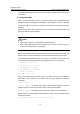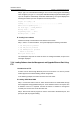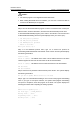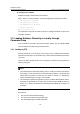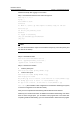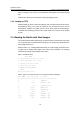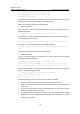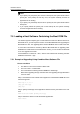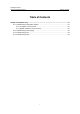H3C S7502 Ethernet Switch Installation Manual
Table Of Contents
- 00-1Cover.pdf
- 01-Chapter 1 Product Overview.pdf
- 02-Chapter 2 Line Processing Units.pdf
- 03-Chapter 3 nstallation Preparations.pdf
- 04-Chapter 4 Hardware Installation.pdf
- Chapter 4 Hardware Installation
- 05-Chapter 5 System Commissioning.pdf
- 06-Chapter 6 Hardware Maintenance.pdf
- 07-Chapter 7 Software Maintenance.pdf
- Chapter 7 Software Maintenance
- 7.1 Introduction to Loading Approaches
- 7.2 Loading Software Locally through Boot Menu
- 7.3 Loading Software Remotely or Locally through Command Lines
- 7.4 Booting the Switch with Dual Images
- 7.5 Loading a Host Software Containing the Boot ROM File
- 7.6 Handling Loading Failure
- 7.7 Handling Password Loss
- Chapter 7 Software Maintenance
- 08-Chapter 8 Troubleshooting.pdf
- 09-Appendix A Lightning Protection.pdf
- 10-Appendix B AC Power Cables Used in Different Countries.pdf
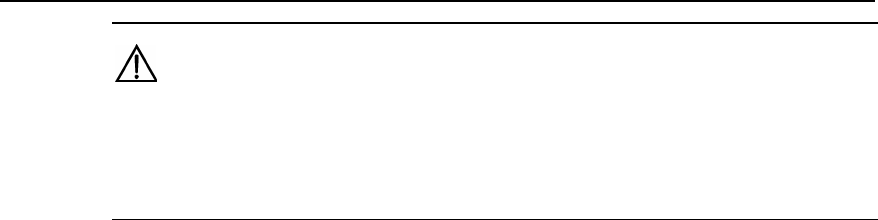
Installation Manual
H3C S7502 Ethernet Switch Chapter 7 Software Maintenance
7-11
Caution:
z FTP Server program is not shipped with the S7502 switch.
z When loading Boot ROM and host software, you must use a crossover cable to
connect to the Ethernet port for upgrade.
Step 3: Run the terminal emulation program on the PC connected to the console port.
Start the switch, enter the Boot Menu, and then enter the download protocol menu.
To download the Boot ROM program, press <Ctrl+U> and <Enter> to access the menu
for Boot ROM downloading when the system displays ”Enter your choice (0-5):”
1. Set TFTP protocol parameter
2. Set FTP protocol parameter
3. Set XMODEM protocol parameter
0. Return to boot menu
Enter your choice(0-3):2
Step 4: In the download protocol menu, type <2> to select FTP protocol for
downloading the Boot ROM and host software. Press <Enter> and the system displays
the following information:
Load File name:
Switch IP address:
//IP address of the switch. This IP address must be in the same
network segment as that of the PC that saves the file to be downloaded.
Switch IP address: //IP address of the PC that saves the file to be downloaded.
FTP User Name:
FTP User Password:
Step 5: Enter the FTP parameter values and then press <Enter>. The system displays
the following information:
Are you sure to update SRPU bootrom? Yes or No(Y/N)
Step 6: Type <Y> to start file downloading or <N> to return to the program downloading
menu. If you type <Y> and press <Eenter>, the system starts program downloading
and upon its completion, writes the program to the Flash. The system displays the
following information after completing the writing operation:
……
SRPU bootrom is updating now......
Get flash Type......FLASH_M29W040B
Erasing flash......done!
Programming flash......done!
Checking flash......done!