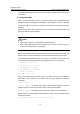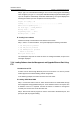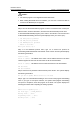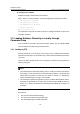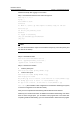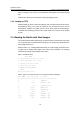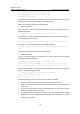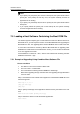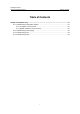H3C S7502 Ethernet Switch Installation Manual
Table Of Contents
- 00-1Cover.pdf
- 01-Chapter 1 Product Overview.pdf
- 02-Chapter 2 Line Processing Units.pdf
- 03-Chapter 3 nstallation Preparations.pdf
- 04-Chapter 4 Hardware Installation.pdf
- Chapter 4 Hardware Installation
- 05-Chapter 5 System Commissioning.pdf
- 06-Chapter 6 Hardware Maintenance.pdf
- 07-Chapter 7 Software Maintenance.pdf
- Chapter 7 Software Maintenance
- 7.1 Introduction to Loading Approaches
- 7.2 Loading Software Locally through Boot Menu
- 7.3 Loading Software Remotely or Locally through Command Lines
- 7.4 Booting the Switch with Dual Images
- 7.5 Loading a Host Software Containing the Boot ROM File
- 7.6 Handling Loading Failure
- 7.7 Handling Password Loss
- Chapter 7 Software Maintenance
- 08-Chapter 8 Troubleshooting.pdf
- 09-Appendix A Lightning Protection.pdf
- 10-Appendix B AC Power Cables Used in Different Countries.pdf
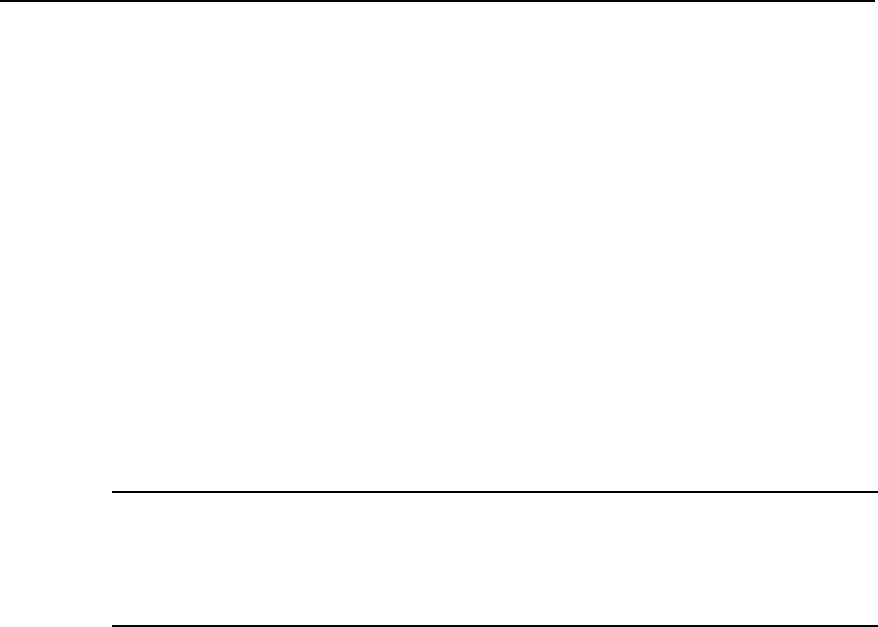
Installation Manual
H3C S7502 Ethernet Switch Chapter 7 Software Maintenance
7-13
Follow these steps after logging in to the switch.
Step 1: Download the software to the switch through FTP.
<H3C> ftp 10.10.110.1
Trying ...
Press CTRL+K to abort
Connected.
220 WFTPD 2.0 service (by Texas Imperial Software) ready for new user
User(none):lyt
331 Give me your password, please
Password:
230 Logged in successfully
[ftp] get Switchbtm.app Switchbtm.btm
[ftp] bye
Note:
You can also download two copies of host software and specify one as the primary and
the other as the backup.
Step 2: Load the Boot ROM.
<H3C> boot bootrom Switchbtm. btm slot 0
Board 0 upgrading BOOTROM, please wait...
Upgrade board 0 BOOTROM succeeded!
Step 3: Load the host software.
z Load the primary file.
<H3C> boot boot-loader primary SWITCH002.app
z Load the backup file.
<H3C> boot boot-loader backup SWITCH001.app
<H3C> display boot-loader
The primary app to boot of board 0 at the next time is: flash:/SWITCH002.app
The backup app to boot of board 0 is: flash:/SWITCH001.app
The app to boot of board 0 at this time is: flash:/SWITCH001.app
<H3C> reboot
(Check whether other configuration is saved before restarting the system,
in case the configuration is lost after the restart.)
Now you have completed the downloading of Boot ROM and host software.
Note that you must reboot the switch to validate host software downloading. If the Flash
does not have enough space, you can delete some program files in the Flash after
completing the Boot ROM loading. (You are recommended to delete the host program