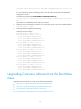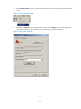HP 10500 Switch Series - HP 10500-CMW710-R2105P05 Release Notes
18
NOTE:
The switch does not come with FTP or TFTP software. Prepare the software yourself.
Upgrading through an Ethernet port is faster than through the console port.
Using TFTP to upgrade through the management Ethernet port
1. Connect the management Ethernet port of the switch to the PC that stores the source .ipe file, and
connect the console port of the switch to the configuration terminal.
The configuration terminal can be co-located with the TFTP server.
2. Run the TFTP server program on the PC connected to the management Ethernet port, and specify
the file storage directory.
3. Run the terminal emulation program on the PC connected to the console port.
4. Start the switch and access the EXTEND-BOOTWARE menu (for more information, see "Using
BootWare menus").
5. Enter 3 in the EXTEND-BOOTWARE menu to access the Ethernet submenu.
==========================<Enter Ethernet SubMenu>==========================
|Note:the operating device is flash |
|<1> Download Image Program To SDRAM And Run |
|<2> Update Main Image File |
|<3> Update Backup Image File |
|<4> Modify Ethernet Parameter |
|<0> Exit To Main Menu |
|<Ensure The Parameter Be Modified Before Downloading!> |
============================================================================
Enter your choice(0-4):
6. Enter 4 to set Ethernet port parameters.
NOTE:
To use the default settings, press Enter without modifying the settings.
======================<ETHERNET PARAMETER SET>==============================
|Note: '.' = Clear field. |
| '-' = Go to previous field. |
| Ctrl+D = Quit. |
============================================================================
Protocol (FTP or TFTP):tftp
Load File Name :test.bin
:main.ipe
Target File Name :test.bin
:main.ipe
Server IP Address :192.168.80.22
Local IP Address :192.168.80.10
Subnet Mask :255.255.255.0
Gateway IP Address :0.0.0.0