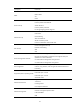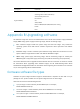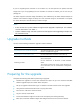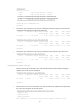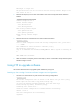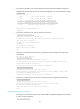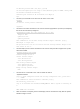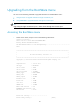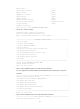HP 12500 Switch Series - 12500-CMW710-R7129 Release Notes
24
2. Use the dir command in user view to identify the startup Comware software images and
configuration file and verify that the CF card has enough space for the new software images.
<Sysname> dir
Directory of cfa0:
0 drw- - Sep 15 2012 14:32:26 diagfile
1 drw- - Sep 15 2012 14:32:26 logfile
2 -rw- 37137408 Sep 15 2012 14:26:38 main-boot.bin
3 -rw- 62894080 Sep 15 2012 14:27:06 main-system.bin
4 -rw- 1694 Sep 15 2012 14:47:12 startup.cfg
1021808 KB total (864868 KB free)
<Sysname>
3. Use the ftp command in user view to access the FTP server.
<Sysname> ftp 192.168.1.1
Connected to 192.168.1.1 (192.168.1.1).
220 WFTPD 2.0 service (by Texas Imperial Software) ready for new user
User (192.168.1.1:(none)): 1
331 Give me your password, please
Password:
230 Logged in successfully
Remote system type is MSDOS.
ftp>
4. Use the put command in FTP client view to upload the current images to the FTP server.
ftp> binary
200 Type is Image (Binary)
ftp> put main-boot.bin
227 Entering Passive Mode (192,168,1,1,8,237)
150 "D:\test\main_boot.bin" file ready to receive in IMAGE / Binary mode
226 Transfer finished successfully.
37137408 bytes sent in 16.706 seconds (2.12 Mbyte/s)
ftp> put main-system.bin
227 Entering Passive Mode (192,168,1,1,8,237)
150 "D:\test\main_system.bin" file ready to receive in IMAGE / Binary mode
226 Transfer finished successfully.
62894080 bytes sent in 28.293 seconds (2.12 Mbyte/s)
5. Use the put command in FTP client view to upload the startup .cfg file to the FTP server.
ftp> put startup.cfg
227 Entering passive mode (192,168,1,1,8,237)
150 "D:\test\startup.cfg" file ready to receive in ASCII mode
226 Transfer finished successfully.
1694 bytes sent in 0.001 seconds (2.12 Mbyte/s)
ftp>
Upgrading the system software
1. Use the get command in FTP client view to download the software upgrade file update.ipe
to the CF card on the switch.
ftp> get update.ipe