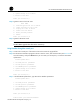HP 7500 Switch Series - HP A7500-CMW520-R6635 Release Notes
HP A7500-CMW520-R6635 Release Notes
Hewlett-Packard Development Company, L.P.
36
Upgrading Boot ROM from the boot menu
Upgrade the Boot ROM program from the boot menu by using one of the following methods:
Using TFTP through the management Ethernet port
Using FTP through the management Ethernet port
Using Xmodem through the console port
Using an upgrade file on the switch
Using TFTP through the management Ethernet port
Step1 Connect the management Ethernet port of the switch to the PC that stores the target .app file (the IP
address of the PC is required), and connect the console port of the switch to the same or another PC.
Step2 Run the TFTP server program on the PC connected to the management Ethernet port and specify the file
storage directory.
Step3 Run the terminal emulation program on the PC connected to the console port. Start the switch, enter the
boot menu (see Boot menu for more information), and press Ctrl+U when you see "Enter your
choice(0-5):" to enter the Boot ROM update menu.
BootRom update menu:
1. Set TFTP protocol parameters
2. Set FTP protocol parameters
3. Set XMODEM protocol parameters
4. Update through file in device
0. Return to boot menu
Enter your choice(0-4):
Step4 In the Boot ROM update menu, type 1 to set the TFTP parameters.
BootRom update menu:
1. Set TFTP protocol parameters
2. Set FTP protocol parameters
3. Set XMODEM protocol parameters
4. Update through file in device
0. Return to boot menu
Enter your choice(0-4):1
Load File name :newest.app The name of the target .app file
Switch IP address :10.10.10.2 The IP addr ess of the sw itch
Server IP address :10.10.10.3 The IP address of the PC that stores the .app file
NOTE:
The switch must be on the same network segment as the PC storing the upgrade files.
Step5 After you set the TFTP parameters and press Enter, the switch starts to download the upgrade file. When
the file is successfully downloaded, the following output appears: