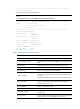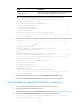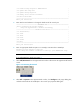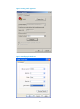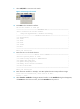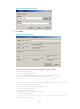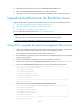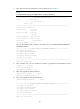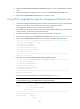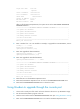HP FlexFabric 12900 Switch Series - 12900_7.1.R1106-B_Release-Notes-Portfolio
27
Target File Name :test.btw
:mpu.btw
Server IP Address :192.168.80.20
Local IP Address :192.168.80.10
Subnet Mask :255.255.255.0
Gateway IP Address :0.0.0.0
FTP User Name :UserN
FTP User Password :PWD
After you finish setting FTP parameters, the system returns to the BOOTWARE OPERATION
ETHERNET submenu.
===================<BOOTWARE OPERATION ETHERNET SUB-MENU>===================
|<1> Update Full BootWare |
|<2> Update Extended BootWare |
|<3> Update Basic BootWare |
|<4> Modify Ethernet Parameter |
|<0> Exit To Main Menu |
============================================================================
Enter your choice(0-4):
8. Enter a number from 1 to 3 as needed. For example, to upgrade the entire BootWare, enter 1.
Loading...........Done!
447612 bytes downloaded!
Updating Basic BootWare? [Y/N]
9. Enter Y to upgrade the basic BootWare.
Updating Basic BootWare.........Done!
Updating Extended BootWare? [Y/N]
10. Enter Y to upgrade the extended BootWare.
Updating Extended BootWare.........Done!
===================<BOOTWARE OPERATION ETHERNET SUB-MENU>===================
|<1> Update Full BootWare |
|<2> Update Extended BootWare |
|<3> Update Basic BootWare |
|<4> Modify Ethernet Parameter |
|<0> Exit To Main Menu |
============================================================================
Enter your choice(0-4):
11. Enter 0 to return to the BootWare Operation menu.
12. Enter 0 in the BootWare Operation menu to return to the EXTENDED-BOOTWARE menu.
13. Enter 0 in the EXTENDED-BOOTWARE menu to reboot the switch.
Using Xmodem to upgrade through the console port
1. Connect the console port of the switch to the PC that stores the source .ipe BootWare image.
2. Run the terminal emulation program on the PC.
3. Start the switch and access the EXTENDED-BOOTWARE menu (see "Using BootWare menus").
4. Enter 7 in the EXTENDED-BOOTWARE menu to access the BootWare Operation menu.