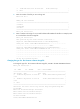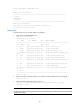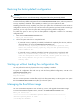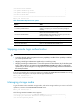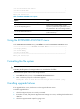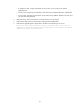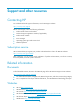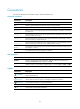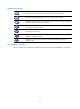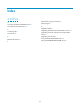HP FlexFabric 12900 Switch Series - 12900_7.1.R1106-B_Release-Notes-Portfolio
49
|<3> Set The Default Boot Device |
|<0> Exit To Main Menu |
============================================================================
Enter your choice(0-3):
Table 21 DEVICE CONTROL menu options
Option
Task
<1> Display All Available Nonvolatile Storage Device(s)
Display all available storage media.
<2> Set The Operating Device
Set the current storage medium. All file
operations performed using BootWare menus
are performed on the current storage medium.
<3> Set The Default Boot Device
Set the default storage medium from which the
system will start up.
<0> Exit To Main Menu
Return to the EXTENDED-BOOTWARE menu.
Using the EXTENDED ASSISTANT menu
In the EXTENDED-BOOTWARE menu, press Ctrl+Z to access the EXTENDED ASSISTANT menu.
==========================<EXTENDED ASSISTANT MENU>===========================
|<1> Display Memory |
|<2> Search Memory |
|<0> Exit To Main Menu |
============================================================================
Enter your choice(0-2):
Formatting the file system
CAUTION:
Formatting the file system of a storage medium can cause the loss of all files.
To format the file system of the current storage medium:
1. Press Ctrl + F while you are in the EXTENDED-BOOTWARE menu.
2. Enter Y when the prompt for confirmation appears.
Warning:All files on flash will be lost! Are you sure to format? [Y/N]y
Handling upgrade failures
If an upgrade failure occurs, the device runs the original software version.
To handle upgrade failure:
1. Check that physical ports are correctly connected.
2. If Xmodem is used, verify that the HyperTerminal settings are correct, including the baudrate and
data bits.
3. Check the HyperTerminal output for typing errors: