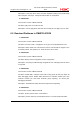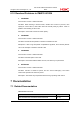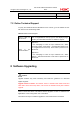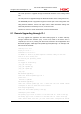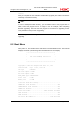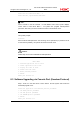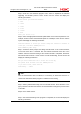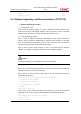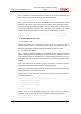Release notes - H3C S7500-CMW310-R3234P03
Hangzhou H3C Technologies Co., Ltd.
H3C S7500-CMW310-R3234P03 Release
Notes
2011-8-17
Page 24 of 25
Server IP address
Step 6: Complete the relevant information based on the actual requirements and
press <Enter>. The screen will display the following information:
Are you sure to download file to flash? Yes or No(Y/N)
Step 7: Enter Y and the system starts downloading the file. Enter N and the system
will return t o Boot menu. Take entering Y as an example. Enter Y and press <Enter>,
the system begins downloading programs. After the downloading is completed, the
system starts write-flash operation. Upon completion of this operation, the screen
displays the following information to indicate that the downloading is completed:
Loading ........................................................done!
Writing to flash................................................done!
2. Software Upgrading via FTP
1) Introduction to FTP
Through the Ethernet port, the S7500 can serve as an FTP server or client. It
provides another means to download the system program and configure the files. In
the following description we assume that the S7500 serves as an FTP client.
2) FTP upgrading procedure
Step 1: Select an Ethernet interface for downloading on the S7500. Connect the
switch to the PC (where the upgrading file is located and whose IP address should be
known) via the interface. At the same time, you should connect the switch to a PC via
the Console port (the PC should be the same as the PC where the upgrading file is
located).
Step 2: Run the FTP server program on the PC connected to the Ethernet interface
for upgrading, and specify the file path of the upgrading program.
Step 3: Run the terminal emulation program on the P C connected to the Console port,
and boot the switch to access the Boot menu.
Step 4: Enter 1 in the Boot menu. Press <Enter> and the system will access the
download program menu.
Please set application file download protocol parameter:
1. Set TFTP protocol parameter
2. Set FTP protocol parameter
3. Set XMODEM protocol parameter
0. Return
Enter your choice(0-3):2
Step 5: Enter 2 in the download program menu. Select FTP for the software
upgrading. Press <Enter> and the screen will display the following information:
Please modify your FTP protocol parameter:
Load File name