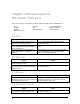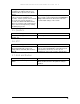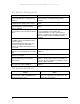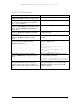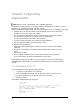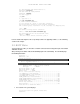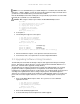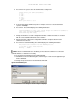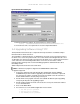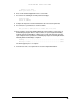Switch 7700 V2.00 Release Notes
UPGRADING APPLICATIONS
Figure 2 Xmodem file send dialog box
14. After the download is complete, the system interface is shown as follows:
Loading ...CCCCCCCCCCCCCCCCCCCCCCCCCCCCCCCCCCCCCCCCCCCCCCCCCC done!
15. From the boot menu, select option 2 then select the newly downloaded file.
3.4. Upgrading Software Using TFTP
TFTP (Trivial File Transfer Protocol) is a simple file transfer protocol that is used without complex
interaction between clients and servers.
The client initiates a TFTP transmission. To download files, the client sends a read request packet to
the TFTP server, receives the packet from the server, and sends the acknowledgement to the server.
To upload files, the client sends a write request packet to the TFTP server, sends the data packet to the
server, and receives the acknowledgement from the server. There are two modes of TFTP
transmission files: the binary mode used for transmitting program files and ASCII mode used for
transmitting text files.
Switch 7700 provides the functions of the TFTP client.
Note: A TFTP Server program is shipped on the CDROM with the Switch 7700.
To upgrade using TFTP:
1. Connect the switch to the PC from which the file is downloaded, using the 10BASE-
T/100BASE-TX port on the Fabric for upgrading. The IP address of the PC is required. At
the same time, the switch is externally connected to a PC (which can be the same PC as
that the downloaded file is located) using a console port.
2. Run the TFTP Server program on the PC connected with the Ethernet port for upgrading,
and specify the file path to the upgrading program.
3. Run the terminal emulator on the PC connected to the console port, and boot the switch to
access the BOOT Menu.
4. Enter 1 in the BOOT Menu.
5. Press Enter to access the download application menu as follows.
1. Set TFTP protocol parameter
2. Set FTP protocol parameter
3. Set XMODEM protocol parameter
12