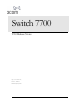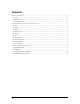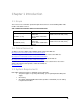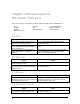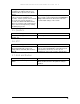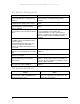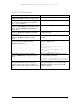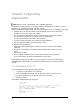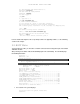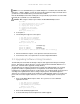Switch 7700 V2.00 Release Notes
Chapter 3 Upgrading
Applications
Note: Always save the configuration file before upgrading applications.
To upgrade the software image of a 7-slot Switch 7700, use the applicable procedures in sections 3.1
through 3.4. for upgrading through FTP, Xmodem, or TFTP
Before you upgrade the software image of an 8-slot Switch 7700, there are several things to remember:
A fabric from a 7-slot chassis should be installed in Slot0 in an 8-slot chassis and must be
upgraded to V2.0 (8-slot version) of the software.
After you install the redundant fabric module, you must wait for a few minutes until a CLI
message indicates that the slave is ready, then save the configuration.
Use the management port on the fabric to download code.
You must set the boot-loader file to the V2.0 file after you download it.
After you upgrade both fabrics, you must reboot the switch.
To upgrade an 8-slot Switch 7700:
1. Upgrade the fabric in Slot0 using the procedure in Section 3.1. Do not issue the reboot
command.
2. Execute the slave switchover command on Slot0 so that the fabric in Slot1 becomes the
master.
3. Repeat Step 1 for Slot1.
4. Issue the reboot command and enter Y at the reboot prompt so the system reboots.
As the system reboots, the fabric in Slot0 will return to master status.
In the following examples, the IP address of the local computer is 10.10.110.1 and the image is
SW7700002.app. Actual IP addresses and filenames will depend on your system and software
versions.
3.1. Upgrading with FTP
Use the following procedure to upgrade software with FTP:
1. Log in to the system with super-user privileges
2. From the SW7700 command line, FTP the file from the FTP server to the system
3. Set the boot parameters to specify the file to boot the system from
4. Reboot the system
The following example illustrates this procedure:
<SW7700>su
Password:
Now user privilege is 3 level, and just commands which level is
equal to or less than this level can be used.
Privilege note: 0-VISIT, 1-MONITOR, 2-SYSTEM, 3-MANAGE
<SW7700> ftp 10.10.110.1
Trying ...
Press CTRL+K to abort
Connected.
8