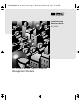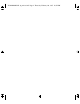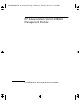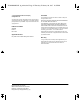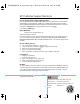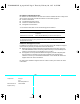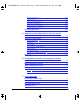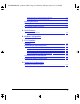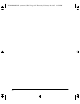YUMAMOD.BK : 0_ymfcvr.
YUMAMOD.BK : 0_ymfcvr.
YUMAMOD.BK : 0_ymfrnt.
YUMAMOD.BK : 0_ymfrnt.fm5 Page ii Thursday, February 20, 1997 12:54 PM © Copyright 1997 Hewlett-Packard Company All Rights Reserved. This document contains information which is protected by copyright. Reproduction, adaptation, or translation without prior permission is prohibited, except as allowed under the copyright laws. Publication Number 5966-5228 Edition 1 March 1997 Applicable Product Disclaimer The information contained in this document is subject to change without notice.
YUMAMOD.BK : 0_ymperf.fm5 Page 3 Thursday, February 20, 1997 12:54 PM HP Customer Support Services How to get the latest software/agent firmware You can download from the World Wide Web, HP FTP Library Service, CompuServe, and HP BBS a compressed file (j3178xx.exe) containing the latest version of the HP Switch 208/224 Management Module software and proprietary MIB. After you download the file, extract the file by typing filename and pressing [Enter]. For example, j317801 [Enter].
YUMAMOD.BK : 0_ymperf.fm5 Page 4 Thursday, February 20, 1997 12:54 PM HP FIRST Fax Retrieval Service HP FIRST is an automated fax retrieval service that is available 24 hours a day, seven days a week. HP FIRST provides information on the following topics: ■ Product information ■ Troubleshooting instructions ■ Technical reviews and articles ■ Configuration information To access HP FIRST, dial one of the following phone numbers: Location Phone Number U.S.
YUMAMOD.BK : yumamod.TOC Page v Thursday, February 20, 1997 12:54 PM Contents 1 Installing the Management Module Included Parts . . . . . . . . . . . . . . . . . . . . . . . . . . . . . . . . . . . . . . . . . . . . . . . . 1-2 Installation Steps . . . . . . . . . . . . . . . . . . . . . . . . . . . . . . . . . . . . . . . . . . . . . 1-2 Removing the Module . . . . . . . . . . . . . . . . . . . . . . . . . . . . . . . . . . . . . . . . . . 1-4 2 Management Module Description Overview . . . . . . . . . .
YUMAMOD.BK : yumamod.TOC Page vi Thursday, February 20, 1997 12:54 PM SNMP Communities . . . . . . . . . . . . . . . . . . . . . . . . . . . . . . . . . . . . . . . . 4-12 Trap Receivers . . . . . . . . . . . . . . . . . . . . . . . . . . . . . . . . . . . . . . . . . . . . . 4-14 Serial Link Configuration . . . . . . . . . . . . . . . . . . . . . . . . . . . . . . . . . . . . 4-15 Console Configuration . . . . . . . . . . . . . . . . . . . . . . . . . . . . . . . . . . . . . .
YUMAMOD.BK : yumamod.TOC Page vii Thursday, February 20, 1997 12:54 PM Testing the Switch and Management Module . . . . . . . . . . . . . . . . . . . . 7-4 Testing the Switch’s Ports and the Links . . . . . . . . . . . . . . . . . . . . . . . . 7-5 Resetting the Switch . . . . . . . . . . . . . . . . . . . . . . . . . . . . . . . . . . . . . . . . . . 7-7 Clearing Passwords on the Switch Console . . . . . . . . . . . . . . . . . . . . . 7-8 HP Customer Support Services . . . . . . . . . . . . . . . . . . .
YUMAMOD.BK : yumamod.
YUMAMOD.BK : 1_yminst.fm5 Page 1 Thursday, February 20, 1997 12:54 PM Installing the Management Module Installing the Management Module The HP J3178A AdvanceStack Switch 208/224 Management Module is installed into the front of the HP AdvanceStack Switch 208T or 224T. In this manual, this module will be called the Switch Management Module. Switch Management Module Active Base MAC Address Figure 1-1.
YUMAMOD.BK : 1_yminst.
YUMAMOD.BK : 1_yminst.fm5 Page 3 Thursday, February 20, 1997 12:54 PM Installing the Management Module Installation Steps Installing the Management Module cover plate Loosen these screws Figure 1-2. Remove the cover plate 3. Insert the Management Module into the switch. Line up the sides of the module with the rails on the sides of the switch’s slot, then push the module into the slot until it is firmly seated in the connector in the back of the slot. Switch Management Module Figure 1-3.
YUMAMOD.BK : 1_yminst.fm5 Page 4 Thursday, February 20, 1997 12:54 PM Installing the Management Module Removing the Module Installing the Management Module 5. Turn on the power to the switch by plugging in the power cord. During power-on, the following occurs: At Power On The switch begins its power-on self test followed by the module’s self test. Ports are temporarily disabled until the Switch Management Module configures the ports.
YUMAMOD.BK : 2_ymdesc.fm5 Page 1 Thursday, February 20, 1997 12:54 PM 2 Management Module Description Overview The HP AdvanceStack Switch 208/224 Management Module is installed in the Management Slot in the front of either the HP Switch 208T or HP Switch 224T. The Switch Management Module has the physical elements shown in the figure below. ■ Reset Button - used to reboot the Management Module and the switch in which it is installed.
YUMAMOD.BK : 2_ymdesc.fm5 Page 2 Thursday, February 20, 1997 12:54 PM Management Module Description Overview Management Module Description • 2-2 When pressed with the Reset button in a specific pattern, clears any configuration changes you may have made through the switch console and SNMP management, and restores the factory default configuration to the switch and the module.
YUMAMOD.BK : 2_ymdesc.fm5 Page 3 Thursday, February 20, 1997 12:54 PM Management Module Description Module Features Module Features When you install the Switch 208/224 Management Module in your Switch 208T or 224T, you get these enhanced switch capabilities: Full-duplex port operation. By default, the 10 Mbit/s and 100 Mbit/s ports on the Switch 208/224 operate in half-duplex mode. With the Switch Management Module installed, these ports can be configured to operate in full-duplex mode. ■ Address Aging.
YUMAMOD.BK : 2_ymdesc.
YUMAMOD.BK : 3_ymcnsl.fm5 Page 1 Thursday, February 20, 1997 12:54 PM 3 The Switch Console Overview About the Console Interface. The console interface enables you to reconfigure the switch and to monitor the switch status and performance. It consists of a series of management screens accessed through a menu-driven screen structure that begins at the Main Menu.
YUMAMOD.BK : 3_ymcnsl.
YUMAMOD.BK : 3_ymcnsl.fm5 Page 3 Thursday, February 20, 1997 12:54 PM The Switch Console Connecting a Console to the Switch Direct Console Connection, Using A Serial Cable and a PC Terminal Emulator or Terminal You can use either a PC emulating a VT-100 terminal (such as the terminal application included with Microsoft Windows 3.1) or a VT-100 terminal. To directly connect a PC or terminal to a Management Module, follow these steps: 1.
YUMAMOD.BK : 3_ymcnsl.fm5 Page 4 Thursday, February 20, 1997 12:54 PM The Switch Console Connecting a Console to the Switch Remote Console Connection Using a Modem and a PC Terminal Emulator or Terminal Note For remote console management, use a pair of full-duplex, asynchronous (character-mode) modems as shown in figure 3-2. 1. Before installing the modems, make sure they are both correctly initialized. Refer to appendix B, “Modem Configuration” for the correct initialization strings. 2.
YUMAMOD.BK : 3_ymcnsl.fm5 Page 5 Thursday, February 20, 1997 12:54 PM The Switch Console Connecting a Console to the Switch 4. When you see this message: Waiting for speed sense. Press enter to continue. Press [Enter]. You will then see the switch console Main Menu. See “Starting and Ending a Console Session” on page 3-6. 5.
YUMAMOD.BK : 3_ymcnsl.fm5 Page 6 Thursday, February 20, 1997 12:54 PM The Switch Console Starting and Ending a Console Session Starting and Ending a Console Session Note This section assumes that you have already configured and connected a terminal device to your switch (as described earlier in this chapter) or that you have already enabled Telnet access to the switch. (To enable Telnet access, refer to “Console Configuration” on page 4-16.) How To Start a Console Session: 1.
YUMAMOD.BK : 3_ymcnsl.fm5 Page 7 Thursday, February 20, 1997 12:54 PM The Switch Console Starting and Ending a Console Session Figure 3-3. The Main Menu For a description of Main Menu features, refer to “Main Menu Features” on page 3-8. How To End a Console Session:. If you have not made configuration changes in the current session, return to the Main Menu, highlight LOGOUT , and press [Enter]. 2.
3_ymcnsl.fm5 Page 8 Wednesday, March 5, 1997 2:44 PM The Switch Console Main Menu Features Main Menu Features The Switch Console The Main Menu (figure 3-3 on page 3-7) gives you access to these console interface features: • Status and Counters: Displays information on the switch, individual ports, the address tables, and Spanning Tree Protocol settings. (Refer to chapter 5, “Monitoring Switch Operation From the Console”.
YUMAMOD.BK : 3_ymcnsl.
YUMAMOD.BK : 3_ymcnsl.fm5 Page 10 Thursday, February 20, 1997 12:54 PM The Switch Console Screen Structure and Navigation Table 3-1. How To Navigate in the Console Task: Actions: Execute an action from an Use either of the following methods: “Actions-[>] list: ■ Use the arrow keys ( [<] ,or [>] ) to highlight the action you want to execute, then press [Enter].
YUMAMOD.BK : 3_ymcnsl.fm5 Page 11 Thursday, February 20, 1997 12:54 PM The Switch Console Using Password Security Using Password Security There are two levels of console access: Manager and Operator. For security, you can set a password on each of these levels. Level Actions Permitted Manager: Access to all console interface areas. This is the default level.
YUMAMOD.BK : 3_ymcnsl.fm5 Page 12 Thursday, February 20, 1997 12:54 PM The Switch Console Using Password Security Note If there is only a Manager password set (with no Operator password), and the Manager password is not entered correctly when the console session begins, the switch console operates on the Operator level. If there is both a Manager password and an Operator password, but neither is entered correctly, access to the console will be denied.
YUMAMOD.BK : 3_ymcnsl.fm5 Page 13 Thursday, February 20, 1997 12:54 PM The Switch Console Using Password Security 2. 3. To set a new password: a. Select Set Manager Password or Set Operator Password. You will then be prompted with Enter new password. b. Type a password of up to 16 characters and press [Enter]. (Remember that passwords are case-sensitive.) c. When prompted with Enter new password again, retype the new password and press [Enter]. d. To set another password, return to step 2a.
YUMAMOD.BK : 3_ymcnsl.fm5 Page 14 Thursday, February 20, 1997 12:54 PM The Switch Console Using Password Security To Recover from a Lost Operator Password: To recover from a lost Operator password, delete all passwords as described above, then re-enter new passwords. If you have physical access to the switch, press the Clear button on the Management Module to clear all password protection, then enter new passwords as described earlier in this chapter.
YUMAMOD.BK : 3_ymcnsl.fm5 Page 15 Thursday, February 20, 1997 12:54 PM The Switch Console Rebooting the Switch Rebooting the Switch Rebooting the switch terminates the current console session and performs a reset of the operating system. Some of the reasons for performing a reboot include: ■ Activating certain configuration changes that require a reboot ■ Resetting statistical counters to zero ■ Clearing the switch address table To Reboot the switch, use the Reboot Switch option in the Main Menu.
YUMAMOD.BK : 3_ymcnsl.fm5 Page 16 Thursday, February 20, 1997 12:54 PM The Switch Console Rebooting the Switch Rebooting To Activate Configuration Changes. Configuration changes for some parameters become effective as soon as you save them.
YUMAMOD.BK : 3_ymcnsl.
YUMAMOD.BK : 3_ymcnsl.
YUMAMOD.BK : 4_ymcnfg.fm5 Page 1 Thursday, February 20, 1997 12:54 PM 4 Configuring the Switch From the Console Overview This chapter provides an overview of the Switch 208/224 Management Module configuration features. Default Configuration. In its factory default configuration, the Switch 208T and 224T with a Switch Management Module installed automatically operates as a multiport learning bridge.
YUMAMOD.BK : 4_ymcnfg.fm5 Page 2 Thursday, February 20, 1997 12:54 PM Configuring the Switch From the Console Overview To get Help on individual parameter descriptions. In all screens except the Advanced Commands screen there is a Help option in the Actions menu. Whenever the Actions menu is active, you can display Help for that screen’s parameters by pressing [H]. (The Actions menu is active whenever any of the choices in the Actions menu is highlighted.
YUMAMOD.BK : 4_ymcnfg.fm5 Page 3 Thursday, February 20, 1997 12:54 PM Configuring the Switch From the Console Configurable Features Configurable Features How To Access the Switch Configuration: 1. Begin at the Main Menu and select Configuration and the Configuration menu appears as shown in figure 4-2. Figure 4-2. The Configuration Menu 2. Use the arrow keys ( [<], [>], [^], and [v] ) to highlight the configuration topic you want, then press [Enter]. 3.
YUMAMOD.BK : 4_ymcnfg.fm5 Page 4 Thursday, February 20, 1997 12:54 PM Configuring the Switch From the Console Configurable Features System Configuration This screen configures basic switch management information, including system identification information, address aging, the port LED behavior, and time zone parameters: system name Figure 4-3.
YUMAMOD.BK : 4_ymcnfg.fm5 Page 5 Thursday, February 20, 1997 12:54 PM Configuring the Switch From the Console Configurable Features Port Configuration This screen configures the operating state (enabled or disabled) and mode for each port. The available modes for each port type are listed and described in the online help for the screen. To view this information, select the Help action. The read-only fields in this screen display the port numbers and port types. read-only fields Figure 4-4.
YUMAMOD.BK : 4_ymcnfg.fm5 Page 6 Thursday, February 20, 1997 12:54 PM Configuring the Switch From the Console Configurable Features IPX Service The Switch Management Module, by default, has IPX communication enabled. This allows the switch to be managed from an SNMP network management station in an IPX network.
YUMAMOD.BK : 4_ymcnfg.fm5 Page 7 Thursday, February 20, 1997 12:54 PM Configuring the Switch From the Console Configurable Features (Optional) How To Configure IPX for Management from a Remote IPX Network. To enable management from a remote IPX network, you must configure the gateway encapsulation type. 1. From the Configuration screen, select IPX Service to display the above screen. 2. Press [E] (for Edit). 3.
YUMAMOD.BK : 4_ymcnfg.
YUMAMOD.BK : 4_ymcnfg.fm5 Page 9 Thursday, February 20, 1997 12:54 PM Configuring the Switch From the Console Configurable Features To manually configure the switch for IP: 1. From the Configuration screen, select Internet (IP) Service to display the above screen. 2. Press [E] (for Edit). 3. Select the IP Config field and use the Space bar to select Manual. 4. Select the IP Address field and enter the IP address you want to assign to the switch. 5.
YUMAMOD.BK : 4_ymcnfg.fm5 Page 10 Thursday, February 20, 1997 12:54 PM Configuring the Switch From the Console Configurable Features When you reboot the switch with Bootp enabled, it will do one of the following: ■ Receive a minimal configuration (IP address and subnet mask). ■ If the reply provides information for downloading a configuration file, the switch then uses TFTP to download the file from the designated source, then reboots itself.
4_ymcnfg.fm5 Page 11 Wednesday, March 5, 1997 4:05 PM Configuring the Switch From the Console Configurable Features An entry in the Bootp table file /etc/bootptab to tell the switch where to obtain a configuration file download would be similar to this entry: switch208224:\ ht=ether:\ ha=080009123456:\ sm=255.255.248.0:\ lg=11.22.33.44:\ hn:\ ip=55.66.77.88:\ T144="switch.cfg":\ vm=rfc1048: where: switch208224 is a user-defined symbolic name to help you find the correct section of the bootptab file.
YUMAMOD.BK : 4_ymcnfg.fm5 Page 12 Thursday, February 20, 1997 12:54 PM Configuring the Switch From the Console Configurable Features SNMP Communities This screen enables you to add, edit, or delete SNMP communities. Use this feature if you expect to manage the Switch 208/224 from an SNMP management station. You can configure up to five SNMP communities, each with either an operator-level or a manager-level view, and either restricted or unrestricted write access.
YUMAMOD.BK : 4_ymcnfg.fm5 Page 13 Thursday, February 20, 1997 12:54 PM Configuring the Switch From the Console Configurable Features If you are adding a community, the fields in this screen are blank. type the value for this field If you are editing an existing community, the values for the selected community appear in the fields. use the Space bar to select values for other fields Figure 4-8.
YUMAMOD.BK : 4_ymcnfg.fm5 Page 14 Thursday, February 20, 1997 12:54 PM Configuring the Switch From the Console Configurable Features Trap Receivers This screen enables you to configure up to ten IP and/or IPX management stations (trap receivers) to receive SNMP trap packets sent from the switch. Trap packets describe specific event types. (These events are the same as the log messages displayed in the event log.) The protocol, address, and community define which management stations receive the traps.
YUMAMOD.BK : 4_ymcnfg.fm5 Page 15 Thursday, February 20, 1997 12:54 PM Configuring the Switch From the Console Configurable Features Serial Link Configuration Use the serial link configuration screen to adjust the console RS-232 configuration to customize the connection with the PC, terminal, or modem you are using for console access. Refer to appendix B, “Modem Configuration” for information on modem settings. Refer also to “Console Configuration” on the next page. Figure 4-10.
YUMAMOD.BK : 4_ymcnfg.fm5 Page 16 Thursday, February 20, 1997 12:54 PM Configuring the Switch From the Console Configurable Features Console Configuration This screen lets you enable or disable inbound Telnet access and control the types of events displayed in the event log. Also specifies the terminal type and the console screen refresh interval used by the statistics screens (that is, the frequency with which statistics are updated on the statistics screens).
YUMAMOD.BK : 4_ymcnfg.fm5 Page 17 Thursday, February 20, 1997 12:54 PM Configuring the Switch From the Console Configurable Features Spanning Tree Configuration Use this screen to activate the IEEE 802.1d Spanning Tree Protocol (STP) on the switch and to adjust spanning tree parameters, if necessary. In the factory default, STP is off. If there are any redundant paths (loops) between nodes in your network, you should set the Spanning Tree Enabled parameter to Yes.
YUMAMOD.BK : 4_ymcnfg.fm5 Page 18 Thursday, February 20, 1997 12:54 PM Configuring the Switch From the Console Configurable Features Figure 4-12. Example of the STP Configuration Screen 5. If the remaining STP parameter settings are adequate for your network, go to step 8. 6. Use [Tab] or the arrow keys to select the next parameter you want to change, then type in the new value. (If you need information on STP parameters, press [Enter] to select the Actions line, then press H to get help.) 7.
YUMAMOD.BK : 4_ymcnfg.fm5 Page 19 Thursday, February 20, 1997 12:54 PM Configuring the Switch From the Console Configurable Features Network Monitoring Port You can designate a port for monitoring traffic on any one of the other ports on the switch. This is accomplished by copying all traffic from the specified port to the designated monitoring port. The feature is also referred to as “mirroring”.
YUMAMOD.BK : 4_ymcnfg.fm5 Page 20 Thursday, February 20, 1997 12:54 PM Configuring the Switch From the Console Configurable Features Figure 4-14. Example of Selecting a Monitoring Port Note 5. Press the Space bar or type the port number to select which port to use for the monitoring port 6. Press [v] to move to the Monitored Port field and press the Space bar or type the port number to select the port you want to monitor. 7. Return to the Main Menu to select other functions.
YUMAMOD.BK : 4_ymcnfg.fm5 Page 21 Thursday, February 20, 1997 12:54 PM Configuring the Switch From the Console Saving Configurations Saving Configurations Once you have completed all your switch configuration changes, it is a good idea to save the configuration in a secure location. The configuration is contained in a file that can be transferred to a PC or server. See “Transferring Switch Configurations” in appendix C, “File Transfers” for the procedures to save your switch configuration.
YUMAMOD.BK : 4_ymcnfg.
YUMAMOD.BK : 5_ymmntr.fm5 Page 1 Thursday, February 20, 1997 12:54 PM 5 Monitoring Switch Operation From the Console Monitoring Switch Operation From the Console Overview The Main Menu in the switch’s console interface gives you access to the following sources of read-only data for helping you to monitor, analyze, and troubleshoot switch operation: Table 5-1.
YUMAMOD.BK : 5_ymmntr.fm5 Page 2 Thursday, February 20, 1997 12:54 PM Monitoring Switch Operation From the Console Monitoring Switch Operation From the Console Status and Counters Menu Status and Counters Menu Select Status and Counters from the Main Menu to display the Status and Counters menu: Figure 5-1. The Status and Counters Menu Each of the above menu items accesses the read-only screens described on the following pages.
YUMAMOD.BK : 5_ymmntr.fm5 Page 3 Thursday, February 20, 1997 12:54 PM Monitoring Switch Operation From the Console Status and Counters Menu Monitoring Switch Operation From the Console Switch Information Figure 5-2.
YUMAMOD.BK : 5_ymmntr.fm5 Page 4 Thursday, February 20, 1997 12:54 PM Monitoring Switch Operation From the Console Status and Counters Menu Monitoring Switch Operation From the Console Port Status Figure 5-3.
YUMAMOD.BK : 5_ymmntr.fm5 Page 5 Thursday, February 20, 1997 12:54 PM Monitoring Switch Operation From the Console Status and Counters Menu Monitoring Switch Operation From the Console Port Counters Figure 5-4. Example of Port Counters This screen enables you to determine the traffic patterns for each port.
YUMAMOD.BK : 5_ymmntr.fm5 Page 6 Thursday, February 20, 1997 12:54 PM Monitoring Switch Operation From the Console Status and Counters Menu Monitoring Switch Operation From the Console Port Counters - Show Details Figure 5-5. Example of Port Counters - Show Details This screen shows you additional counters for the selected port. For definitions of these counters, use the Help action.
YUMAMOD.BK : 5_ymmntr.fm5 Page 7 Thursday, February 20, 1997 12:54 PM Monitoring Switch Operation From the Console Status and Counters Menu Monitoring Switch Operation From the Console Address Table Figure 5-6. Example of the Address Table This screen lets you easily determine which switch port is being used to access a specific device on the network.
YUMAMOD.BK : 5_ymmntr.fm5 Page 8 Thursday, February 20, 1997 12:54 PM Monitoring Switch Operation From the Console Status and Counters Menu Monitoring Switch Operation From the Console Port Address Table This screen lets you easily determine which devices are attached to the selected switch port by listing all of the MAC addresses detected on that port. You can use the Search action at the bottom of the screen to determine whether a specific device (MAC address) is connected to the selected port.
YUMAMOD.BK : 5_ymmntr.fm5 Page 9 Thursday, February 20, 1997 12:54 PM Monitoring Switch Operation From the Console Status and Counters Menu Monitoring Switch Operation From the Console In this example, several MAC addresses accessed through port 16 appear in the initial listing. To view any additional addresses that may be in the listing, use the Next page action. Figure 5-8.
YUMAMOD.BK : 5_ymmntr.fm5 Page 10 Thursday, February 20, 1997 12:54 PM Monitoring Switch Operation From the Console Status and Counters Menu Monitoring Switch Operation From the Console Spanning Tree (STP) Information Use this screen to determine current switch-level STP parameter settings and statistics. Figure 5-9.
YUMAMOD.BK : 5_ymmntr.fm5 Page 11 Thursday, February 20, 1997 12:54 PM Monitoring Switch Operation From the Console Status and Counters Menu Figure 5-10. Example of STP Port Information Caution Because incorrect STP settings can adversely affect network performance, you should avoid making changes without having a strong understanding of how STP operates. For more on STP, refer to appendix D, “Spanning Tree Operation” and read the IEEE 802.1d standards document.
YUMAMOD.BK : 5_ymmntr.fm5 Page 12 Thursday, February 20, 1997 12:54 PM Monitoring Switch Operation From the Console Monitoring Switch Operation From the Console Event Log Event Log The Event Log records operating events as single-line entries listed in chronological order. Each entry is composed of five fields: Severity I Date Time 08/05/96 System Module 10:52:32 Event Message ports: port 1 enabled Severity is one of the following codes: I (information) indicates routine events.
YUMAMOD.BK : 5_ymmntr.fm5 Page 13 Thursday, February 20, 1997 12:54 PM Monitoring Switch Operation From the Console Event Log log status line range of events in the log range of log events displayed Figure 5-11. Example of an Event Log Display When you first display the event log, the first event of the most recent reboot is positioned at the top of the display.
YUMAMOD.BK : 5_ymmntr.fm5 Page 14 Thursday, February 20, 1997 12:54 PM Monitoring Switch Operation From the Console Event Log Monitoring Switch Operation From the Console The event log holds up to 100 lines in chronological order, from the oldest to the newest. Each line consists of one complete event message. Once the log has received 100 entries, it discards the current oldest line each time a new line is received. The event log window contains 20 lines and can be positioned to any location in the log.
YUMAMOD.BK : 6_ymsnmp.fm5 Page 1 Thursday, February 20, 1997 12:54 PM 6 Using SNMP To Monitor and Manage the Switch Overview HP AdvanceStack Assistant provides complete control of your Switch 208 or 224 through its graphical interface. In addition, it makes use of the HP Embedded Advanced Sampling Environment (HP EASE) and RMON agent software that is on the Switch Management Module to provide powerful but easy to use traffic monitoring and network activity analysis tools.
YUMAMOD.BK : 6_ymsnmp.
YUMAMOD.BK : 6_ymsnmp.fm5 Page 3 Thursday, February 20, 1997 12:54 PM Using SNMP To Monitor and Manage the Switch SNMP Configuration Process SNMP Configuration Process If you are using IP, you must either configure the switch with the appropriate IP address or, if you are using Bootp to configure the switch, ensure that the Bootp process provides the IP address. (The IPX address is automatically configured.
YUMAMOD.BK : 6_ymsnmp.fm5 Page 4 Thursday, February 20, 1997 12:54 PM Using SNMP To Monitor and Manage the Switch Advanced Management: RMON and EASE Support Advanced Management: RMON and EASE Support The Management Module supports RMON (Remote Monitoring) and EASE on all network segments connected to the switch. This allows for troubleshooting and optimizing of your network.
YUMAMOD.BK : 7_ymtrbl.fm5 Page 1 Thursday, February 20, 1997 12:54 PM 7 Troubleshooting This chapter describes how to troubleshoot your Switch Management Module.
YUMAMOD.BK : 7_ymtrbl.fm5 Page 2 Thursday, February 20, 1997 12:54 PM Troubleshooting Checking the Module LEDs Checking the Module LEDs The following table lists Switch Management Module LED behavior showing error conditions. Table 7-1. Switch Management Module LED Behavior LED Status Description Self Test ON The module is being self tested as a result of being powered on or because of a reset.
YUMAMOD.BK : 7_ymtrbl.fm5 Page 3 Thursday, February 20, 1997 12:54 PM Troubleshooting Problem/Solution Table Problem/Solution Table Use the following table to diagnose the problem with your Management Module: Table 7-2. Typical Switch Problems and Their Solutions Solution How do I reset the switch? Either: • Push the reset button on the Switch Management Module. • Select Reboot Switch from the switch console. • Select the Reset command from HP AdvanceStack Assistant. • Power cycle the switch.
YUMAMOD.BK : 7_ymtrbl.fm5 Page 4 Thursday, February 20, 1997 12:54 PM Troubleshooting IP Configuration Errors IP Configuration Errors If you are using IP communications, make sure your IP configuration parameters are set properly. Use the switch console’s IP Configuration function as described in chapter 4. Incorrect IP configuration on the Switch Management Module will prevent it from communicating with the network management station, and may cause other network problems.
YUMAMOD.BK : 7_ymtrbl.fm5 Page 5 Thursday, February 20, 1997 12:54 PM Troubleshooting Diagnostic Tests Testing the Switch’s Ports and the Links To test the switch’s ports and the attached network links, follow these procedures: 1. Check for link beat detection on the port. When the switch first detects the link beat signal (also called “link test pulse signal”) coming from an active device, the port LED comes ON for approximately 3 seconds.
YUMAMOD.BK : 7_ymtrbl.fm5 Page 6 Thursday, February 20, 1997 12:54 PM Troubleshooting Diagnostic Tests • Select IPXping Test. This is a network layer test that you can run on Novell NetWare IPX networks. The switch sends IPX test packets to a specified network device. This works with devices that have an IPX address and are able to respond to an IPX test packet. Most end nodes using IPX will respond to this packet. You specify the remote device by its IPX address.
7_ymtrbl.fm5 Page 7 Wednesday, March 5, 1997 3:44 PM Troubleshooting Resetting the Switch Resetting the Switch Resetting requires physical access to the Switch Management Module. There are two levels of reset: ■ Hardware reset: Momentarily interrupts switch operation, performs a complete hardware self test, clears the switch event log, and reboots the switch.
7_ymtrbl.fm5 Page 8 Wednesday, March 5, 1997 3:44 PM Troubleshooting Clearing Passwords on the Switch Console Clearing Passwords on the Switch Console You can use the Clear button to clear a forgotten console password that was previously configured on the switch. To clear the password, follow these steps: 1. Verify the switch has powered-up, and passed self test. 1. Press the Clear button on the Management Module for at least one second. Press the Clear button for at least one second.
YUMAMOD.BK : 7_ymtrbl.
YUMAMOD.BK : 7_ymtrbl.
YUMAMOD.BK : a_ymspec.fm5 Page 1 Thursday, February 20, 1997 12:54 PM A Specifications Physical (includes bulkhead and connector): Width 16.7 cm (6.6 in) Depth 18.3 cm (7.2 in) Height 4.5 cm (1.8 in) Weight 2.3 kg (.50 lb) Environmental: Operating Non-Operating Temperature +0°C to +55°C (32°F to 131°F) -40°C to 70°C (-40°F to 158°F) Relative humidity (non-condensing) 15% to 95%at 40°C (104°F) 15% to 90% at 65°C (149°F) Maximum altitude 4.6 km (15,000 ft) 4.
YUMAMOD.BK : a_ymspec.fm5 Page 2 Thursday, February 20, 1997 12:54 PM Specifications Safety: Complies with IEC 950: (1991)+A1,A2/.
YUMAMOD.BK : a_ymspec.fm5 Page 3 Thursday, February 20, 1997 12:54 PM Specifications Regulatory Statements FCC Statement (For U.S.A. Only) Federal Communications Commission Radio Frequency Interference Statement Note: This equipment has been tested and found to comply with the limits for a Class A digital device, pursuant to Part 15 of the FCC Rules. These limits are designed to provide reasonable protection against harmful interference when the equipment is operated in a commercial environment.
YUMAMOD.BK : a_ymspec.
YUMAMOD.BK : b_ymmodm.fm5 Page 1 Thursday, February 20, 1997 12:54 PM B Before installing the modems (one attached to the Switch Management Module’s console port and one attached at the user end to the terminal/PC), configure them by this procedure: 1. Connect them, one at a time, to the PC or terminal and issue the appropriate AT command, as described in the tables in this appendix.
YUMAMOD.BK : b_ymmodm.fm5 Page 2 Thursday, February 20, 1997 12:54 PM Modem Configuration Modem Configuration US Robotics Courier V.FC/V.34 At the switch end: Issue the following AT command: AT&F&C0S0=1&W0 At the user end: Issue the following AT command: AT&F&W Megahertz XJ2288 PCMCIA card modem At the user end: Issue the following AT command: AT&F\N0&W Practical Peripherals PM288MT II V.
c_ymfile.fm5 Page 1 Friday, February 21, 1997 11:06 AM C File Transfers Overview You can download new Switch Management Module software (operating system—OS) and upload or download Switch 208/224 configuration files. These features are useful for acquiring periodic switch software upgrades and for storing or retrieving a switch configuration. File Transfers Downloading an Operating System There are several methods you can use to download new operating system code to the Switch Management Module.
c_ymfile.fm5 Page 2 Friday, February 21, 1997 11:06 AM File Transfers Downloading an Operating System Using TFTP To Download the OS File File Transfers Before you use this procedure, make sure of the following: Note ■ The switch is properly connected to the network and is configured for either IP or IPX service, whichever you need to communicate with the TFTP server used for the download. ■ The OS software to download must be stored in a file on a TFTP server in your network.
c_ymfile.fm5 Page 3 Friday, February 21, 1997 11:06 AM File Transfers Downloading an Operating System 2. Press [E] (for Edit). 3. With the Protocol field highlighted, use the Space bar to select either IP or IPX, depending on the protocol in use in your network. 4. Highlight the TFTP Server field and type in the IP or IPX address of the TFTP server in which the OS file has been stored. 5. Highlight the Remote File Name field, then type the name of the OS file. 6.
c_ymfile.fm5 Page 4 Friday, February 21, 1997 11:06 AM File Transfers Downloading an Operating System Using the SNMP-Based HP Download Manager Included with your Switch Management Module is the HP AdvanceStack Assistant CD ROM. Included in the software on that CD is a utility called HP Download Manager. You can use that utility to download the OS to the Switch Management Module.
c_ymfile.fm5 Page 5 Friday, February 21, 1997 11:06 AM File Transfers Downloading an Operating System Using the Zmodem to Download the OS File This procedure assumes that the following items have been done: The PC is serially connected to the Switch Management Module Console RS-232 port. ■ The PC can support the Zmodem file transfer protocol. This protocol is supported by the terminal emulator on Windows NT 4.0 and Windows 95, and on communication programs such as Procomm and Reflections.
c_ymfile.fm5 Page 6 Friday, February 21, 1997 11:06 AM File Transfers Troubleshooting TFTP Downloads Troubleshooting TFTP Downloads File Transfers If a TFTP download fails, the Download OS screen indicates the failure. message Indicating TFTP download failure Figure C-3. Example of Message for Download Failure To find more information on the cause of a download failure, examine the messages in the switch’s Event Log. (See “Event Log” on page 5-11.
c_ymfile.fm5 Page 7 Friday, February 21, 1997 11:06 AM File Transfers Troubleshooting TFTP Downloads Note ■ One or more of the Switch Management Module’s IP or IPX configuration parameters are incorrect. Try pinging the server to test the connectivity. ■ For a Unix TFTP server, the file permissions for the OS file do not allow the file to be copied.
c_ymfile.fm5 Page 8 Friday, February 21, 1997 11:06 AM File Transfers Transferring Switch Configurations Transferring Switch Configurations File Transfers You can use the following commands to transfer switch configurations between the switch and a PC or Unix workstation. Command Function Get Download a switch configuration file from a networked PC or Unix workstation using TFTP. Put* Upload a switch configuration to a file in a networked PC or Unix workstation using TFTP.
c_ymfile.fm5 Page 9 Friday, February 21, 1997 11:06 AM File Transfers Transferring Switch Configurations 1. From the Main Menu select Advanced Commands 2.
c_ymfile.fm5 Page 10 Friday, February 21, 1997 11:06 AM File Transfers Transferring Switch Configurations 3.
YUMAMOD.BK : d_ymstp.fm5 Page 1 Thursday, February 20, 1997 12:54 PM D Spanning Tree Operation Spanning Tree Protocol (STP) The Switch 208/224 Management Module uses the IEEE 802.1d Spanning Tree Protocol (STP) to ensure that only one path at a time is active between any two nodes on the network. In networks where there is more than one physical path between any two nodes, STP ensures a single active path between them by blocking all redundant paths.
d_ymstp.fm5 Page 2 Wednesday, March 5, 1997 4:18 PM Spanning Tree Operation Spanning Tree Protocol (STP) • Active path from node A to node B: 1—> 3 • Backup (redundant) path from node A to node B: 4 —> 2 —> 3 switch A 1 path cost: 100 2 3 path cost: 100 path cost: 100 switch B 4 switch C switch D path cost: 200 node A node B Spanning Tree Operation Figure D-1.
YUMAMOD.BK : yumamodx.
YUMAMOD.BK : yumamodx.
YUMAMOD.BK : yumamodx.
YUMAMOD.BK : yumamodx.
YUMAMOD.BK : yumamodx.
YUMAMOD.BK : yumamodx.
YUMAMOD.BK : yumabcvr.
YUMAMOD.BK : yumabcvr.fm5 Page 10 Thursday, February 20, 1997 12:54 PM Technical information in this document is subject to change without notice.