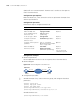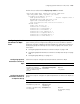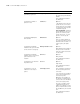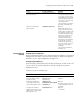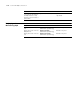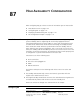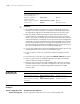3Com Switch 8800 Advanced Software V5 Configuration Guide
HA Configuration Example 1115
Configuration procedure
1 Download the update software
Through remote online update commands, download new application program to
the active card. Use the FTP, TFTP, or XModem to download the application
program to the active card and save it in the flash.
2 Copy the software to the standby card
Assume the update application is platform.app, slot0 is the active card, and slot1
is the standby card.
<Sysname> copy platform.app slot1#flash:/platform.app
3 Designate the newly downloaded update application to be the executive software
of the active card and standby card.
<Sysname> boot-loader file flash:/platform.app slot 0 main
<Sysname> boot-loader file slot1#flash:/platform.app slot 1 main
4 Restart the standby card.
<Sysname> system-view
[Sysname] slave restart
The slave will reset! Continue?[Y/N]:y
5 Copy the configuration file to the standby card
If the standby card is working properly, system will prompt that it is in an active
state. As long as the auto-update function is enabled, the configuration file will be
copied to the standby card while the active card is saving the same file.
[Sysname] slave auto-update config
[Sysname] quit
<Sysname> save
6 Manually configure the switch over between the active card and standby card.
<Sysname> system-view
[Sysname] slave switchover
Caution!!! Confirm switch slave to master[Y/N]?y
Starting.....
RAM Line....OK
After the switchover, the original active card will reset, restart, and update its
application file. Thus, the whole system has its application upgraded dynamically.
Full Mesh Forwarding
Mode Configuration
Example
Configuration prerequisites
■ Two Fabrics work in active and standby mode.
■ Set the Full Mesh forwarding to enhance mode to optimize the Full Mesh
forwarding performance in the system.
Configuration procedure
# Enter system view.
<Sysname> system-view
# Switch to load balancing mode.