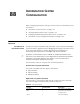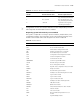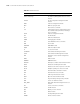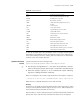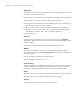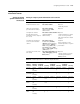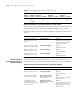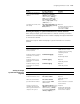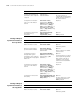3Com Switch 8800 Advanced Software V5 Configuration Guide
1124 CHAPTER 88: INFORMATION CENTER CONFIGURATION
Enabling the display of system information on the console
After setting to output system information to the console, you need to enable the
associated display function to display the output information on the console.
Follow these steps in user view to enable the display of system information on the
console:
Setting to Output
System Information to a
Monitor Terminal
System information can also be output to a monitor terminal, which is a user
terminal that has login connections through the AUX, VTY, or TTY user interface.
Setting to output system information to a monitor terminal
Log file default
(all
modules)
Enabled debuggin
g
Enabled debuggin
g
Disabled debuggin
g
To do... Use the command... Remarks
Enable the monitoring of
system information on the
console
terminal monitor Optional
Enabled on the console and
disabled on the monitoring
terminal by default.
Enable the display of debug
information on the console
terminal debugging Required
Disabled by default
Enable the display of log
information on the console
terminal logging Optional
Enabled by default
Enable the display of trap
information on the console
terminal trapping Optional
Enabled by default
Table 45 Default output rules for different output directions
Output
direction
Modules
allowed
LOG TRAP DEBUG
Enabled/
disabled Severity
Enabled/
disabled Severity
Enabled/
disabled Severity
To do... Use the command... Remarks
Enter system view system-view -
Enable information center info-center enable Optional
Enabled by default
Name the channel with a
specified channel number
info-center channel
channel-number name
channel-name
Optional
Refer to Table 43 for default
channel names.
Configure the channel
through which system
information can be output to
a monitor terminal
info-center monitor
channel { channel-number |
channel-name }
Optional
System information is output
to the monitor terminal by
default with channel 1 as the
default channel.