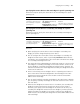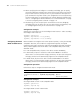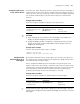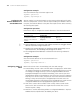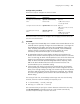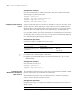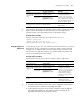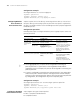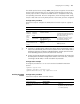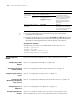3Com Switch 8800 Advanced Software V5 Configuration Guide
112 CHAPTER 11: MSTP CONFIGURATION
■ When specifying the root bridge or a secondary root bridge, you can specify
the network diameter and hello time. However, these two options are effective
only for MST instance 0, namely the CIST. If you include these two options in
your command for any other instance, the configuration can succeed, but they
will not actually work. For the description of network diameter and hello time,
refer to
“Configuring the Network Diameter of a Switched Network” on page
114 and “Configuring Timers of MSTP” on page 114.
■ Alternatively, you can also specify the current device as the root bridge by
setting by priority of the device to 0. For the device priority configuration, refer
to
“Configuring the Priority of the Current Device” on page 113.
Configuration example
# Specify the current device as the root bridge of MST instance 1 and a secondary
root bridge of MST instance 2.
<Sysname> system-view
[Sysname] stp instance 1 root primary
[Sysname] stp instance 2 root secondary
Configuring the Work
Mode of MSTP Device
MSTP and RSTP can recognize each other’s protocol packets, so they are mutually
compatible. However, STP is unable to recognize MSTP packets. For hybrid
networking with legacy STP devices and full interoperability with RSTP-compliant
devices, MSTP supports three work modes: STP-compatible mode, RSTP mode,
and MSTP mode.
■ In STP-compatible mode, all ports of the device send out STP BPDUs,
■ In RSTP mode, all ports of the device send out RSTP BPDUs. If the device
detects that it is connected with a legacy STP device, the port connecting with
the legacy STP device will automatically migrate to STP-compatible mode.
■ In MSTP mode, all ports of the device send out MSTP BPDUs. If the device
detects that it is connected with a legacy STP device, the port connecting with
the legacy STP device will automatically migrate to STP-compatible mode.
Configuration procedure
Follow these steps to configure the MSTP work mode:
Configuration example
# Configure MSTP to work in STP-compatible mode.
<Sysname> system-view
[Sysname] stp mode stp
# Configure MSTP to work in RSTP mode.
<Sysname> system-view
[Sysname] stp mode rstp
To do... Use the command... Remarks
Enter system view system-view -
Configure the work mode of
MSTP
stp mode { stp | rstp | mstp } Optional
MSTP mode by default