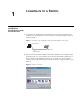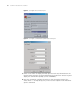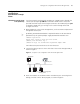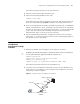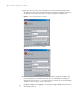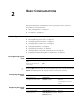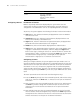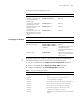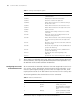3Com Switch 8800 Advanced Software V5 Configuration Guide
Setting up the Configuration Environment Through Telnet 23
Setting up the
Configuration
Environment Through
Teln et
Telnetting a Switch from
a PC (Terminal)
If you have properly configured the IP address of a VLAN interface through the
Console port (using the ip address command in VLAN interface view) and
specified the Ethernet port connecting the terminal to the VLAN (using the port
command in VLAN view), you can log in to the switch through Telnet and
configure the switch.
1 Before logging in to the switch through Telnet, set the username and password
through the Console port.
n
By default, password authentication is required for Telnet. In the case that no
password is set, the system prompts "Login password has not been set!".
<SW8800> system-view
System View: return to User View with Ctrl+Z.
[SW8800] user-interface vty 0
[SW8800-ui-vty0] set authentication password simple xxxx
xxxx indicates the password to be set for the Telnet user.
2 Connect the Ethernet port of the PC with that of the switch through a LAN, as
shown in
Figure 5.
Figure 5 Set up the local configuration environment through a LAN
3 Enter the IP address of the VLAN to which the Ethernet port connecting the PC
belongs, and then run the Telnet program, as shown in
Figure 6.
Workstation
Workstation
Server
PC for sw itch configuration,
Running Telnet
Et h er n e t p or t
Et her n et
Workstation
Workstation
Server
PC for sw itch configuration,
Running Telnet
Et h er n e t p or t
Et her n et