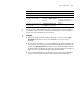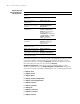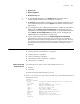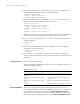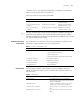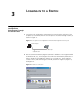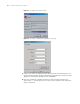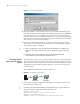3Com Switch 8800 Advanced Software V5 Configuration Guide
CLI Features 35
command, refer to “User Interface Configuration” on page 43). The following
table lists the operations that you can perform.
Follow these steps to access history commands:
n
You may use arrow keys to access history commands in Windows 200X and XP
Terminal or Telnet. However, the up-arrow and down-arrow keys are invalid in
Windows 9X HyperTerminal, because they are defined in a different way. You can
use <Ctrl+P> and <Ctrl+N> instead.
Command Line Error
Information
The commands are executed only if they have no syntax error. Otherwise, error
information is reported.
Table 4 lists some common errors.
Edit Features The CLI provides the basic command edit functions and supports multi-line
editing. The maximum length of each command is 256 characters.
Table 5 lists
these functions.
To do... Use the key/command... Result
View the history commands display history-command Displays the commands that
you have entered
Access the previous history
command
Up-arrow key or <Ctrl+P> Displays the earlier history
command, if there is any.
Access the next history
command
Down-arrow key or <Ctrl+N> Displays the next history
command, if there is any.
Tab le 4 Common command line errors
Error information Cause
Unrecognized command The command was not found.
The keyword was not found.
Parameter type error
The parameter value is beyond the allowed range.
Incomplete command Incomplete command
Ambiguous command Ambiguous command
Too many parameters Too many parameters
Wrong parameter Wrong parameter
Tab le 5 Edit functions
Key Function
Common keys If the editing buffer is not full, insert the
character at the position of the cursor and move
the cursor to the right.
<Backspace> key Deletes the character to the left of the cursor
and move the cursor back one character.
Left-arrow key or <Ctrl+B> The cursor moves one character space to the
left.
Right-arrow key or <Ctrl+F> The cursor moves one character space to the
right.