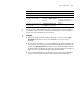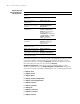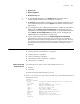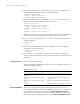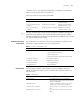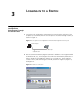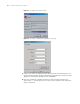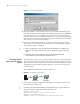3Com Switch 8800 Advanced Software V5 Configuration Guide
40 CHAPTER 3: LOGGING IN TO A SWITCH
Figure 16 Run the Telnet program
4 The system displays "Login authentication" on the terminal and prompts you to
enter a password. The system displays command line prompt (such as <SW8800>)
if the password is correct. If it displays "All user interfaces are used, please try
later! The connection was closed by the remote host!", you are recommended to
try it later (this indicates that the number of login users has reached the maximum
value, which is 5 for 3Com series switches).
5 Use the corresponding commands to configure the switch or view its running
status. Enter "?" for help at any time, and refer to the corresponding chapters in
this manual for specific commands.
n
■ When configuring a switch through Telnet, do not delete or modify the IP
address of the VLAN interface on the switch. Otherwise, Telnet connection
fails.
■ By default, Telnet users logging into the switch through password
authentication can access the commands at level 0.
Telnetting Another
Switch from the Current
Switch
After you Telnet a switch, you can Telnet another switch from it for configuration.
The local switch functions as a Telnet client and the remote switch functions as the
Telnet server. If the two switch ports are in a same LAN, their IP addresses must be
configured in a same network segment. Otherwise, a route must exist between
the two switches.
The configuration environment is shown in Figure 17.
Figure 17 Provide Telnet Client service
1 Set the Telnet username and password through the Console port on the switch
functioning as the Telnet server.
n
By default, password authentication is required for Telnet. If no password is set,
the system prompts "Login password has not been set!".
<SW8800> system-view
System View: return to User View with Ctrl+Z.
[SW8800] user-interface vty 0
[SW8800-ui-vty0] set authentication password simple xxxx
Telnet Client
PC
Telnet Server