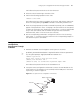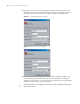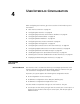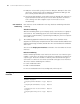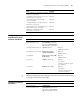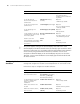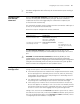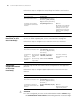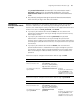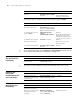3Com Switch 8800 Advanced Software V5 Configuration Guide
Setting up the Configuration Environment Through a Modem 41
xxxx indicates the password to be set for the Telnet user.
2 Telnet the switch functioning as the Telnet client.
3 Perform the following operation on the client:
<SW8800> telnet xxxx
xxxx indicates the host name or IP address of the server, and the host name must
be the one configured by the ip host command or resolved by the DNS client.
4 Enter the set login password, and the command line prompt (such as <SW8800>)
appears if the password is correct. If it displays "All user interfaces are used, please
try later! The connection was closed by the remote host!", you are recommended
to try it later (this indicates that the number of login users has reached the
maximum value, which is five for 3Com series switches).
5 Use the corresponding commands to configure the switch or view its running
status. Enter "?" for help at any time, and refer to the corresponding chapters in
this manual for specific commands.
Setting up the
Configuration
Environment Through
a Modem
1 Authenticate Modem users through the Console port on the switch.
n
By default, password authentication is required for Telnet. If that no password is
set, the system prompts "Login password has not been set!".
<SW8800> system-view
System View: return to User View with Ctrl+Z.
[SW8800] user-interface aux 0
[SW8800-ui-aux0] set authentication password simple xxxx
xxxx indicates the password to be set for the Modem user.
2 Set up the remote configuration environment. Connect the two Modems to the
serial interface of the computer (or the terminal) and the AUX port of the switch
respectively, as shown in
Figure 18.
Figure 18 Set up the remote configuration environment
Mode m
Phone line
Mode m
Mode m
serial port line
Remote phone number
82882285
AUX
port
PS TN
Mode m
Phone line
Mode m
Mode m
serial port line
Remote phone number
82882285
AUX
port
PS TN