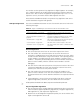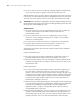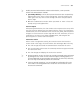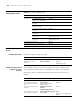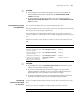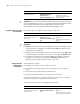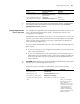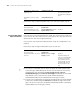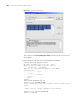3Com Switch 8800 Advanced Software V5 Configuration Guide
Configuring the SSH Client 945
Configuring the SSH
Client
There is a wide range of SSH client software, including PuTTY, and OpenSSH. To
establish a connection between the SSH client and the server, you need to
configure the SSH client as follows:
■ Assign an IP address to the server.
■ Set the remote connection protocol to SSH. Usually, the client can support a
great variety of remote connection protocols, like Telnet, Rlogin, and SSH. To
establish an SSH connection, you must set the remote connection protocol to
SSH.
■ Select an SSH version. The device currently supports SSH2.0, so you can select
2.0 or earlier versions.
■ Specify an RSA private key file. If you configure the SSH user to use RSA
authentication and specify an RSA public key for the SSH user on the server,
you must specify a corresponding RSA private key file on the client. RSA key
pairs are generated by the tools attached to the client software.
Using PuTTY, PuTTYGen and SSHKEY as an example, the section below describes
how to configure the SSH client.
Generating a Client Key On the SSH client (Windows XP was used in this example), two applications must
be installed in addition to the Putty SSH, Putty, and Puttygen programs. You can
download them from http://www.putty.nl/download.html.
You use Puttygen to create public and private keys. Save the keys to the local
users' hard drive. There are two ways to import the client’s public key on the
Switch 8800. Only one method is needed to import the key, not both. Both
methods need an external application to generate the public key. Puttygen is used
in the examples.
The first method is to transfer the public key to the Switch 8800 flash:/ file system
using FTP. Import the key using the
rsa peer-public-key (name of key to be
stored on the switch) import sshkey (the client's public key)
command.
The second method is th use the Sshconvert command to convert the public key
to the RSA key code (the sshkey.exe application). You use the output from this
command a as input to the switch when prompted after entering the following
commands:
rsa peer-public-key (string chosen as the public key)
public-key-code begin
Then when prompted for rsa-key-code, enter the large hex string highlighted in
Figure 281 by copying and pasting the code.
public-key-code end
peer-public-key end
Both methods are described in more detail below.