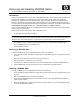Removing and Installing XENPAK Optics on the J8174A HP ProCurve 9300 2-Port 10 GbE Module 2004-12
— Continued on the Reverse —
Removing and Installing XENPAK Optics
on the J8174A HP ProCurve 9300 2-Port 10 GbE Module
Introduction
This document describes how to remove and re-install XENPAK optics on the J8174A HP ProCurve 9300 2-port
10 GbE module available for use with the HP ProCurve Routing Switch 9304M, 9308M, and 9315M. For
information on 10-gigabit modules with XENPAK optics, refer to the chapter titled "Using 10 Gigabit Ethernet
Modules" in the Installation and Getting Started Guide available on the Documentation CD-ROM shipped with
your routing switch and management modules. (For the latest version of this guide, visit the HP ProCurve website
at http://www.hp.com/go/hpprocurve. Click on technical support, then Product manuals.)
You can remove a XENPAK optic from a 10-Gigabit Ethernet module and replace it with a new one while the HP
device is powered on and running.
Before performing either of these tasks, have the following on hand:
• An electrostatic discharge (ESD) wrist strap
WARNING: For safety reasons, the ESD wrist strap provided with your product contains a series limiting resistor.
If a replacement ESD strap is used, make certain that it contains a series limiting resistor with at least 1M Ohm of
resistance. Also, make certain the strap is not connected to any internal part of your ProCurve chassis.
• The protective covering installed on the port connectors when you initially installed the XENPAK optic.
• The new XENPAK optic (if you are installing one)
• A small flathead screwdriver
Removing a XENPAK Optic
To remove a XENPAK optic from a 10-Gigabit Ethernet module, do the following:
1. Put on the ESD wrist strap and attach the copper tape to a metal surface (such as an equipment rack) to act
as ground.
2. Disconnect the two fiber cable connectors from the port connectors.
3. Insert the protective covering into the port connectors.
4. If necessary, use a flathead screwdriver to loosen the two thumbscrews on the ends of the XENPAK optic.
5. Pull the XENPAK optic out of the port and place it in an anti-static bag for storage if desired.
Installing a XENPAK Optic
To install a XENPAK optic in a 10-Gigabit Ethernet module, do the following:
1. Put on the ESD wrist strap and attach the copper tape to a metal surface (such as an equipment rack) to act
as ground.
2. Remove the XENPAK optic from its protective packaging.
3. Gently insert the XENPAK optic into the module until it clicks into place. The XENPAK optics are keyed to
prevent incorrect insertion.
4. Secure the XENPAK optic by tightening the two thumb-screws. If desired, you can further tighten the thumb-
screws using a flathead screwdriver.