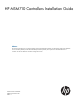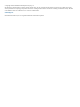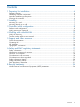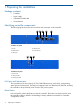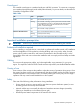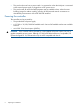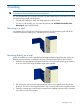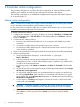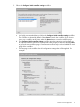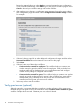HP MSM710 Controllers Installation Guide Abstract This document describes how to install and initially configure the MSM710 Controllers. This information applies to the MSM710 Access Controller (J9328A) and the MSM710 Mobility Controller (J9325A). These products are hereafter referred to as controller. See also the MSM7xx Controllers Configuration Guide.
© Copyright 2011 Hewlett-Packard Development Company, L.P. The information contained herein is subject to change without notice. The only warranties for HP products and services are set forth in the express warranty statements accompanying such products and services. Nothing herein should be construed as constituting an additional warranty. HP shall not be liable for technical or editorial errors or omissions contained herein. Acknowledgments Microsoft® and Windows®, are U.S.
Contents 1 Preparing for installation.............................................................................4 Package contents......................................................................................................................4 Identifying controller components................................................................................................4 Important installation prerequisites.............................................................................................
1 Preparing for installation Package contents • Controller • Power supply • Self-adhesive rubber feet • Documentation Identifying controller components The following figures show the various controls and connectors on the controller.
Console port The controller console port is a standard serial port with DB-9 connector. To connect to a computer, use a standard (straight-through) serial cable (male-to-female). For pin-out details, see the MSM7xx Controllers Configuration Guide. Table 1 LEDs LED State Description Power Off The controller has no power. Blinking The controller is starting up. If the power LED continues to blink for several Blinking minutes, it indicates that the software failed to load.
• This product does not have a power switch. It is powered-on when the LAN port is connected to the external power supply is plugged into a PoE power source. • This product and all interconnected equipment must be installed indoors within the same building (except for outdoor models), including all PoE-powered network connections as described by Environment A of the IEEE 802.3af standard. Powering the controller The controller can be powered by: • The provided 48-volt power supply.
2 Installing WARNING! This is a general procedure. It is the installer’s responsibility to perform the installation in accordance with local electrical code and regulations. It is recommended that you mount the controller only after performing the procedures in this guide and familiarizing yourself with the product. • For table-top installations, attach the rubber feet to the bottom corners.
3 Controller initial configuration This procedure describes how to perform the initial configuration of a factory-default controller, enabling you to establish a wired connection through the controller to the Internet. The controller is managed via its Web-based management tool using Microsoft Internet Explorer 8+ or Mozilla Firefox 3+.
5. Follow the Configure initial controller settings workflow. a. b. c. It is highly recommended that you follow the Configure initial controller settings workflow. This workflow is selected by default. Select Start to launch this workflow. If you choose not to run a workflow at this time, select the Home button to exit the workflow page. The Configure initial controller settings workflow provides instructions and prompts you for options.
Review the settings before you select Apply to save and activate the new configuration on the controller. Alternatively, select Back to go to the previous workflow page or select Cancel to discard your workflow settings and exit the workflow. d. After applying your changes, a confirmation page appears showing the menu paths to each configuration page associated with the Configure initial controller settings workflow. For example: e.
Configure basic guest access 1. To configure basic guest access, follow the Create a wireless network for guests workflow. Select Start to launch this workflow. 2. On the Create a new wireless network for guests page, in Wireless network name (SSID) enter Guests, then select Next.
3. On the Configure guest authentication page, select the Use the user account feature on the controller option, then set both Username and Password to guest1. Leave all other options at their defaults, then select Next. 4. On the Guest DHCP addressing page, select DHCP server. a. Define the DHCP server IP address range: • Set Start address to 192.168.1.1 • Set End address to 192.168.1.254 • Set Netmask to 255.255.255.
5. 6. On the Apply guest access settings to your APs page, select Next to accept the defaults. The last page in the workflow lists all configuration settings that will be applied. Verify the settings and then select Apply. 7. After applying your changes, a confirmation page appears showing the menu paths to each configuration page associated with the Create a wireless network for guests workflow. For example: 8. Select Done.
Perform the verification This test uses your existing wired connection to the controller LAN port to test the public access interface that is used for guest access. The controller Internet port must be connected to the Internet for this test to be successful. 1. Open your Web browser and enter the address of an Internet site, for example www.hp.com. The controller intercepts the URL and displays the public access interface Login page. 2.
4 Working with controlled APs When installing the controller with one or more MSM4xx or MSM3xx series APs operating in controlled mode, the controller is used to provide centralized management and control of the APs. The factory-default for APs is controlled mode. In this mode, APs are automatically configured by the controller. Verify AP discovery NOTE: This procedure assumes that the controller and the AP are on the same subnet (L2 connected).
5 Support and other resources Online Documentation You can download documentation from the HP Support Website at: www.hp.com/support/manuals. Search by product number or name. Contacting HP For worldwide technical support information, see the HP support Website: www.hp.
A Safety and EMC regulatory statements Safety information Documentation reference symbol. If the product is marked with this symbol, see the product documentation to get more information about the product. WARNING A WARNING in the manual denotes a hazard that can cause injury or death. Caution A Caution in the manual denotes a hazard that can damage equipment. Do not proceed beyond a WARNING or Caution notice until you have understood the hazardous conditions and have taken appropriate steps.
Aucune pièce contenue à l'intérieur de ce produit ne peut être réparée par l'utilisateur. Tout dépannage, réglage, entretien ou réparation devra être confié exclusivement à un personnel qualifié. Cet appareil ne comporte pas de commutateur principal ; la mise sous tension est effectuée par branchement du cordon d'alimentation. Hinweise zur Sicherheit Symbol für Dokumentationsverweis.
Nessun componente di questo prodotto può essere riparato dall'utente. Qualsiasi lavoro di riparazione, messa a punto, manutenzione o assistenza va effettuato esclusivamente da personale specializzato. Questo apparato non possiede un commutatore principale; si mette scotto tensione all'inserirsi il cavo d'alimentazione. Consideraciones sobre seguridad Símbolo de referencia a la documentación.
Safety information (Japan) Japan power cord warning 20 Safety and EMC regulatory statements
Safety information (China) EMC Regulatory Statements FCC Class B This equipment has been tested and found to comply with the limits for a Class B digital device, pursuant to Part 15 of the FCC Rules. Theses limits are designed to provide reasonable protection against harmful interference in a residential installation.
• Connect the equipment into an outlet that is on a circuit different from that to which the receiver is connected. • Consult the dealer or an experienced radio/TV technician for help." CAUTION: Any changes or modifications to this equipment not expressly approved by the Hewlett-Packard Company may cause harmful interference and void the FCC authorization to operate this equipment.
European Community Declaration of Conformity EMC Regulatory Statements 23
B Recycle statements Waste Electrical and Electronic Equipment (WEEE) statements English recycling notice Disposal of waste equipment by users in private household in the European Union This symbol means do not dispose of your product with your other household waste. Instead, you should protect human health and the environment by handing over your waste equipment to a designated collection point for the recycling of waste electrical and electronic equipment.
Estonian recycling notice Äravisatavate seadmete likvideerimine Euroopa Liidu eramajapidamistes See märk näitab, et seadet ei tohi visata olmeprügi hulka. Inimeste tervise ja keskkonna säästmise nimel tuleb äravisatav toode tuua elektriliste ja elektrooniliste seadmete käitlemisega egelevasse kogumispunkti. Küsimuste korral pöörduge kohaliku prügikäitlusettevõtte poole.
Italian recycling notice Smaltimento di apparecchiature usate da parte di utenti privati nell'Unione Europea Questo simbolo avvisa di non smaltire il prodotto con i normali rifi uti domestici. Rispettare la salute umana e l'ambiente conferendo l'apparecchiatura dismessa a un centro di raccolta designato per il riciclo di apparecchiature elettroniche ed elettriche. Per ulteriori informazioni, rivolgersi al servizio per lo smaltimento dei rifi uti domestici.
Romanian recycling notice Casarea echipamentului uzat de către utilizatorii casnici din Uniunea Europeană Acest simbol înseamnă să nu se arunce produsul cu alte deşeuri menajere. În schimb, trebuie să protejaţi sănătatea umană şi mediul predând echipamentul uzat la un punct de colectare desemnat pentru reciclarea echipamentelor electrice şi electronice uzate. Pentru informaţii suplimentare, vă rugăm să contactaţi serviciul de eliminare a deşeurilor menajere local.