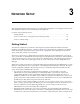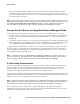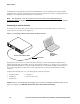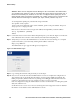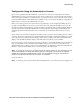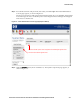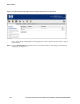Installation and Getting Started Guide for 720wl/740wl/760wl 2004-03
Network Setup
Issuing Network Setup Commands from the Serial Console
After you have connected the serial console, follow these steps to configure the Access Control Server
network parameters. These instructions assume you have not connected the unit to the network.
Step 1. Power up the Access Control Server. You will see a series of messages on the terminal emulator
as the system boots and initializes itself.
At the end of the boot and initialization sequence you will see a prompt:
HP ProCurve Serial Console
Press return for console:
Step 2.
Press Return and enter admin as the login id and admin as the initial password.
login:admin
Password: xxxxx
The system then displays the command prompt:
HP ProCurve Access Control Server #<MAC address>
HP 700wl Series@[0.0.0.0]:
Step 3.
To configure the system with a static IP address, enter the following commands:
set ip <ip address> <netmask>
<ip address>
is the IP address you want to assign to the Access Control Server. Make sure
you assign an IP address that is valid for use as a device address. For example, IP addresses
ending in .0 (xxx.xxx.xxx.0) are normally used as broadcast addresses and should not be
used as a device address.
<netmask> is the subnet mask that defines the subnet address range for the Access Control
Server. It must be entered in the format xxx.xxx.xxx.xxx — for example, 255.255.255.0.
set hostname <fully qualified hostname>
The hostname must be a valid, fully qualified name that correctly resolves to the IP address
you assign to this Access Control Server. This parameter is optional.
set gateway <ip address>
<ip address>
is the address of the default router.
set dns <primary dns ip address> <secondary dns ip address>
The two DNS IP addresses are the addresses of your primary and secondary DNS servers.
The secondary IP address is optional.
Step 4. Change the administrator login and password by entering the following command:
set admin <login-name> <password> <password>
You must enter the password twice.
Step 5. Set the shared secret the Access Controllers will use to validate themselves to the Access Control
Server as follows:
set sharedsecret <secret> <secret>
You must enter the shared secret twice.
Step 6. If you are configuring an Integrated Access Manager and you intend to use a port on an option
card as the network uplink port, you must reconfigure the uplink port from the default on-board
port (slot 0 port 2) to the port on the option card.
HP ProCurve Secure Access 700wl Series Installation and Getting Started Guide 3-5