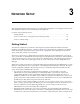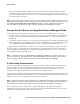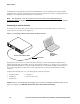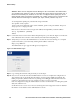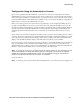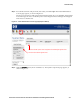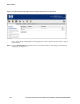Installation and Getting Started Guide for 720wl/740wl/760wl 2004-03
Network Setup
Configuration Using the Administrative Console
If you want to perform network installation of your Access Control Server using the browser-based
Administrative Console, you must connect to the Access Control Server over the network. This requires
that you know the IP address (or valid hostname) of your Access Control Server. Since the Access Control
Server by default requests an IP address from a DHCP server, you can use the IP address assigned by the
DHCP server to connect to the Administrative Console.
Before you connect your Access Control Server to the network, you can configure the DHCP server to
provide a fixed IP address to the Access Control Server. If you do this, then the DHCP server can also
provide the netmask, default gateway (router) IP address, and primary and secondary DNS IP addresses.
You will only need to change the administrator user ID and password (strongly recommended) and
configure the shared secret that enables Access Controllers to communicate with the Access Control
Server.
If you cannot or do not wish to configure your DHCP server to provide a known address, then in order to
connect to the Access Control Server you must determine the IP address supplied by DHCP. The easiest
way to do this is by looking at the LCD display on the Access Control Server. The LCD alternates the
display of the IP address with the display of the date/time and software version number.
If you do not have access to the Access Control Server itself, you can find the IP address by examining the
logs on your DHCP server to determine which address was given to the Access Control Server. An
alternate method is to connect a serial console as described in
“Configuration Using the Command Line
Interface”, and note the IP address that is contained as part of the CLI prompt.
Note: If you plan to use a port on an option card as the network uplink port, you will need to use the
serial console interface to change the network uplink port. The uplink port cannot be reconfigured
through the browser-based Administrative Console. See
—Configuration Using the Command Line
Interface“ and specifically Step 6 in the procedure, for instructions.
Proceed as follows:
Step 1. Connect the Access Control Server Network Uplink port to your network, as shown (Figure 3-3).
HP ProCurve Secure Access 700wl Series Installation and Getting Started Guide 3-7