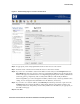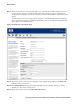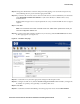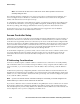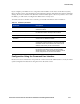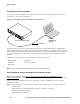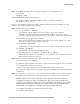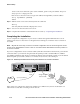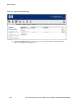Installation and Getting Started Guide for 720wl/740wl/760wl 2004-03
Network Setup
Connecting to a Serial Console
To use the CLI, you must first connect a cable from the serial port male DB9 connector on the Access
Controller to a serial console. (Figure 3-1).
Figure 3-10. Connecting an Access Controller to a Serial Console
1
1
2
3
2
3
4
O
N
H
D
D
S
C
R
O
L
L
SE
L
E
C
T
N
E
T
W
O
R
K
U
P
L
I
N
K
R
E
S
E
R
V
E
D
J8153A
hp
proc
urv
e
a
cce
ss
contro
ller 720
wl
Access Controller 720wl
Serial Cable
External
Management
System
Typically, the serial console is a terminal emulator running on another management computer that is
usually equipped with a male DB9 port. If your management computer is so equipped, you would use a
female DB9 to female DB9 crossover serial cable (also known as a null modem cable) to connect the two
devices. See
Appendix D, “Cable and Connector Specifications” for the pinout specifications for this
connector.
Configure the terminal session on your management computer as follows:
• Baud rate: 9600 • Stop bits: 1
• Data Bits: 8 • Flow Control: None
• Parity: None
Note: Do not connect the Access Controller to the network at this time.
Issuing Network Setup Commands from the Serial Console
Note: See Appendix A in the HP ProCurve Secure Access 700wl Series Management and
Configuration Guide for a complete list of commands available for the Command Line Interface (CLI).
After you have connected the serial console., follow these steps to configure the Access Controller
network parameters:
Step 1. Power up the Access Controller. You will see a series of messages as the system boots and
initializes itself.
At the end of the boot and initialization sequence you will see a prompt:
HP ProCurve Serial Console
Press return for console:
3-16 HP ProCurve Secure Access 700wl Series Installation and Getting Started Guide