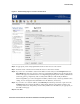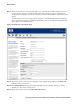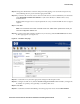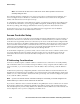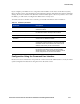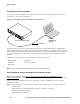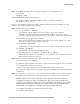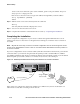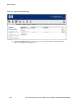Installation and Getting Started Guide for 720wl/740wl/760wl 2004-03
L
LLCR
RU
UUMMPII
Network Setup
After a short period of time, the Access Controller should initiate communication with the Access Control
Server. Once this has occurred, the Access Controller should appear as a system component in the Access
Control Server’s Administrative Console.
Note: You can access online Help from within the Administrative Console at any time by clicking the
HELP button. This displays a separate window containing Help about the page you are viewing.
Step 1. Connect your browser to the Access Control Server or Integrated Access Manager whose address
and shared secret you entered in Step 4 above, and log on to the Administrative Console.
Step 2. When the initial Administrative Console page appears, (the Equipment Status page, as shown in
Figure 3-12) verify that this Access Controller appears under the list of Access Controllers.
Figure 3-12. Initial Administrative Console page (Equipment Status)
Access Controller should appear here.
Step 3.
You can now use the Administrative Console to complete the configuration of other Access
Controller settings such as setting the system time and date, and configuring other necessary
settings:
a. Click the LC
R
UMPICR MPI button. The System Components page appears, as shown in Figure 3-13.
C P
HP ProCurve Secure Access 700wl Series Installation and Getting Started Guide 3-19