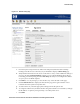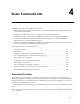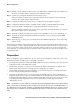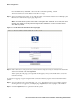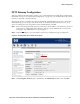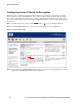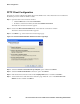Installation and Getting Started Guide for 720wl/740wl/760wl 2004-03
T
TN
NL
LL
Basic Configuration
PPTP Gateway Configuration
This step configures the 700wl Series system to act as a VPN termination for PPTP. After configuring the
PPTP client on your PC (see “PPTP Client Configuration” on page 4-8), you should be able to logon to the
network via the PPTP connection interface.
The steps below have you change the setting for the default Authenticated Access Policy so that it uses
PPTP. Optionally, you can set up a new Access Policy to use PPTP. See the HP ProCurve Secure Access
700wl Series Management and Configuration Guide for further details, if needed.
Step 1. From your management station, point your browser to the IP address or hostname of your Access
Control Server or Integrated Access Manager, and logon to the Administrative Console. The
initial page of the Administrative Console appears.
TNStep 2. Click the
TN
L button to go to the Wireless Data Privacy configuration page (see Figure 4-2).
Figure 4-2. Enabling PPTP for the 700wl Series system
Step 3.
Under Encryption Protocols, put a check mark in the Enable PPTP checkbox, then click Save.
HP ProCurve Secure Access 700wl Series Installation and Getting Started Guide 4-5