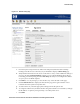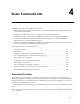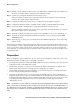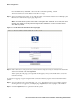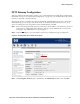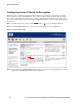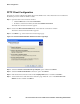Installation and Getting Started Guide for 720wl/740wl/760wl 2004-03
Basic Configuration
PPTP Client Configuration
This next set of steps configures the PPTP client on the Windows PC. These instructions are for Windows
XP, but the process is similar for Windows 2000.
Step 1. Open the Network Connections window:
• Click the
Start button and select Control Panel.
• From the Control Panel window, double-click
Network Connections.
The Network Connections window appears.
Step 2. Click on the New Connection Wizard link on the Network Connections window.
The New Connection Wizard window appears.
Step 3. Click Next> to go to the Network Connection Type page.
Figure 4-5. Connection Wizard Window–Network Connection Type Page
Step 4.
Select the Connect to the network at my workplace option and then click Next >.
Step 5. Select the Virtual Private Network connection option. Click Next >.
Step 6. Enter the desired connection name in the Company Name text box and then click Next >.
Step 7. You should now be at the VPN Server Selection page. Enter 42.0.0.1 in the Host name or IP
address
text box and then click Next >.
4-8 HP ProCurve Secure Access 700wl Series Installation and Getting Started Guide