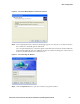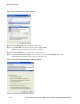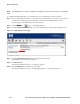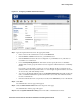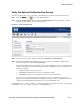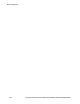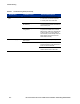Installation and Getting Started Guide for 720wl/740wl/760wl 2004-03
P
PPG
GE
E
EF
FFRQQ
Basic Configuration
Verify the External Authentication Service
The following steps allow you to verify that your RADIUS server will correctly authenticate users:
RQStep 1. Click the PG
GE
FRQ icon ( ) to go to the Rights Manager.
R
Step 2. Click the Tools & Options tab, then click the Trace Transaction link in the left panel. The Trace
Transaction page appears, as shown in Figure 4-14.
Figure 4-14. Trace Transaction page
Step 3. Enter a known user name and password into the Username and Password fields
Step 4. Make sure the RADIUS authentication service you created is selected in the Authentication
Service drop-down list and click
Trace Transaction.
This function displays both the information sent to the Authentication Service and the returned
results. If something is incorrect, the Results Parameters will indicate an error. Possible reasons
for the error include:
• Invalid Username or Password or both
• The RADIUS authentication service is not configured correctly
• The RADIUS Server does not recognize the Access Control Server 740wl
If an error occurs, return to “External Authentication Service Configuration (Optional)” on
page 4-11 and verify the RADIUS server configuration. Make sure to use a legitimate username
and password recognized by the RADIUS server to test the RADIUS server.
If the RADIUS service works correctly, you should now be able to log off the “demouser” user (by going
to URL
http://1.1.1.1) and log on again as a valid RADIUS user.
HP ProCurve Secure Access 700wl Series Installation and Getting Started Guide 4-15