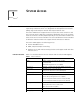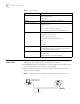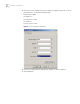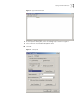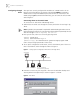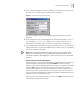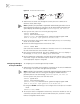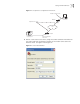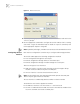Switch 7700 Configuration Guide
10 CHAPTER 1: SYSTEM ACCESS
Figure 10 Provide Telnet Client Service
1 Authenticate the Telnet user through the console port on the Telnet Server
(Ethernet switch) before login.
Note: By default, the password is required for authenticating the Telnet user to
log in the Ethernet switch. If a user logs in via the Telnet without password, the
system displays the following message:
Password required, but none set.
2 Enter system view, return to user view by pressing Ctrl+Z.
<SW7700> system-view
[SW7700] user-interface vty 0
[SW7700-ui-vty0] set authentication password simple/cipher xxxx
(xxxx is the preset login password of Telnet user)
3 Log in to the Telnet client (Switch 7700). For the login process, see “Connecting
the PC to the Switch 7700”.
4 Perform the following operations on the Telnet client:
<SW7700> telnet xxxx
(xxxx can be the hostname or IP address of the Telnet Server. If it is the hostname,
the switch shall have the static resolution function.)
5 Enter the preset login password. The Switch 7700 prompt (<SW7700>) displays. If
the message,
Too many users! displays, try to connect later.
6 Use the appropriate commands to configure the Switch 7700 or view its running
state. Enter
? to get the immediate help. For details on a specific command, refer
to the appropriate chapter in this guide.
Configuring Through a
Dial-up the Modem
To configure your router through a dial-up modem:
1 Authenticate the modem user through the console port of the Switch 7700 before
the user logs in to the switch through a dial-up modem.
Note: By default, the password is required for authenticating the modem user to
log in to the Switch 7700. If a user logs in through the modem without a
password, the user sees the message,
Password required, but none set.
a Enter system view, return user view with Ctrl+Z.
<SW7700> system-view
[SW7700] user-interface aux 0
[SW7700-ui-aux0] set authentication password simple/cipher xxxx
(xxxx is the preset login password of the Modem user.)
b Using the modem command, you can configure the console port as in modem
mode.
[SW7700-ui-aux0] modem
2 To set up the remote configuration environment, connect the modems to a PC (or
a terminal) serial port and to the Switch 7700 console port, as shown in
Set Up
Remote Configuration Environment.
PC
Telnet client
Telnet server