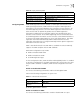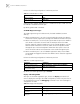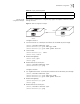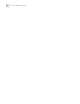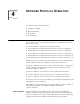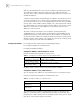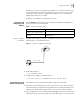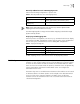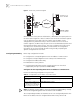Switch 7700 Configuration Guide
Configure IP Address 49
Generally, it is sufficient to configure one IP address for an interface. However, you
can also configure more than one IP addresses for an interface, so that it can be
connected to several subnets. Among these IP addresses, one is the primary IP
address and all others are secondary.
By default, the IP address of a VLAN interface is null.
Displaying and
Debugging an IP
Address
Use the display command in all views to display the IP address configuration on
interfaces, and to verify configuration.
Example: Configuring
an IP Address
Configure the IP address as 129.2.2.1 and sub-net mask as 255.255.255.0 for the
VLAN interface 1 of the Ethernet Switch.
Figure 1 IP address Configuration Networking
1 Enter VLAN interface 1.
[3Com] interface vlan 1
2 Configure the IP address for VLAN interface 1.
[3Com-vlan-interface1] ip address 129.2.2.1 255.255.255.0
Troubleshooting an IP
Address Configuration
If the Ethernet Switch cannot ping through a certain host in the LAN:
1 Determine which VLAN includes the port connected to the host. Check whether
the VLAN has been configured with the VLAN interface. Determine whether the IP
address of the VLAN interface and the host are on the same network segment.
2 If the configuration is correct, enable the ARP debugging on the switch, and check
whether the switch can correctly send and receive ARP packets. If it can only send
Tabl e 3 Display and Debug IP Address
Operation Command
Display all hosts on the network
and the corresponding IP addresses
display ip hosts
Display the configurations of each
interface
display ip interface [ interface_type interface_num |
interface_name ]
PC
Console cable
Switch