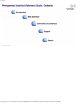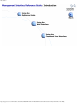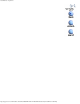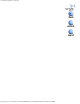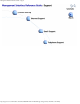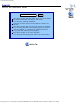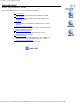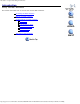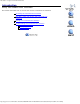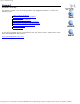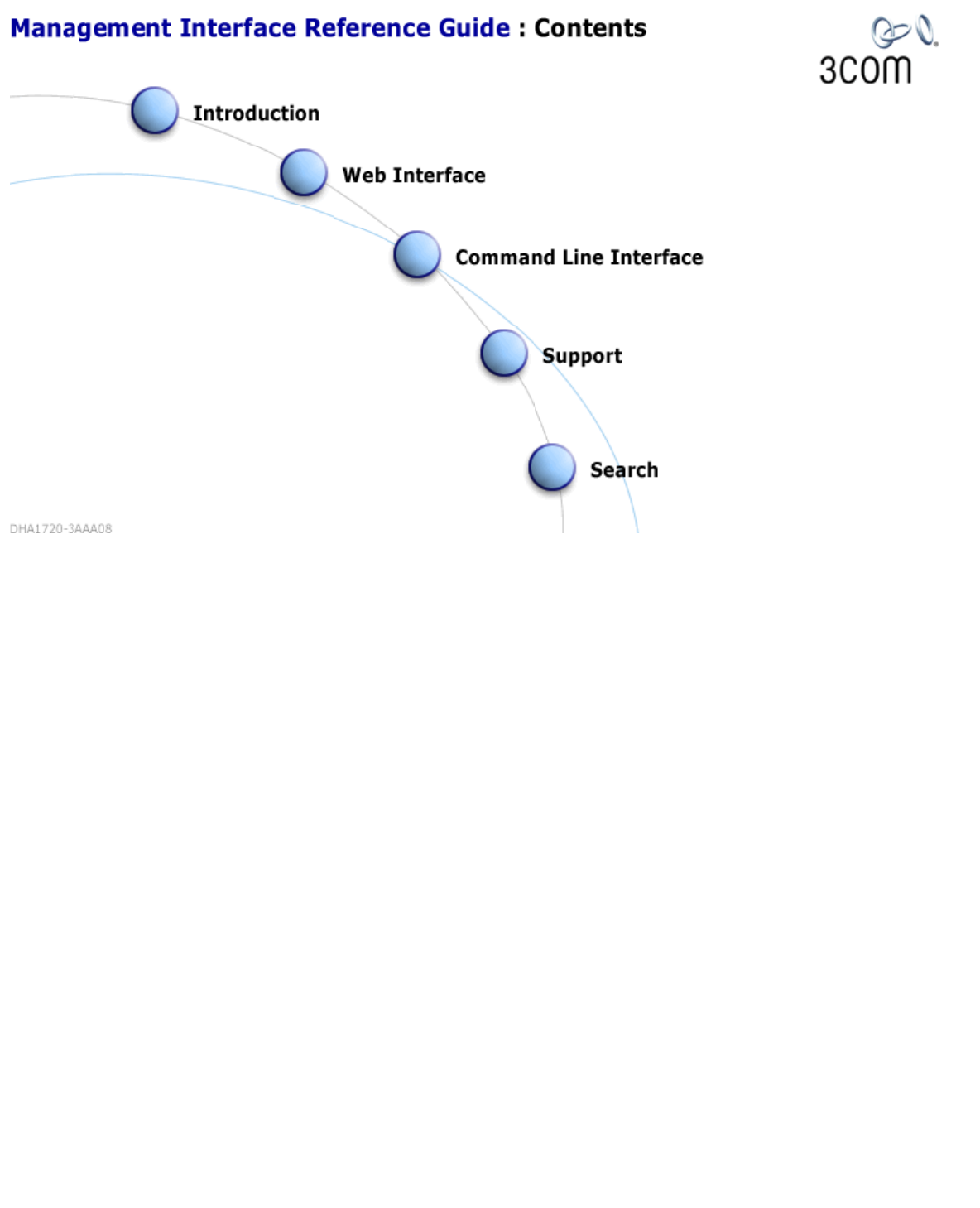Contents http://support.3com.com/infodeli/tools/switches/4400/DHA1720-3AAA08/htm/contents/contents.
Introduction http://support.3com.com/infodeli/tools/switches/4400/DHA1720-3AAA08/htm/introduction/introduction.
Web Interface - Operations http://support.3com.com/infodeli/tools/switches/4400/DHA1720-3AAA08/htm/web/web.
Command Line Interface - Commands http://support.3com.com/infodeli/tools/switches/4400/DHA1720-3AAA08/htm/cli/cli.
Management Interface Reference Guide - Support http://support.3com.com/infodeli/tools/switches/4400/DHA1720-3AAA08/htm/support/support.
Search the Reference Guide Search Search the Reference Guide Search The search engine will find pages within the entire Guide. For best results enter just one or two words: e.g. factory, factory defaults Searches on more than one word will be treated "as a phrase". The search engine will only find text exactly as entered: e.g. entering ping will not find pinging and vice-versa Use the asterisk (*) character for wildcard searches: e.g.
Introduction - Using the Reference Guide Introduction Using the Reference Guide This section describes how to use the Reference Guide. Introduction Important information about the Reference Guide. Conventions A list of conventions that are used throughout the Reference Guide. Sections A breakdown of the Reference Guide into its various sections. Finding Your Way Around Find out how the Reference Guide is organised and how to navigate around it.
Introduction - Using the Web Management Interface Introduction Using the Web Interface This section describes how to access and use the Web Interface. Accessing the Web Interface Exiting the Web Interface Understanding the Web Interface The Banner The Toolbar The Navigation Tree The Information Area The Summary View The Device View The Help View The Getting Started Pages http://support.3com.com/infodeli/tools/switches/4400/DHA1720-3AAA08/htm/introduction/web/useweb.
Introduction - Using the Command Line Interface Introduction Using the Command Line Interface This section describes how to access and use the Command Line Interface. Accessing the Command Line Interface How Many Users Can Access the Command Line Interface? Exiting the Command Line Interface Understanding the Command Line Interface Entering Commands Displaying Menus Obtaining Help http://support.3com.com/infodeli/tools/switches/4400/DHA1720-3AAA08/htm/introduction/cli/usecli.
Support - Problem Solving Support Problem Solving This section contains a list of known problems and suggested solutions.
Support - Internet Support Support Internet Support Register Your Product to Gain Service Benefits To take advantage of warranty and other service benefits, you must first register your product at http://eSupport.3com.com/. 3Com eSupport services are based on accounts that you create or have authorization to access. First time users must apply for a user name and password that provides access to a number of eSupport features including Product Registration, Repair Services, and Service Request.
Support - Internet Support http://support.3com.com/infodeli/tools/switches/4400/DHA1720-3AAA08/htm/support/internet/internet.
Support - Email Support Support Email Support Some 3Com regions offer an email support service. To access this service for your region, use the appropriate URL or email address from the list below. Asia, Pacific Rim From this region, email: apr_technical_support@3com.com Europe, Middle East and Africa From this region, enter the URL: http://emea.3com.com/support/email.html Latin America Spanish speakers, enter the URL: http://lat.3com.com/lat/support/form.
Support - Telephone Support Support Telephone Support Telephone Technical Support and Repair To obtain telephone support as part of your warranty and other service benefits, you must first register your product at http://eSupport.3com.
Support - Telephone Support You can also obtain support in this region using the following URL: http://emea.3com.com/support/email.
Introduction - Using the Reference Guide - Introduction Introduction Using the Reference Guide Introduction The Reference Guide provides all the information you need to change the way a SuperStack® 3 Switch unit works using management software. The guide is intended for use by network administrators who are responsible for installing and setting up network equipment; consequently, it assumes a basic working knowledge of LANs (Local Area Networks).
Introduction - Using the Reference Guide - Conventions Introduction Using the Reference Guide Conventions The following tables list conventions that are used throughout the Reference Guide: Notice Icons Icon Notice Type Description Information note Information that describes important features or instructions. Caution Information that alerts you to potential loss of data or potential damage to an application, system, or device. Warning Information that alerts you to potential personal injury.
Introduction - Using the Reference Guide - Conventions From the Help menu, select Contents. Click OK.
Introduction - Using the Reference Guide - Sections Introduction Using the Reference Guide Sections The Reference Guide is divided into the following sections: Introduction Using the Reference Guide Learn how to use this Reference Guide. Using the Web Interface Learn how to access and use the Web Interface. Using the Command Line Interface Learn how to access and use the Command Line Interface. Command Line Interface Learn about the Command Line Interface commands.
Introduction - Using the Reference Guide - General Navigation Introduction Finding Your Way Around General Navigation Back Button - Takes you back to the previous page that you visited. You can also use the Back button on your Web Browser to do this. Contents Button - Takes you to the Contents page, which is the first page that you see when the Reference Guide is opened. Back to Top button - Takes you to the top of the current page.
Introduction - Using the Reference Guide - General Navigation Related Documentation Your Comments Copyright and Trademarks Details about the other documentation that is supplied with your Switch Instructions for sending feedback to 3Com about the documentation that is supplied with your Switch Copyright and trademark information. http://support.3com.com/infodeli/tools/switches/4400/DHA1720-3AAA08/htm/introduction/guide/findway.
Introduction - Using the Reference Guide - Related Documentation Introduction Using the Reference Guide Related Documentation In addition to this guide, each Switch 4400 documentation set includes the following: Getting Started Guide This guide contains: all the information you need to install and set up the Switch in its default state information on how to access the management software to begin managing the Switch.
Introduction - Using the Reference Guide - Your Comments Introduction Using the Reference Guide Your Comments Your suggestions are very important to us. They will help make our documentation more useful to you. Please e-mail comments about this guide and the documentation that accompanies your Switch to 3Com at: pddtechpubs_comments@3com.
Introduction - Using the Reference Guide - Copyright and Trademarks Introduction Using the Reference Guide Copyright and Trademarks Copyright © 2004, 2005, 3Com Corporation. All rights reserved. No part of this documentation may be reproduced in any form or by any means or used to make any derivative work (such as translation, transformation, or adaptation) without written permission from 3Com Corporation.
Introduction - Using the Reference Guide - Copyright and Trademarks IEEE and 802 are registered trademarks of the Institute of Electrical and Electronics Engineers, Inc. Netscape Navigator is a registered trademark of Netscape Communications. JavaScript is a trademark of Sun Microsystems. All other company and product names may be trademarks of the respective companies with which they are associated. This [Licensee Product] contains Macromedia Flash(tm) Player software by Macromedia, Inc.
Introduction - Using the Web Management Interface - Accessing the Web Interface Introduction Using the Web Interface Accessing the Web Interface You can access the web interface over the network. To access the web interface over the network, take the following steps: 1. Ensure that your network is correctly set up for management using the web interface. For more information, see "Setting Up Web Interface Management" in the Switch Getting Started Guide. 2. Open your Web browser. 3.
Introduction - Using the Web Management Interface - Accessing the Web Interface Started Pages. If you have accessed the web interface before, the main web interface is displayed. For information about the interface, see The Main Web Interface. If you are unable to access the web interface, see Solving Web Interface Problems. While you are managing the stack, you can display other web pages using your browser, and then simply use the Back button to reload the web management pages.
Introduction - Using the Web Management Interface - Understanding the Web Interface Introduction Using the Web Interface Understanding the Web Interface The web manangement interface is made up of four areas: The Banner This is always displayed at the top of the browser window. It displays the name of the current Switch in the stack. For more information, see The Banner. The Toolbar This is always displayed at the top of the browser window, underneath the Banner.
Introduction - Using the Web Management Interface - The Banner Introduction Using the Web Interface The Banner The Banner is always displayed at the top of the browser window. It displays the 3Com logo and 3Com product name. Related Sections Accessing the Web Interface Exiting the Web Interface Understanding The Web Interface The Toolbar The Navigation Tree The Information Area The Summary View The Device View The Help View The Getting Started Pages http://support.3com.
Introduction - Using the Web Management Interface - The Toolbar Introduction Using the Web Interface The Toolbar The Toolbar is always displayed at the top of the browser window, underneath the Banner. It contains three buttons which allow you to select different views: Summary Click the Summary button to display the Summary View. This view allows you to update the latest summary information for the Stack and the units within it. For more information, see The Summary View.
Introduction - Using the Web Management Interface - The Navigation Tree Introduction Using the Web Interface The Navigation Tree The Navigation Tree is always displayed on the left side of the browser window. It is a Windows ® Explorer-like interface that contains various icons which allow you to manage your network. By default, when you open the Web Interface, the Summary View is selected and the Navigation Tree is fully collapsed with only the top-level options displayed.
Introduction - Using the Web Management Interface - The Navigation Tree currently expanded. Click the symbol to collapse the next level. This only affects the Navigation Tree — no changes are made to the Information Area. Indicates that the next level of the Navigation Tree hierarchy is currently collapsed. Click the symbol to expand the next level. This only affects the Navigation Tree — no changes are made to the Information Area.
Introduction - Using the Web Management Interface - The Information Area Introduction Using the Web Interface The Information Area The Information Area is always displayed on the right side of the browser window. It contains information about the managed network. If the Summary View is currently selected, a series of tables is displayed which show summary information for the Stack and the units within it.
Introduction - Using the Web Management Interface - The Summary View Introduction Using the Web Interface The Summary View Click the Summary button on the Toolbar to access the Summary View. Click the System icon in the Navigation Tree to update the Information Area with the latest summary information for the Stack and the units within it. The summary information is displayed in a series of tables: System Summary The first table is entitled System Summary and displays information for the Stack.
Introduction - Using the Web Management Interface - The Summary View http://support.3com.com/infodeli/tools/switches/4400/DHA1720-3AAA08/htm/introduction/web/summaryview.
Introduction - Using the Web Management Interface - The Device View Introduction Using the Web Interface The Device View Click the Device View button on the Toolbar to access the Device View. This view allows you to perform configuration and monitoring on a system-wide, unit-wide or port-wide basis. For example purposes only, this graphic shows a Switch 4400 (24 port).
Introduction - Using the Web Management Interface - The Device View device mimic called "hotspots": Port Hotspots Each port on the mimic is a "hotspot". Click a port to open a pop-up menu that contains operations which you can launch for that particular port. The operations are: Setup Statistics Port Security Console Port Hotspot The port labelled Console is a "hotspot".
Introduction - Using the Web Management Interface - The Device View Understanding The Web Interface The Banner The Toolbar The Navigation Tree The Information Area The Summary View The Help View The Getting Started Pages http://support.3com.com/infodeli/tools/switches/4400/DHA1720-3AAA08/htm/introduction/web/deviceview.
Introduction - Using the Web Management Interface - The Help View Introduction Using the Web Interface The Help View Click the Help button on the Toolbar to access the Help View. This view allows you to access additional information from the 3Com website and provides specification guidelines for running the Web Interface. The Help View Navigation Tree contains four options that allow you to access additional information from the 3Com website.
Web Management Interface - System Getting Started Web Interface System Getting Started The Getting Started Wizard When you access the web interface for the first time or after an intialize the Getting Started wizard is displayed. The Getting Started wizard allows you to enter basic setup information for the stack. The Getting Started wizard is also available from the main web interface at any time. To access the Getting Started wizard: 1. Click Device View on the Toolbar. 2.
Web Management Interface - System Getting Started The Switch has three automatic IP configuration methods that it tries in turn, these are: DHCP, Auto-IP and BOOTP. For detailed information on how the automatic IP configuration process works, please refer to the Implementation Guide on the CD-ROM that accompanies your Switch or on the 3Com Web site.. Automatic is the default setting for IP configuration. If you select Automatic IP configuration, no further prompts are displayed.
Introduction - Using the Command Line Interface - Accessing the Command Line Interface Introduction Using the Command Line Interface Accessing the Command Line Interface To access the command line interface, take the following steps: 1. Set up your network for command line interface management; for more information, see “Setting Up Command Line Interface Management” in the Switch Getting Started Guide.
Introduction - Using the Command Line Interface - Accessing the Command Line Interface http://support.3com.com/infodeli/tools/switches/4400/DHA1720-3AAA08/htm/introduction/cli/accesscli.
Introduction - Using the Command Line Interface - Understanding the Command Line Interface Introduction Using the Command Line Interface Understanding the Command Line Interface Once you access the command line interface, the Top-level menu is displayed as shown below: The command line interface is made up of two areas: The Menu Area — Contains the current menu of commands. The menu can contain commands to configure the stack or commands to display other menus in the command line interface.
Introduction - Using the Command Line Interface - Understanding the Command Line Interface Commands are not case-sensitive. To enter a simple command: At the prompt, enter the name of the command. To enter multiple commands: At the prompt, enter each command in succession. For example, to display the system menu and reboot the Switch units in the stack, enter: system control reboot To enter commands that require values: Append the values to the name of the command.
Introduction - Using the Command Line Interface - Understanding the Command Line Interface Single port Range of ports with no gaps Range of ports with gaps Unit 1 Port 4 1:4 Unit 2 Port 6 2:6 Unit 3 Ports 5-10 3:5-3:10 * Unit 3 Port 5 - Unit 4 Port 8 3:5-4:8 Unit 1 Ports 3-5 and Unit 2 Ports 8-10 1:3-5,2:8-10 * Note that 3:5-10 is also permitted; the second unit ID in a range is optional if the same as the first unit ID.
Introduction - Using the Command Line Interface - Understanding the Command Line Interface Accessing the Command Line Interface How Many Users Can Access the Command Line Interface? Exiting the Command Line Interface http://support.3com.com/infodeli/tools/switches/4400/DHA1720-3AAA08/htm/introduction/cli/climenus.
Support - Problem Solving - Web Interface Problems Support Problem Solving Web Interface Problems What is the default IP address of the Switch? How to configure an IP address on your Switch. To manage a Switch using the web interface over a network, you must set up the Switch with IP information. To do this: 1. You must connect a terminal or terminal emulator to the console port correctly. If you are connecting directly to the console port, you need a standard null modem cable.
Support - Problem Solving - Web Interface Problems The Web browser cannot access the Switch over the network. Ensure that, if you are managing the Switch over the network, remote access to the management software of the Switch is enabled. For more information, see Enabling and Disabling Remote Access. The Web browser can no longer access the Switch over the network. Ensure that: Remote access to the management software of the Switch is enabled.
Support - Problem Solving - Web Interface Problems CAUTION: If you disable Password Recovery for a Switch and subsequently forget the password for the "admin" user account, you will have to return the Switch to 3Com. Password recovery can be enabled or disabled at any time by accessing the CLI and using the security device user pwdRecover command. You forget your password and cannot log in.
Support - Problem Solving - Command Line Interface Problems Support Problem Solving Command Line Interface Problems What is the default IP address of the Switch? How to configure an IP address on your Switch. To manage a Switch using the command line interface over a network using Telnet, you must set up the Switch with IP information. To do this: 1. You must connect a terminal or terminal emulator to the console port correctly.
Support - Problem Solving - Command Line Interface Problems You cannot access the Switch through the console port. If you are experiencing difficulties in accessing the switch via the console port, check that: You are using a null modem cable as described in the Getting Started Guide that accompanies your Switch.
Support - Problem Solving - Command Line Interface Problems If there is still a problem, try accessing the stack through a different port. If you can now access the Switch, a problem may have occurred with the original port. Contact your supplier for further advice. You cannot access the command line interface using Telnet or Hyperterminal.
Support - Problem Solving - Command Line Interface Problems 4. You are now logged in as the default "admin" user. CAUTION: If you disable Password Recovery for a Switch and subsequently forget the password for the "admin" user account, you will have to return the Switch to 3Com. Password recovery can be enabled or disabled at any time by accessing the CLI and using the security device user pwdRecover command. You forget your password and cannot log in.
Support - Problem Solving - VLAN Problems Support Problem Solving VLAN Problems No traffic will pass between the VLANs, or endstations cannot connect to a server on a different VLAN. To allow different VLANs on the same Switch to communicate with each other, there are several different options, most of which use some form of tagging. The Switch supports 802.1Q tagging.
Support - Problem Solving - VLAN Problems You have connected an endstation to the Switch on a certain VLAN, and although the Switch is a member of that VLAN and you can see (via the LED) that the port is sending traffic, the endstation acts as though it is not receiving the traffic. The port may have been configured in the correct VLAN, but if the port is a tagged member and the endstation does not support tagged VLANs then the endstation will ignore the tagged traffic.
Support - Problem Solving - Link Aggregation Problems Support Problem Solving Link Aggregation Problems You changed the partnerID of an aggregation and all the member ports that you added have disappeared. Ports will only become members of an aggregation that has a matching partnerID. If the partnerID of an existing aggregation is changed manually, the original member ports will leave.
Support - Problem Solving - SNMP Management Software Problems Support Problem Solving SNMP Management Software Problems The SNMPv1/v2c Network Management Software cannot access the Switch. Check that: The IP information for the Switch is correctly configured. The Switch was reset after the IP information was defined. The IP information for the Switch is correctly recorded by the Network Management software. For more information, see the documentation supplied with your Network Management software.
Support - Problem Solving - SNMP Management Software Problems changing the engine-id invalidates the passwords). Traps are not received by the SNMP Network Management software. Check that the IP information of the SNMP Network Management software is correctly recorded by the Switch. The issue of IP information affects both SNMPv1 Traps, SNMPv3 traps and SNMPv3 informs. SNMPv3 traps will not be sent if the local user they are being sent from has been deleted or has had SNMPv3 access disabled.
Support - Problem Solving - Management Software Upgrade Problems Support Problem Solving Management Software Upgrade Problems How to upgrade the software of your Switch. Refer to the instructions for Upgrading Management Software. A management software upgrade has failed, and the Power/Self test LED is flashing on/off green after rebooting. Leave the failed Switch powered on for a minimum period of 10 minutes and the Switch will attempt to self recover.
Support - Problem Solving - Management Software Upgrade Problems http://support.3com.com/infodeli/tools/switches/4400/DHA1720-3AAA08/htm/support/problemsolving/softwareupgradeproblems.
Support - Problem Solving - Software Update Utility Problems Support Problem Solving Software Update Utility Problems An error occurs when the Software Update utility attempts to connect through the serial port of the PC. The serial port being used is not the same as the serial port specified in the upgrade command. Retry the command ensuring that you specify a value of ‘1’ or ‘2’ for the serial port. Also ensure that the serial cable which you are using is a fully wired cable with handshaking signals.
Support - Problem Solving - Software Update Utility Problems An incorrect file is being specified and transferred to the Switch. Check the filenames and start again. Related Sections Web Interface Problems Command Line Interface Problems VLAN Problems Link Aggregation Problems SNMP Management Software Problems Management Software Upgrade Problems RADIUS Problems Other Problems http://support.3com.com/infodeli/tools/switches/4400/DHA1720-3AAA08/htm/support/problemsolving/serialupdateproblems.
Support - Problem Solving - RADIUS Problems Support Problem Solving RADIUS Problems You have been automatically logged out of the management interface of the Switch. Either: If you enable Port Security on the Switch via the Security > Network > Access > System Mode Web interface operation, all traffic to and from the port that you are connected to will stop, except for Network Login protocol messages.
Support - Problem Solving - RADIUS Problems RADIUS is enabled on the stack and the Web interface does not load completely. When RADIUS is enabled on a stack of units, if each unit has a different IP address you must configure your RADIUS server to allow access from each individual IP address. Otherwise the Web interface will fail to load completely when you log in. Example You have a stack of 3 units. Unit 1's IP address is 10.1.120.1, unit 2's IP address is 10.1.120.2 and unit 3's IP address is 10.1.120.
Support - Problem Solving - RADIUS Problems When using the Web interface, the Session History table, accessed by selecting Security > Device > Authentication > Logins, displays two entries for the same login session, each showing different access times. The first entry shows the time of the initial login and the second entry shows the time of the latest access. The Switch has been reset and an Accounting-Stop packet has not been sent to the RADIUS server.
Support - Problem Solving - Other Problems Support Problem Solving Other Problems You have added the Switch to an already busy network, and response times and traffic levels have increased. You may have added a group of users to one of the Switch ports via a hub, and not disabled half duplex flow control for the port. Disable half duplex flow control for all ports that are operating in half duplex and are connected to multiple devices using a hub.
Support - Problem Solving - Other Problems Via the CLI: 1. To disable auto-negotiation for the port, refer to the instructions for Enabling and Disabling Auto-negotiation. 2. To specify the speed and duplex mode of the port, refer to the instructions for Specifying the Speed and Duplex Mode. Via the web interface: To disable auto-negotiation for the port and specify the speed and duplex mode of the port, refer to the instructions for Enabling and Disabling Auto-Negotiation.
Web Management Interface - Security Device User Modify Web Interface Security Device User Modify Changing Your Password You can change the password for your user using the Modify window. To access the window: 1. Click Device View on the Toolbar. 2. Select Security -> Device -> User -> Modify in the Navigation Tree. 3. The Modify window is displayed. The Modify window contains the following elements: New Password: Allows you to enter a new password for your user.
Web Management Interface - Physical Interface Ethernet Setup Web Interface Physical Interface Ethernet Setup Configuring Ports You can configure individual and multiple ports on the Switch using the Setup window. To access the window: 1. Click Device View on the Toolbar. 2. Select Physical Interface -> Ethernet -> Setup in the Navigation Tree; or Click the relevant port on the Switch graphic and select Setup.
Web Management Interface - Physical Interface Ethernet Setup Displays the media type of the link connected to the port(s). Current Port Mode: Displays the speed and duplex mode of 10BASE-T/100-BASE-TX, 100BASE-FX, 100BASE-TX/1000BASE-T or 1000BASE-LX/SX ports (HD indicates half duplex, FD indicates full duplex). If auto-negotiation is enabled, Auto is displayed. Current Flow Control: Displays the current flow control setting for the port(s).
Web Management Interface - Physical Interface Ethernet Setup For 802.3x flow control to operate correctly, it must be enabled at both ends of the link. If you choose to configure more than one port at the same time, only the values that are identical for each port are displayed in the Setup window. If a value is different for one or more ports, then the field in which it is usually displayed is left blank.
Web Management Interface - Physical Interface Ethernet Statistics Web Interface Physical Interface Ethernet Statistics Displaying Unit Statistics You can display a range of statistics for all the ports on the Switch using the Statistics window. To access the window: 1. Click Device View on the Toolbar. 2. Select Physical Interface -> Ethernet -> Statistics in the Navigation Tree; or Click the relevant port on the Switch graphic and select Statistics.
Web Management Interface - Physical Interface Ethernet Statistics Counters These statistics are the etherstat counters taken from the MIB. The Counters run continually from the time the unit was last powered up. Differences When the Differences statistics option is selected a copy of the etherstats is made and stored. After each 10 second refresh period the latest etherstat values are read. Therefore the displayed values on the Differences statistics are the latest values minus the stored values.
Web Management Interface - Security Network Access Port Security Web Interface Security Network Access Port Security Enabling and Disabling Port Security You can enable and disable security and set the mode of operation on a port using the Port Security wizard. To access the wizard: 1. Click Device View on the Toolbar. 2. Select Security -> Network -> Access -> Port Security in the Navigation Tree. 3. The first Port Security page is displayed. As you go through the wizard, you need to: 1.
Web Management Interface - Security Network Access Port Security any restrictions. Learning Off This allows the secure addresses to be manually configured against the port. The secure addresses can also be manually pre-configured into the 'No Security' mode before entering a different mode of operation.
Web Management Interface - Security Network Access Port Security the MAC-based authentication is configured to deny access to all secure network resources. It is intended to prevent access to secure network resources if a particular edge device is authorized by RADA (e.g. if a PC is known to be infected by a virus) and placed on a seperate ‘safe’ VLAN. Rada Or Network Login (Mixed Secure Network Login and Rada-based Network Access) This mode provides for both 802.
Web Management Interface - Security Network Access Port Security default access or block MAC addresses on a port when an unauthorized device transmits on it. RADIUS failure action allows a port to be enabled with the switch-configured VLAN and QoS parameters if the RADIUS service is unavailable. You can set the port to allow default access or maintain security settings for the port. The RADIUS Server may also be configured to supply VLAN and QoS parameters for the user which can be assigned to the port.
Web Management Interface - System Console Setup Web Interface System Console Setup Configuring the Console Port By default, the console port is configured for direct connection to a terminal. You only need to change this configuration if you are connecting a modem to the port. You can configure the console port of the Switch using the Setup window. To access the window: 1. Click Device View on the Toolbar. 2.
Web Management Interface - System Unit Name Web Interface System Unit Name Specifying a Descriptive Name You can specify a descriptive name for the unit using the Name window. To access the window: 1. Click Device View on the Toolbar. 2. Select System -> Unit -> Name in the Navigation Tree; or Click any grey area on the Switch graphic and select Name. 3. The Unit Name window is displayed. 4. Enter a descriptive name for the unit in the Unit Name field. The name can be up to 30 characters long.
Web Management Interface - System Unit Notepad Web Interface System Unit Notepad Entering Notes About the Unit You can enter notes about the unit using the Notepad window. To access the window: 1. Click Device View on the Toolbar. 2. Select System -> Unit -> Notepad in the Navigation Tree; or Click any grey area on the Switch graphic and select Notepad. 3. The Notepad window is displayed. 4. The Notepad window allows you to enter up to 512 characters. 5. To save the text that you have entered, click OK.
Web Management Interface - Physical Interface Ethernet History History-1 Hour Web Interface Physical Interface Ethernet History History-1 Hour Displaying 1-Hour Unit History You can display the packet activity for all ports on a unit for the previous hour using the History-1 Hour window. To access the window: 1. Click Device View on the Toolbar. 2.
Web Management Interface - Physical Interface Ethernet History History-48 Hours Web Interface Physical Interface Ethernet History History-48 Hours Displaying 48-Hour Unit History You can display the packet activity for all ports on a unit for the previous 48 hours using the History-48 Hours window. To access the window: 1. Click Device View on the Toolbar. 2.
Web Management Interface - Physical Interface Ethernet Port Setup Summary Web Interface Physical Interface Ethernet Port Setup Summary Displaying Summary Information for Ports You can display summary information for all the ports on the Switch using the Summary window. To access the window: 1. Click Device View on the Toolbar. 2. Select Physical Interface -> Ethernet -> Port Setup Summary in the Navigation Tree; or Click the device body part of the Switch graphic and select Port Setup Summary. 3.
Web Management Interface - Protocol IP Setup Web Interface Protocol IP Setup Setting Up IP Information You can set up the IP information for the Switch using the Setup windows. To access the windows: 1. Click Device View on the Toolbar. 2. Select Protocol -> IP -> Setup in the Navigation Tree; or Click the device body part of the Switch graphic and select Setup. The first Setup window is displayed. 3.
Web Management Interface - Protocol IP Setup Automatic is the default setting for IP configuration. 4. If you select manual, you are prompted to enter the following: IP Address Allows you to enter a unique IP address for the Switch. If you change the IP address of the Switch, you can no longer access the web interface unless you enter the new IP address in the Location Address field of your browser. Subnet Mask Allows you to enter a subnet mask for the Switch.
Web Management Interface - Protocol IP Setup http://support.3com.com/infodeli/tools/switches/4400/DHA1720-3AAA08/htmweb/ipsetup.
Command Line Interface - system management password Command Line Interface system management password Changing Your Password You can change the password for the current user using the password command on the management menu. Passwords must only contain alpha-numeric characters and is limited to a maximum of 10 characters. To change the password: 1. At the Top-level menu, enter: system management password The following prompt appears, allowing you to enter the existing password: Old password: 2.
Command Line Interface - system management remoteAccess Command Line Interface system management remoteAccess Enabling and Disabling Remote Access As a basic security measure, you can enable or disable remote access to the management software of the stack: When remote access is enabled, you can access the management software using all management methods. When remote access is disabled: Users cannot access the stack over the network using the command line interface.
Command Line Interface - security device user pwdRecover Command Line Interface security device user pwdRecover Enabling/Disabling Password Recovery You can enable or disable password recovery for the stack using the pwdRecover command on the user menu. CAUTION: If you disable Password Recovery and subsequently forget the password for the "admin" user account, you will have to return the Switch to 3Com.
Command Line Interface - security device user modify Command Line Interface security device user modify Modifying User Details You can modify user details for the stack using the modify command on the User menu. The user's access level cannot be modified — to change access levels you need to remove the user and define a new one with the same name. To modify user details for the stack: 1.
Command Line Interface - security device user modify Enter SNMPv3 authentication protocol (none,md5,sha)[md5]: 7. Enter the SNMPv3 authentication protocol you wish to use. If you enter 'none' no further prompts will appear. If you enter 'md5 or sha' the following prompt is displayed: The following prompt is displayed: Enter SNMPv3 authentication password: 8. Enter your SNMPv3 authentication password.
Web Management Interface - System Control Software Upgrade Web Interface System Control Software Upgrade Upgrading Management Software You can upgrade the management software on the Switch using the softwareUpgrade command on the Control menu. Use the method outlined below to upgrade the management software on the Switch, using the Windows 3Com TFTP Server.
Web Management Interface - System Control Software Upgrade http://www.3com.com 2. Run the executable file to extract the .bin file to a tftp boot sub-directory e.g. C:\Program Files\3Com\TFTP Server\tftpboot. This file contains the management software. 3. If you have not used the default tftpboot sub-directory, make a note of where you have extracted the .bin file, as you will need to direct your TFTP Server to it.
Web Management Interface - System Control Software Upgrade For example, if your workstation's IP address is 192.168.1.40, and a subnet mask of 255.255.255.0, and your Switch unit is configured with an IP address of 192.168.1.x, and a subnet mask of 255.255.255.0, then your upgrade should be successful. Or, b. Have a route between the Switch and the workstation. CAUTION: Ensure that the Switch port connected to the TFTP Server belongs to the Default VLAN (VLAN 1).
Web Management Interface - System Control Software Upgrade On the 3Com TFTP Server this IP address is displayed on the title bar. 8. Click OK. The following window is displayed: The unit will report errors if they occur and abort the file transfer if it is unable to complete it. Follow any instructions listed with the errors to resolve the problem. 9.
Web Management Interface - System Control Software Upgrade 10. Click the OK button to close the Software Upgrade window. The unit will disconnect the Web session and be unavailable for both Telnet and Web access for 1—2 minutes while it overwrites the old software. CAUTION: Do not power down or reset the Switch or attempt to stop the upgrade once it has begun. Interrupting the upgrade will cause the Switch to become unusable. 11.
Software Update Utility - Recovering from a Failed TFTP Software Upgrade Software Update Utility Recovering from a Failed TFTP Software Upgrade This section describes how to recover from a failed TFTP software upgrade. The CD-ROM supplied with your Switch includes a Software Update Utility that can be used to update the management software of the Switch.
Web Management Interface - Security Network Access Port System Mode Web Interface Security Network Access System Mode Enabling and Disabling Port Security You can enable and disable port security on the Switch using the System Mode window. To access the window: 1. Click Device View on the Toolbar. 2. Select Security -> Network -> Access -> System Mode in the Navigation Tree. The System Mode window is displayed. 3. Select Enabled or Disabled to enable or disable port security on the Switch.
Command Line Interface - security device authentication systemMode Command Line Interface security device authentication systemMode Modifying the Authentication Mode You can select either the local database or the RADIUS server to be used when authenticating device login requests for the Switch using the systemMode command on the Authentication menu.
Web Management Interface - Security Device Authentication System Mode Web Interface Security Device Authentication System Mode Modifying the Authentication Mode You can select either the local database or the RADIUS server to be used when authenticating device login requests for the Switch using the System Mode window. This operation is not available on the SuperStack 3 Switch 4400 SE.
Web Management Interface - Security Device Authentication System Mode Authentication Display Displaying RADIUS Authentication Statistics Authentication Modify Modifying the RADIUS Authentication Configuration Retries Modifying the RADIUS Retry Parameters Shared Secret Modifying RADIUS Security Key Summary Displaying RADIUS Summary Information http://support.3com.com/infodeli/tools/switches/4400/DHA1720-3AAA08/htmweb/deviceauthenticationsystemmode.
Web Management Interface - Security Radius Retries Web Interface Security Radius Retries Modifying the RADIUS Retry Parameters You can modify the RADIUS retry parameters for all RADIUS servers on your network using the Retries window. To access the window: 1. Click Device View on the Toolbar. 2. Select Security -> Radius -> Retries in the Navigation Tree. The Retries window is displayed. 3.
Web Management Interface - Security Radius Retries Related Operations Logins Displaying Authentication Login Attempts Statistics Displaying Authentication Statistics Summary Displaying Authentication Summary Information System Mode Modifying Authentication Mode Authentication Display Displaying RADIUS Authentication Statistics Authentication Modify Modifying the RADIUS Authentication Configuration Shared Secret Modifying RADIUS Security Key Summary Displaying RADIUS Summary Information http://support.
Command Line Interface - security radius retries Command Line Interface security radius retries Modifying the RADIUS Retry Parameters You can modify the RADIUS retry parameters for all RADIUS servers on your network using the retries command on the radius menu. To modify the RADIUS retry parameters: 1. From the Top-level menu, enter: security radius retries The following prompt is displayed: Enter maximum attempts (1-10) [4]: 2.
Web Management Interface - Security Device Authentication Logins Web Interface Security Device Authentication Logins Displaying Authentication Login Attempts You can display the results of the last 16 authentication login attempts for the Switch using the Logins window. This operation is not available on the SuperStack 3 Switch 4400 SE.
Web Management Interface - Security Device Authentication Logins Authentication Display Displaying RADIUS Authentication Statistics Authentication Modify Modifying the RADIUS Authentication Configuration Retries Modifying the RADIUS Retry Parameters Shared Secret Modifying RADIUS Security Key Summary Displaying RADIUS Summary Information http://support.3com.com/infodeli/tools/switches/4400/DHA1720-3AAA08/htmweb/deviceauthenticationlogins.
Command Line Interface - physicalInterface ethernet portMode Command Line Interface physicalInterface ethernet portMode Specifying the Speed, Duplex, and Autonegotiation Mode You can specify the speed, duplex, and autonegotiation mode of Ethernet ports on the Switch using the portMode command on the Ethernet menu. To specify the speed, duplex, and autonegotiation mode of a port: 1.
Command Line Interface - physicalInterface ethernet portMode http://support.3com.com/infodeli/tools/switches/4400/DHA1720-3AAA08/htmcli/physicalinterfaceethernetportmode.
Web Management Interface - Physical Interface Ethernet Smart Autosensing Web Interface Physical Interface Ethernet Smart Autosensing Enabling and Disabling Smart Autosensing You can enable and disable smart autosensing for the stack using the Smart Autosensing window. If smart-autosensing is enabled on a 10BASE-T/100BASE-TX port, the port monitors and detects the situation where auto negotiation has chosen 100Mbps but there is an unacceptably high error rate.
Web Management Interface - Security Network Access Port Detail Web Interface Security Network Access Detail Displaying Port User Information You can view summary information about port users on the Switch using the Port Security Detail window. To access the window: 1. Click Device View on the Toolbar. 2. Select Security -> Network -> Access -> Detail in the Navigation Tree. The Port Security Detail window is displayed. This operation is not available on the SuperStack 3 Switch 4400 SE.
Web Management Interface - Security Network Access Port Summary Web Interface Security Network Access Summary Displaying Port Security Settings You can view summary information about port security on the Switch using the Port Summary window. To access the window: 1. Click Device View on the Toolbar. 2. Select Security -> Network -> Access -> Summary in the Navigation Tree. The Port Summary window is displayed.
Web Management Interface - Security Network Access Port System Summary Web Interface Security Network Access System Summary Displaying Security Summary Information You can view summary information about security on the Switch using the System Summary window. To access the window: 1. Click Device View on the Toolbar. 2. Select Security -> Network -> Access -> System Summary in the Navigation Tree. The System Summary window is displayed.
Command Line Interface - system management contact Command Line Interface system management contact Specifying a Contact Name for the Stack You can specify contact name details for the stack using the contact command on the management menu. To specify the administration details: 1. From the Top-level menu, enter: system management contact The following prompt is displayed: Enter system contact []: 2. Enter a system contact for the stack. The name can be up to 255 characters long.
Command Line Interface - system management location Command Line Interface system management location Specifying Stack Location Details You can specify physical location details for the stack using the location command on the management menu. To specify the administration details: 1. From the Top-level menu, enter: system management location The following prompt is displayed: Enter system location []: 2. Enter a physical location for the stack. The location name can be up to 255 characters long.
Command Line Interface - system management name Command Line Interface system management name Specifying a Stack Name You can specify a stack name using the name command on the management menu. To specify the administration details: 1. From the Top-level menu, enter: system management name The following prompt is displayed: Enter system name []: 2. Enter a system name for the stack. The name can be up to 255 characters long.
Command Line Interface - security device user create Command Line Interface security device user create Defining a New User You can define a new user for the stack using the create command on the user menu. To define a new user for the stack: 1. From the Top-level menu, enter: security device user create The following warning and prompt is displayed: WARNING: To ensure passwords are not inadvertently disclosed, please ensure that only a secure CLI session is used to set passwords.
Command Line Interface - security device user create Enter SNMPv3 authentication protocol (none,md5,sha)[md5]: 8. Enter the SNMPv3 authentication protocol you wish to use. If you enter 'none' no further prompts will appear. If you enter 'md5 or sha' the following prompt is displayed: Enter SNMPv3 authentication password: 9. Enter your SNMPv3 authentication password. The following prompt is displayed: Enter SNMPv3 privacy protocol (none,des)[none]: 10. Enter the SNMPv3 privacy protocol you wish to use.
Command Line Interface - security device user delete Command Line Interface security device user delete Deleting User Details You can delete user details from the stack using the delete command on the user menu. To remove user details from the stack: 1. From the Top-level menu, enter: security device user delete The following prompt is displayed: Enter the user name (,all): 2.
Command Line Interface - security device user summary Command Line Interface security device user summary Displaying User Details You can display the user details for the stack using the summary command on the User menu. To display the user details for the stack: From the Top-level menu, enter: security device user summary A summary of the user details for the stack is displayed as shown in the example below.
3Com Global Services & Support United States-English Networking Products Services » Contact Us » How to Buy Solutions Support Training » Find a Partner » Sign in Search: Home › Global Services Global Services & Support Center Back Support Forums Knowledgebase Maintenance Services Professional Services Global Education & Training DOWNLOADS Our Mission The health of your business is tied to the efficiency and security of your network, and 3Com understands this.
Web Management Interface - System Control Initialize Web Interface System Control Initialize Initializing All the Units in the Stack You can initialize all the Switch units in the stack using the Initialize window. To access the window: 1. Click Device View on the Toolbar. 2. Select System -> Control -> Initialize in the Navigation Tree. 3. The following window is displayed. 4. To initialize the stack, select OK.
Web Management Interface - System Control Reboot Web Interface System Control Reboot Rebooting All the Units in the Stack You can reboot all the Switch units in the stack using the Reboot window. To access the window: 1. Click Device View on the Toolbar. 2. Select System -> Control -> Reboot in the Navigation Tree. 3. The following window is displayed. 4. To reboot the stack, click OK. What Happens During a Reboot? Rebooting the Switch units in the stack simulates a power-off/on cycle.
Software Update Utility - Using the Utility Software Update Utility Using the Software Update Utility Using the Utility The Software Update utility is a Windows application that you can use to install software to your unit. Installing the Software Update Utility To install the software to your unit using the Software Update Utility, follow the instructions below:1. 3Com recommends that you download the latest version of the management software for your unit from the 3Com World Wide Web site: http://www.
Command Line Interface - security device authentication logins Command Line Interface security device authentication logins Displaying Authentication Attempts You can display the results of the last five login attempts for each of the following categories: local accepts, local rejects, RADIUS accepts, and RADIUS rejects, for a total of 20 login entries for the Switch using the logins command on the authentication menu.
Command Line Interface - security device authentication logins http://support.3com.com/infodeli/tools/switches/4400/DHA1720-3AAA08/htmcli/securitydeviceauthenticationlogins.
Command Line Interface - security device authentication statistics Command Line Interface security device authentication statistics Displaying Authentication Statistics You can display the results of login attempts to the Switch in statistical format using the statistics command on the authentication menu. This command is not available on the SuperStack 3 Switch 4400 SE.
Command Line Interface - security device authentication summary Command Line Interface security device authentication summary Displaying the Current Setting of the Device Authentication Mode You can display the current setting of the device authentication mode for the Switch using the summary command on the Authentication menu. This command will also display the RADIUS client settings, if applicable. This command is not available on the SuperStack 3 Switch 4400 SE.
Command Line Interface - security radius setup Command Line Interface security radius setup Setting up your Switch as a RADIUS Client using the Setup Configuration Wizard If you have a RADIUS server on your nework you can configure your Switch as a RADIUS client using the setup command on the radius menu.
Command Line Interface - security radius accounting display Command Line Interface security radius accounting display Displaying the RADIUS Accounting Statistics for the Switch You can display the RADIUS accounting statistics for the Switch using the display command on the accounting menu. These statistics can be used for monitoring and troubleshooting your system. An error message will appear if the statistics cannot be accessed.
Command Line Interface - security radius accounting display http://support.3com.com/infodeli/tools/switches/4400/DHA1720-3AAA08/htmcli/securityradiusaccountingdisplay.
Command Line Interface - security radius accounting modify Command Line Interface security radius accounting modify Modifying the RADIUS Accounting Configuration You can modify the RADIUS accounting configuration for the Switch using the modify command on the accounting menu. You can configure a primary and secondary accounting server address. To modify the RADIUS accounting configuration for the Switch: 1.
Command Line Interface - security radius accounting modify accounting display authentication display authentication modify retries sharedSecret radius summary Modifying RADIUS Accounting Configuration Displaying RADIUS Authentication Statistics Modifying RADIUS Authentication Configuration Modifying RADIUS Retry Parameters Modifying RADIUS Security Key Displaying RADIUS Summary Information http://support.3com.com/infodeli/tools/switches/4400/DHA1720-3AAA08/htmcli/securityradiusaccountingmodify.
Command Line Interface - security radius authentication display Command Line Interface security radius authentication display Displaying the RADIUS Authentication Statistics for the Switch You can display the RADIUS authentication statistics for the Switch using the display command on the authentication menu. These statistics can be used for monitoring and troubleshooting your system. An error message will appear if the statistics cannot be accessed.
Command Line Interface - security radius authentication display http://support.3com.com/infodeli/tools/switches/4400/DHA1720-3AAA08/htmcli/securityradiusauthenticationdisplay.
Command Line Interface - security radius authentication modify Command Line Interface security radius authentication modify Modifying the RADIUS Authentication Configuration You can modify the RADIUS authentication configuration for the Switch using the modify command on the authentication menu. You can configure a primary and secondary authentication server address. To modify the RADIUS authentication configuration for the Switch: 1.
Command Line Interface - security radius authentication modify http://support.3com.com/infodeli/tools/switches/4400/DHA1720-3AAA08/htmcli/securityradiusauthenticationmodify.
Command Line Interface - security radius sharedSecret Command Line Interface security radius sharedSecret Modifying the Security Key You can modify the security key, that is the shared secret value that the Switch and the RADIUS server use, using the sharedSecret command on the radius menu. To modify the security key for the Switch: 1. From the Top-level menu, enter: security radius sharedSecret The following prompt is displayed: Enter shared secret (?): 2. Enter the existing shared secret.
Command Line Interface - security radius summary Command Line Interface security radius summary Displaying the RADIUS Configuration Settings of the Switch You can display a summary of the RADIUS configuration settings of the Switch using the summary command on the radius menu.
Web Management Interface - Security Device Authentication Statistics Web Interface Security Device Authentication Statistics Displaying Authentication Statistics You can display the results of login attempts to the Switch using the Statistics window. This operation is not available on the SuperStack 3 Switch 4400 SE. To make RADIUS authentication of Switch Management Login available on the SuperStack 3 Switch 4400 SE, upgrade the product to the Switch 4400 SE Enhanced Software Upgrade (3C17207).
Web Management Interface - Security Device Authentication Summary Web Interface Security Device Authentication Summary Displaying the Current Setting of the Device Authentication Mode You can display the current authentication settings on the Switch as well as the RADIUS client settings through the Device Login Summary window. This operation is not available on the SuperStack 3 Switch 4400 SE.
Web Management Interface - Security Radius Authentication Display Web Interface Security Radius Authentication Display Displaying the RADIUS Authentication Statistics for the Switch You can display the RADIUS authentication statistics for the Switch using the Display window. These statistics can be used for monitoring and troubleshooting your system. To access the Display window: 1. Click Device View on the Toolbar. 2. Select Security -> Radius -> Authentication -> Display in the Navigation Tree.
Web Management Interface - Security Radius Authentication Display Retries Shared Secret Summary Modifying the RADIUS Retry Parameters Modifying RADIUS Security Key Displaying RADIUS Summary Information http://support.3com.com/infodeli/tools/switches/4400/DHA1720-3AAA08/htmweb/radiusauthenticationdisplay.
Web Management Interface - Security Radius Authentication Modify Web Interface Security RADIUS Authentication Modify Modifying the RADIUS Authentication Configuration You can modify the RADIUS authentication configuration for the Switch using the Modify window. To access the window: 1. Click Device View on the Toolbar. 2. Select Security -> Radius -> Authentication -> Modify in the Navigation Tree. The Modify window is displayed. 3.
Web Management Interface - Security Radius Authentication Modify http://support.3com.com/infodeli/tools/switches/4400/DHA1720-3AAA08/htmweb/radiusauthenticationmodify.
Web Management Interface - Security Radius Shared Secret Web Interface Security Radius Shared Secret Modifying the Security Key You can modify the security key, that is the shared secret value that the Switch and the RADIUS server use, using the Shared Secret window. To access the window: 1. Click Device View on the Toolbar. 2. Select Security -> Radius -> Shared Secret in the Navigation Tree. The Shared Secret window is displayed. 3.
Web Management Interface - Security Radius Summary Web Interface Security Radius Summary Displaying the RADIUS Configuration Settings of the Switch You can display a summary of the RADIUS configuration settings of the Switch using the Summary window. To access the window: 1. Click Device View on the Toolbar. 2. Select Security -> Radius -> Summary in the Navigation Tree. The Summary window is displayed as shown in the example below.
Command Line Interface - physicalInterface ethernet automdix Command Line Interface physicalInterface ethernet autoMDIX Enabling or Disabling autoMDIX on a Port You can enable or disable auto negotiation on a single Ethernet port using the autoMDIX command on the ethernet menu. To change the auto MDIX status on a port: 1. At the Top-level menu, enter: physicalInterface ethernet autoMDIX The following prompt is displayed: Select port (unit:port,?): 2. Enter the number of the port.
Command Line Interface - physicalInterface ethernet detail Command Line Interface physicalInterface ethernet detail Displaying Detailed Information You can display detailed information and statistics about a single Ethernet port using the detail command on the ethernet menu. The values are automatically refreshed and updated every 10 seconds. The detail screen can be changed from the default Counters display to either Differences, Rates/Sec, or Utilizations, as detailed in step 3.
Command Line Interface - physicalInterface ethernet detail Differences When the Differences statistics option is selected a copy of the etherstats is made and stored. After each 10 second refresh period the latest etherstat values are read. Therefore the displayed values on the Differences statistics are the latest values minus the stored values. Rates/Sec The Rates/Sec statistics show two values. The Current figure is the counter rate averaged over the latest refresh period.
Command Line Interface - physicalInterface ethernet flowControl Command Line Interface physicalInterface ethernet flowControl Enabling and Disabling Flow Control IEEE Std 802.3-2002 (incorporating 802.3x) flow control minimizes packet loss during periods of congestion on ports that are operating in full duplex. You can enable or disable 802.3x flow control for Ethernet ports on the Switch using the flowControl command on the Ethernet menu.
Command Line Interface - physicalInterface ethernet flowControl http://support.3com.com/infodeli/tools/switches/4400/DHA1720-3AAA08/htmcli/physicalinterfaceethernetflowcontrol.
Command Line Interface - physicalInterface ethernet portCapabilities Command Line Interface physicalInterface ethernet portCapabilities Setting the Port Capabilities You can modify the port capabilities that are advertised when your switch has autonegotiation enabled using the portCapabilities command on the ethernet menu. This command gives you greater control over auto-negotiation.
Command Line Interface - physicalInterface ethernet portState Command Line Interface physicalInterface ethernet portState Enabling and Disabling Ports You can enable and disable Ethernet ports on the Switch using the portState command on the Ethernet menu. By default, all ports on the Switch are enabled. To enable or disable a port: 1. At the Top-level menu, enter: physicalInterface ethernet portState The following prompt is displayed: Select Ethernet port (unit:port...,?): 2.
Command Line Interface - physicalInterface ethernet smartAutosense Command Line Interface physicalInterface ethernet smartAutosense Enabling/Disabling Smart Autosensing Smart autosensing allows autonegotiating multi-speed ports, such as 10/100 Mbps or 100/1000 Mbps, to monitor and detect errors in the “physical” interconnection to another port and react accordingly.
Command Line Interface - physicalInterface ethernet summary Command Line Interface physicalInterface ethernet summary Displaying Port Summary Information You can display summary information about Ethernet ports on the Switch using the summary command on the Ethernet menu. The values are automatically refreshed and updated every 10 seconds and the values displayed are taken over a sampling time of 10 seconds..
Command Line Interface - physicalInterface ethernet summary portMode portState smartAutosense Specifying the Speed and Duplex Mode Enabling and Disabling Ports Enabling/Disabling Smart Autosensing http://support.3com.com/infodeli/tools/switches/4400/DHA1720-3AAA08/htmcli/physicalinterfaceethernetsummary.