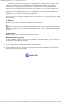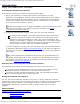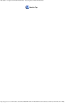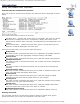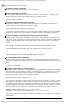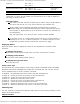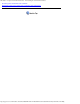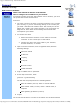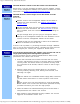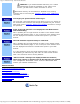Version 6 SuperStack 3 Switch 4400 Management Interface Reference Guide
Table Of Contents
- 3com.com
- Contents
- Introduction
- Web Interface - Operations
- Command Line Interface - Commands
- Management Interface Reference Guide - Support
- Search the Reference Guide
- Introduction - Using the Reference Guide
- Introduction - Using the Web Management Interface
- Introduction - Using the Command Line Interface
- Support - Problem Solving
- Support - Internet Support
- Support - Email Support
- Support - Telephone Support
- Introduction - Using the Reference Guide - Introduction
- Introduction - Using the Reference Guide - Conventions
- Introduction - Using the Reference Guide - Sections
- Introduction - Using the Reference Guide - General Navigation
- Introduction - Using the Reference Guide - Related Documentation
- Introduction - Using the Reference Guide - Your Comments
- Introduction - Using the Reference Guide - Copyright and Trademarks
- Introduction - Using the Web Management Interface - Accessing the Web Interface
- Introduction - Using the Web Management Interface - Understanding the Web Interface
- Introduction - Using the Web Management Interface - The Banner
- Introduction - Using the Web Management Interface - The Toolbar
- Introduction - Using the Web Management Interface - The Navigation Tree
- Introduction - Using the Web Management Interface - The Information Area
- Introduction - Using the Web Management Interface - The Summary View
- Introduction - Using the Web Management Interface - The Device View
- Introduction - Using the Web Management Interface - The Help View
- Web Management Interface - System Getting Started
- Introduction - Using the Command Line Interface - Accessing the Command Line Interface
- Introduction - Using the Command Line Interface - Understanding the Command Line Interface
- Support - Problem Solving - Web Interface Problems
- Support - Problem Solving - Command Line Interface Problems
- Support - Problem Solving - VLAN Problems
- Support - Problem Solving - Link Aggregation Problems
- Support - Problem Solving - SNMP Management Software Problems
- Support - Problem Solving - Management Software Upgrade Problems
- Support - Problem Solving - Software Update Utility Problems
- Support - Problem Solving - RADIUS Problems
- Support - Problem Solving - Other Problems
- Web Management Interface - Security Device User Modify
- Web Management Interface - Physical Interface Ethernet Setup
- Web Management Interface - Physical Interface Ethernet Statistics
- Web Management Interface - Security Network Access Port Security
- Web Management Interface - System Console Setup
- Web Management Interface - System Unit Name
- Web Management Interface - System Unit Notepad
- Web Management Interface - Physical Interface Ethernet History History-1 Hour
- Web Management Interface - Physical Interface Ethernet History History-48 Hours
- Web Management Interface - Physical Interface Ethernet Port Setup Summary
- Web Management Interface - Protocol IP Setup
- Command Line Interface - system management password
- Command Line Interface - system management remoteAccess
- Command Line Interface - security device user pwdRecover
- Command Line Interface - security device user modify
- Web Management Interface - System Control Software Upgrade
- Software Update Utility - Recovering from a Failed TFTP Software Upgrade
- Web Management Interface - Security Network Access Port System Mode
- Command Line Interface - security device authentication systemMode
- Web Management Interface - Security Device Authentication System Mode
- Web Management Interface - Security Radius Retries
- Command Line Interface - security radius retries
- Web Management Interface - Security Device Authentication Logins
- Command Line Interface - physicalInterface ethernet portMode
- Web Management Interface - Physical Interface Ethernet Smart Autosensing
- Web Management Interface - Security Network Access Port Detail
- Web Management Interface - Security Network Access Port Summary
- Web Management Interface - Security Network Access Port System Summary
- Command Line Interface - system management contact
- Command Line Interface - system management location
- Command Line Interface - system management name
- Command Line Interface - security device user create
- Command Line Interface - security device user delete
- Command Line Interface - security device user summary
- 3Com Global Services & Support
- Web Management Interface - System Control Initialize
- Web Management Interface - System Control Reboot
- Software Update Utility - Using the Utility
- Command Line Interface - security device authentication logins
- Command Line Interface - security device authentication statistics
- Command Line Interface - security device authentication summary
- Command Line Interface - security radius setup
- Command Line Interface - security radius accounting display
- Command Line Interface - security radius accounting modify
- Command Line Interface - security radius authentication display
- Command Line Interface - security radius authentication modify
- Command Line Interface - security radius sharedSecret
- Command Line Interface - security radius summary
- Web Management Interface - Security Device Authentication Statistics
- Web Management Interface - Security Device Authentication Summary
- Web Management Interface - Security Radius Authentication Display
- Web Management Interface - Security Radius Authentication Modify
- Web Management Interface - Security Radius Shared Secret
- Web Management Interface - Security Radius Summary
- Command Line Interface - physicalInterface ethernet automdix
- Command Line Interface - physicalInterface ethernet detail
- Command Line Interface - physicalInterface ethernet flowControl
- Command Line Interface - physicalInterface ethernet portCapabilities
- Command Line Interface - physicalInterface ethernet portState
- Command Line Interface - physicalInterface ethernet smartAutosense
- Command Line Interface - physicalInterface ethernet summary

Introduction - Using the Command Line Interface - Accessing the Command Line Interface
http://support.3com.com/infodeli/tools/switches/4400/DHA1720-3AAA08/htm/introduction/cli/accesscli.htm[11/15/2010 3:43:42 PM]
Introduction
Using the Command Line Interface
Accessing the Command Line Interface
To access the command line interface, take the following steps:
1. Set up your network for command line interface management; for more
information, see “Setting Up Command Line Interface Management” in the Switch
Getting Started Guide. The login sequence for the command line interface begins
as soon as a relevant Switch in the stack detects a connection to its console port,
or as soon as a Telnet session is started.
If the login sequence does not begin immediately, press the [Return] key a few
times until it does begin. If the sequence still does not begin, see
Solving
Command Line Interface Problems.
2. At the login and password prompts, enter your user name and password:
If you have been assigned a user name and password, enter those details.
If you are accessing the command line interface for the first time, enter a
default user name and password to match your access requirements. The
defaults are described in “Logging in as a Default User” in the Switch Getting
Started Guide. If you are setting up the stack for management, we suggest
that you log in as admin (which has no default password).
If you have logged on correctly, the top-level menu of the command line interface
is displayed as described in
About the Interface Menus. If you have not logged on
correctly, the message Incorrect password. is displayed and the login sequence
starts again.
To prevent unauthorized configuration of the stack, we recommend that you
change the default passwords as soon as possible. To do this using the command
line interface, you need to log in as each default user and then follow the steps
described in
Changing Your Password.
How Many Users Can Access the Command Line Interface?
The command line interface can be accessed by many users at the same time:
If the stack contains multiple Switch units, the command line interface can be
accessed through each console port in the stack at the same time.
If the stack is being managed using Telnet or SSH, the command line interface
can be accessed by many users at the same time.
Exiting the Command Line Interface
You can exit the command line interface at any time; to do this, enter the command
logout from the top level of the command line interface. If there is a period of inactivity
lasting longer than 30 minutes, you are logged out of the command line interface
automatically. After the exit, the first key that you press returns you to the login
sequence.
Related Sections
Understanding the Command Line Interface
Entering Commands
Displaying Menus
Obtaining Help