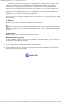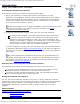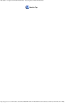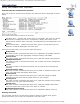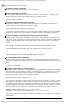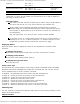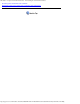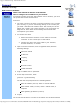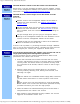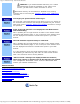Version 6 SuperStack 3 Switch 4400 Management Interface Reference Guide
Table Of Contents
- 3com.com
- Contents
- Introduction
- Web Interface - Operations
- Command Line Interface - Commands
- Management Interface Reference Guide - Support
- Search the Reference Guide
- Introduction - Using the Reference Guide
- Introduction - Using the Web Management Interface
- Introduction - Using the Command Line Interface
- Support - Problem Solving
- Support - Internet Support
- Support - Email Support
- Support - Telephone Support
- Introduction - Using the Reference Guide - Introduction
- Introduction - Using the Reference Guide - Conventions
- Introduction - Using the Reference Guide - Sections
- Introduction - Using the Reference Guide - General Navigation
- Introduction - Using the Reference Guide - Related Documentation
- Introduction - Using the Reference Guide - Your Comments
- Introduction - Using the Reference Guide - Copyright and Trademarks
- Introduction - Using the Web Management Interface - Accessing the Web Interface
- Introduction - Using the Web Management Interface - Understanding the Web Interface
- Introduction - Using the Web Management Interface - The Banner
- Introduction - Using the Web Management Interface - The Toolbar
- Introduction - Using the Web Management Interface - The Navigation Tree
- Introduction - Using the Web Management Interface - The Information Area
- Introduction - Using the Web Management Interface - The Summary View
- Introduction - Using the Web Management Interface - The Device View
- Introduction - Using the Web Management Interface - The Help View
- Web Management Interface - System Getting Started
- Introduction - Using the Command Line Interface - Accessing the Command Line Interface
- Introduction - Using the Command Line Interface - Understanding the Command Line Interface
- Support - Problem Solving - Web Interface Problems
- Support - Problem Solving - Command Line Interface Problems
- Support - Problem Solving - VLAN Problems
- Support - Problem Solving - Link Aggregation Problems
- Support - Problem Solving - SNMP Management Software Problems
- Support - Problem Solving - Management Software Upgrade Problems
- Support - Problem Solving - Software Update Utility Problems
- Support - Problem Solving - RADIUS Problems
- Support - Problem Solving - Other Problems
- Web Management Interface - Security Device User Modify
- Web Management Interface - Physical Interface Ethernet Setup
- Web Management Interface - Physical Interface Ethernet Statistics
- Web Management Interface - Security Network Access Port Security
- Web Management Interface - System Console Setup
- Web Management Interface - System Unit Name
- Web Management Interface - System Unit Notepad
- Web Management Interface - Physical Interface Ethernet History History-1 Hour
- Web Management Interface - Physical Interface Ethernet History History-48 Hours
- Web Management Interface - Physical Interface Ethernet Port Setup Summary
- Web Management Interface - Protocol IP Setup
- Command Line Interface - system management password
- Command Line Interface - system management remoteAccess
- Command Line Interface - security device user pwdRecover
- Command Line Interface - security device user modify
- Web Management Interface - System Control Software Upgrade
- Software Update Utility - Recovering from a Failed TFTP Software Upgrade
- Web Management Interface - Security Network Access Port System Mode
- Command Line Interface - security device authentication systemMode
- Web Management Interface - Security Device Authentication System Mode
- Web Management Interface - Security Radius Retries
- Command Line Interface - security radius retries
- Web Management Interface - Security Device Authentication Logins
- Command Line Interface - physicalInterface ethernet portMode
- Web Management Interface - Physical Interface Ethernet Smart Autosensing
- Web Management Interface - Security Network Access Port Detail
- Web Management Interface - Security Network Access Port Summary
- Web Management Interface - Security Network Access Port System Summary
- Command Line Interface - system management contact
- Command Line Interface - system management location
- Command Line Interface - system management name
- Command Line Interface - security device user create
- Command Line Interface - security device user delete
- Command Line Interface - security device user summary
- 3Com Global Services & Support
- Web Management Interface - System Control Initialize
- Web Management Interface - System Control Reboot
- Software Update Utility - Using the Utility
- Command Line Interface - security device authentication logins
- Command Line Interface - security device authentication statistics
- Command Line Interface - security device authentication summary
- Command Line Interface - security radius setup
- Command Line Interface - security radius accounting display
- Command Line Interface - security radius accounting modify
- Command Line Interface - security radius authentication display
- Command Line Interface - security radius authentication modify
- Command Line Interface - security radius sharedSecret
- Command Line Interface - security radius summary
- Web Management Interface - Security Device Authentication Statistics
- Web Management Interface - Security Device Authentication Summary
- Web Management Interface - Security Radius Authentication Display
- Web Management Interface - Security Radius Authentication Modify
- Web Management Interface - Security Radius Shared Secret
- Web Management Interface - Security Radius Summary
- Command Line Interface - physicalInterface ethernet automdix
- Command Line Interface - physicalInterface ethernet detail
- Command Line Interface - physicalInterface ethernet flowControl
- Command Line Interface - physicalInterface ethernet portCapabilities
- Command Line Interface - physicalInterface ethernet portState
- Command Line Interface - physicalInterface ethernet smartAutosense
- Command Line Interface - physicalInterface ethernet summary
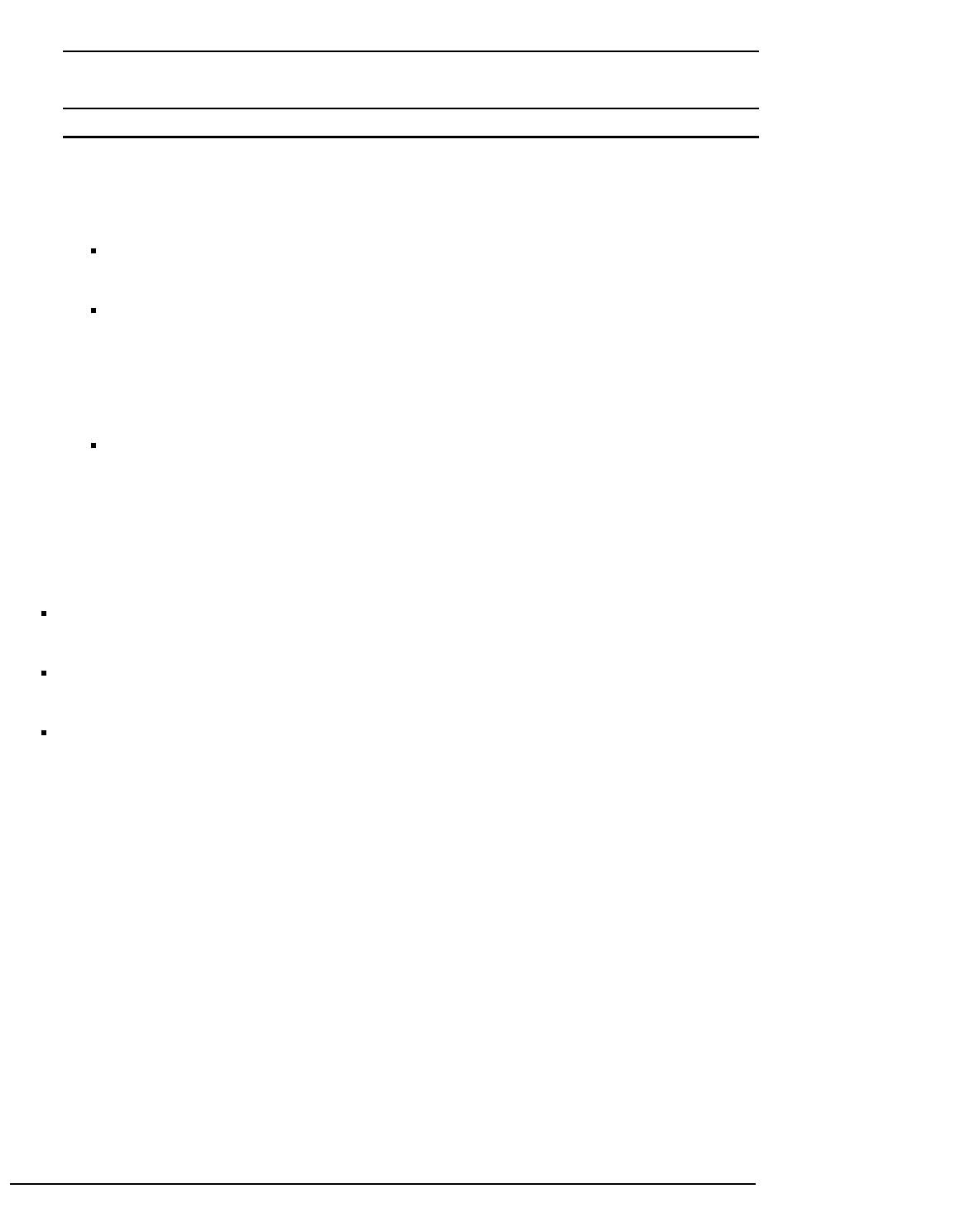
Introduction - Using the Command Line Interface - Understanding the Command Line Interface
http://support.3com.com/infodeli/tools/switches/4400/DHA1720-3AAA08/htm/introduction/cli/climenus.htm[11/15/2010 3:43:45 PM]
Single port Unit 1 Port 4 1:4
Unit 2 Port 6 2:6
Range of ports with no gaps Unit 3 Ports 5-10 3:5-3:10 *
Unit 3 Port 5 - Unit 4 Port 8 3:5-4:8
Range of ports with gaps Unit 1 Ports 3-5 and Unit 2 Ports 8-10 1:3-5,2:8-10
* Note that 3:5-10 is also permitted; the second unit ID in a range is optional if
the same as the first unit ID.
Important notes:
You need to use the unit:port notation even if there is only a single Switch in
the stack (the unit ID is 1). You cannot enter the port number only.
These ranges can be used with shortened command forms to produce
powerful single line commands when using the comma separated list syntax.
For example, to disable ports 13-24 on all units in a stack of 4 Switches can
be shortened to:
phy eth portstate 1:13-24,2:13-24,3:13-24,4:13-24 disable
If you enter a port, or a range where some ports are not a valid selection, a
message "x:x" is not a valid selection." is returned. All ports or port
ranges that you enter must be valid for the command to apply.
Displaying Menus
There are several ways to display the menus in the command line interface menu
structure:
To display sub-menus:
At the Select menu option prompt, enter the name of the menu or menus.
To display parent menus:
At the Select menu option prompt, enter q.
To display the Top-level menu:
Press the [Esc] key.
Using Cursor Keys
The command line console supports cursor keys in VT100 compatible mode. The delete,
backspace and Cursor Left/Right keys modify the command line. You can also use the
Cursor Up/Down keys to recall a previous command.
In addition , the following keys can be used to edit the command line:
[Control A] - moves the cursor to the stArt of the command line.
[Control B] - moves the cursor Back one character.
[Control D] - Deletes the character at the cursor.
[Control E] - moves the cursor to the End of the command line.
[Control F] - moves the cursor Forward one character.
[Control K] - delete all characters from cursor to the end of the line.
[Control X] - delete all characters from cursor to the start of the line.
Obtaining Help
You can access the command line interface help system at any time by entering ? at the
Select menu option prompt.
Related Sections