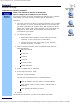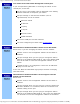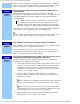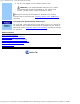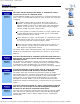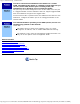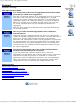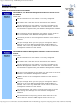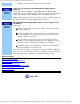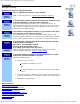Version 6 SuperStack 3 Switch 4400 Management Interface Reference Guide
Table Of Contents
- 3com.com
- Contents
- Introduction
- Web Interface - Operations
- Command Line Interface - Commands
- Management Interface Reference Guide - Support
- Search the Reference Guide
- Introduction - Using the Reference Guide
- Introduction - Using the Web Management Interface
- Introduction - Using the Command Line Interface
- Support - Problem Solving
- Support - Internet Support
- Support - Email Support
- Support - Telephone Support
- Introduction - Using the Reference Guide - Introduction
- Introduction - Using the Reference Guide - Conventions
- Introduction - Using the Reference Guide - Sections
- Introduction - Using the Reference Guide - General Navigation
- Introduction - Using the Reference Guide - Related Documentation
- Introduction - Using the Reference Guide - Your Comments
- Introduction - Using the Reference Guide - Copyright and Trademarks
- Introduction - Using the Web Management Interface - Accessing the Web Interface
- Introduction - Using the Web Management Interface - Understanding the Web Interface
- Introduction - Using the Web Management Interface - The Banner
- Introduction - Using the Web Management Interface - The Toolbar
- Introduction - Using the Web Management Interface - The Navigation Tree
- Introduction - Using the Web Management Interface - The Information Area
- Introduction - Using the Web Management Interface - The Summary View
- Introduction - Using the Web Management Interface - The Device View
- Introduction - Using the Web Management Interface - The Help View
- Web Management Interface - System Getting Started
- Introduction - Using the Command Line Interface - Accessing the Command Line Interface
- Introduction - Using the Command Line Interface - Understanding the Command Line Interface
- Support - Problem Solving - Web Interface Problems
- Support - Problem Solving - Command Line Interface Problems
- Support - Problem Solving - VLAN Problems
- Support - Problem Solving - Link Aggregation Problems
- Support - Problem Solving - SNMP Management Software Problems
- Support - Problem Solving - Management Software Upgrade Problems
- Support - Problem Solving - Software Update Utility Problems
- Support - Problem Solving - RADIUS Problems
- Support - Problem Solving - Other Problems
- Web Management Interface - Security Device User Modify
- Web Management Interface - Physical Interface Ethernet Setup
- Web Management Interface - Physical Interface Ethernet Statistics
- Web Management Interface - Security Network Access Port Security
- Web Management Interface - System Console Setup
- Web Management Interface - System Unit Name
- Web Management Interface - System Unit Notepad
- Web Management Interface - Physical Interface Ethernet History History-1 Hour
- Web Management Interface - Physical Interface Ethernet History History-48 Hours
- Web Management Interface - Physical Interface Ethernet Port Setup Summary
- Web Management Interface - Protocol IP Setup
- Command Line Interface - system management password
- Command Line Interface - system management remoteAccess
- Command Line Interface - security device user pwdRecover
- Command Line Interface - security device user modify
- Web Management Interface - System Control Software Upgrade
- Software Update Utility - Recovering from a Failed TFTP Software Upgrade
- Web Management Interface - Security Network Access Port System Mode
- Command Line Interface - security device authentication systemMode
- Web Management Interface - Security Device Authentication System Mode
- Web Management Interface - Security Radius Retries
- Command Line Interface - security radius retries
- Web Management Interface - Security Device Authentication Logins
- Command Line Interface - physicalInterface ethernet portMode
- Web Management Interface - Physical Interface Ethernet Smart Autosensing
- Web Management Interface - Security Network Access Port Detail
- Web Management Interface - Security Network Access Port Summary
- Web Management Interface - Security Network Access Port System Summary
- Command Line Interface - system management contact
- Command Line Interface - system management location
- Command Line Interface - system management name
- Command Line Interface - security device user create
- Command Line Interface - security device user delete
- Command Line Interface - security device user summary
- 3Com Global Services & Support
- Web Management Interface - System Control Initialize
- Web Management Interface - System Control Reboot
- Software Update Utility - Using the Utility
- Command Line Interface - security device authentication logins
- Command Line Interface - security device authentication statistics
- Command Line Interface - security device authentication summary
- Command Line Interface - security radius setup
- Command Line Interface - security radius accounting display
- Command Line Interface - security radius accounting modify
- Command Line Interface - security radius authentication display
- Command Line Interface - security radius authentication modify
- Command Line Interface - security radius sharedSecret
- Command Line Interface - security radius summary
- Web Management Interface - Security Device Authentication Statistics
- Web Management Interface - Security Device Authentication Summary
- Web Management Interface - Security Radius Authentication Display
- Web Management Interface - Security Radius Authentication Modify
- Web Management Interface - Security Radius Shared Secret
- Web Management Interface - Security Radius Summary
- Command Line Interface - physicalInterface ethernet automdix
- Command Line Interface - physicalInterface ethernet detail
- Command Line Interface - physicalInterface ethernet flowControl
- Command Line Interface - physicalInterface ethernet portCapabilities
- Command Line Interface - physicalInterface ethernet portState
- Command Line Interface - physicalInterface ethernet smartAutosense
- Command Line Interface - physicalInterface ethernet summary
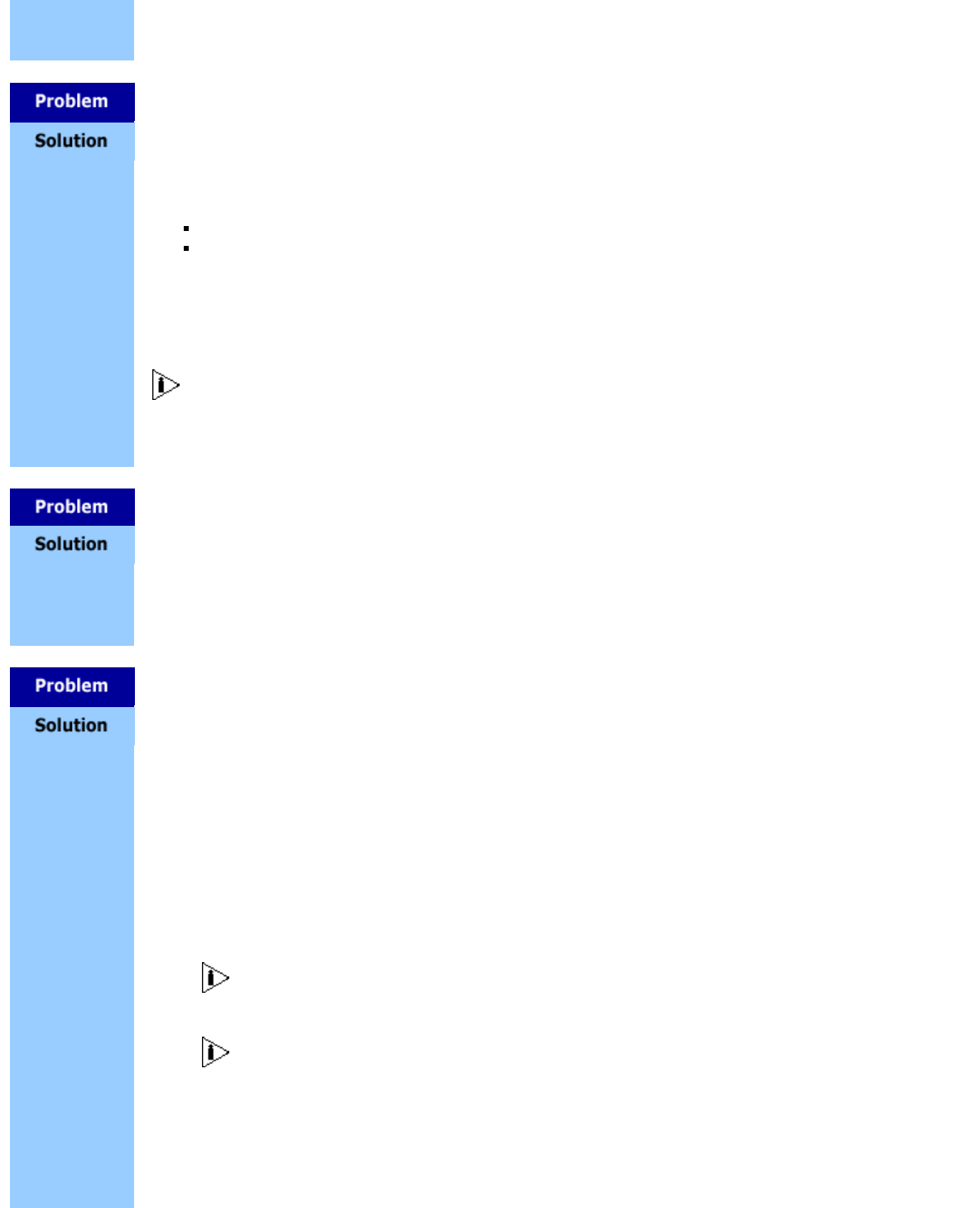
Support - Problem Solving - Command Line Interface Problems
http://support.3com.com/infodeli/tools/switches/4400/DHA1720-3AAA08/htm/support/problemsolving/cliproblems.htm[11/15/2010 3:43:53 PM]
If there is still a problem, try accessing the stack through a different
port. If you can now access the Switch, a problem may have occurred
with the original port. Contact your supplier for further advice.
You cannot access the command line interface using Telnet or
Hyperterminal.
Accessing the Command Line Interface via Telnet or Windows
HyperTerminal using TCP/IP may not work correctly on some platforms
unless the application has been configured to send line feeds with
carriage returns.
To set this for Telnet enter set CRLF when in command mode.
To set this for HyperTerminal click on the Settings tab in the
Properties screen, click ASCII Setup and ensure that Send line
ends with line feeds is checked within the ASCII Sending section.
If this does not solve the problem try an alternative Telnet application
to ensure it is not a limitation of your Telnet application.
You should not configure HyperTerminal in the above way if you are
using a console cable to make a direct connection to the Switch.
The command line interface responds slowly to commands.
This is probably due to large amounts of traffic on the network. Logout
and then login to the command line interface.
It is also possible to have very-slow response times if the switch is
still initialising its SSH host key data. This can take several minutes
after a unit has been reset to factory defaults.
You forget the password for the "admin" user account and can no
longer perform important management operations.
Use the password recovery method outlined below to define a new
password for the "admin" user account:
1. Access the Command Line Interface through the console port and
enter the user name "recover" and password "recover" to place
the Switch in password recovery mode. The Switch remains in
password recovery mode for a maximum of 30 seconds, before it
returns to the CLI login prompt.
2. Perform a hard reset on the Switch whilst it is in password
recovery mode by switching it off, waiting a few seconds, and
switching it on again.
If the Switch has a Redundant Power Supply (RPS) connected,
you will need to disconnect it in order to perform a hard reset.
You cannot use a soft reset operation to reset the password
of the "admin" user account. This will end the password recovery
procedure and return you to the CLI login prompt.
3. When the Switch has rebooted following the hard reset enter a
new password for the "admin" user account.