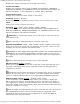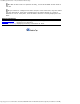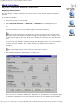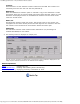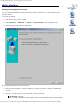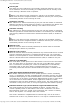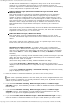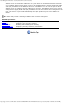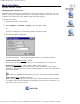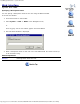Version 6 SuperStack 3 Switch 4400 Management Interface Reference Guide
Table Of Contents
- 3com.com
- Contents
- Introduction
- Web Interface - Operations
- Command Line Interface - Commands
- Management Interface Reference Guide - Support
- Search the Reference Guide
- Introduction - Using the Reference Guide
- Introduction - Using the Web Management Interface
- Introduction - Using the Command Line Interface
- Support - Problem Solving
- Support - Internet Support
- Support - Email Support
- Support - Telephone Support
- Introduction - Using the Reference Guide - Introduction
- Introduction - Using the Reference Guide - Conventions
- Introduction - Using the Reference Guide - Sections
- Introduction - Using the Reference Guide - General Navigation
- Introduction - Using the Reference Guide - Related Documentation
- Introduction - Using the Reference Guide - Your Comments
- Introduction - Using the Reference Guide - Copyright and Trademarks
- Introduction - Using the Web Management Interface - Accessing the Web Interface
- Introduction - Using the Web Management Interface - Understanding the Web Interface
- Introduction - Using the Web Management Interface - The Banner
- Introduction - Using the Web Management Interface - The Toolbar
- Introduction - Using the Web Management Interface - The Navigation Tree
- Introduction - Using the Web Management Interface - The Information Area
- Introduction - Using the Web Management Interface - The Summary View
- Introduction - Using the Web Management Interface - The Device View
- Introduction - Using the Web Management Interface - The Help View
- Web Management Interface - System Getting Started
- Introduction - Using the Command Line Interface - Accessing the Command Line Interface
- Introduction - Using the Command Line Interface - Understanding the Command Line Interface
- Support - Problem Solving - Web Interface Problems
- Support - Problem Solving - Command Line Interface Problems
- Support - Problem Solving - VLAN Problems
- Support - Problem Solving - Link Aggregation Problems
- Support - Problem Solving - SNMP Management Software Problems
- Support - Problem Solving - Management Software Upgrade Problems
- Support - Problem Solving - Software Update Utility Problems
- Support - Problem Solving - RADIUS Problems
- Support - Problem Solving - Other Problems
- Web Management Interface - Security Device User Modify
- Web Management Interface - Physical Interface Ethernet Setup
- Web Management Interface - Physical Interface Ethernet Statistics
- Web Management Interface - Security Network Access Port Security
- Web Management Interface - System Console Setup
- Web Management Interface - System Unit Name
- Web Management Interface - System Unit Notepad
- Web Management Interface - Physical Interface Ethernet History History-1 Hour
- Web Management Interface - Physical Interface Ethernet History History-48 Hours
- Web Management Interface - Physical Interface Ethernet Port Setup Summary
- Web Management Interface - Protocol IP Setup
- Command Line Interface - system management password
- Command Line Interface - system management remoteAccess
- Command Line Interface - security device user pwdRecover
- Command Line Interface - security device user modify
- Web Management Interface - System Control Software Upgrade
- Software Update Utility - Recovering from a Failed TFTP Software Upgrade
- Web Management Interface - Security Network Access Port System Mode
- Command Line Interface - security device authentication systemMode
- Web Management Interface - Security Device Authentication System Mode
- Web Management Interface - Security Radius Retries
- Command Line Interface - security radius retries
- Web Management Interface - Security Device Authentication Logins
- Command Line Interface - physicalInterface ethernet portMode
- Web Management Interface - Physical Interface Ethernet Smart Autosensing
- Web Management Interface - Security Network Access Port Detail
- Web Management Interface - Security Network Access Port Summary
- Web Management Interface - Security Network Access Port System Summary
- Command Line Interface - system management contact
- Command Line Interface - system management location
- Command Line Interface - system management name
- Command Line Interface - security device user create
- Command Line Interface - security device user delete
- Command Line Interface - security device user summary
- 3Com Global Services & Support
- Web Management Interface - System Control Initialize
- Web Management Interface - System Control Reboot
- Software Update Utility - Using the Utility
- Command Line Interface - security device authentication logins
- Command Line Interface - security device authentication statistics
- Command Line Interface - security device authentication summary
- Command Line Interface - security radius setup
- Command Line Interface - security radius accounting display
- Command Line Interface - security radius accounting modify
- Command Line Interface - security radius authentication display
- Command Line Interface - security radius authentication modify
- Command Line Interface - security radius sharedSecret
- Command Line Interface - security radius summary
- Web Management Interface - Security Device Authentication Statistics
- Web Management Interface - Security Device Authentication Summary
- Web Management Interface - Security Radius Authentication Display
- Web Management Interface - Security Radius Authentication Modify
- Web Management Interface - Security Radius Shared Secret
- Web Management Interface - Security Radius Summary
- Command Line Interface - physicalInterface ethernet automdix
- Command Line Interface - physicalInterface ethernet detail
- Command Line Interface - physicalInterface ethernet flowControl
- Command Line Interface - physicalInterface ethernet portCapabilities
- Command Line Interface - physicalInterface ethernet portState
- Command Line Interface - physicalInterface ethernet smartAutosense
- Command Line Interface - physicalInterface ethernet summary
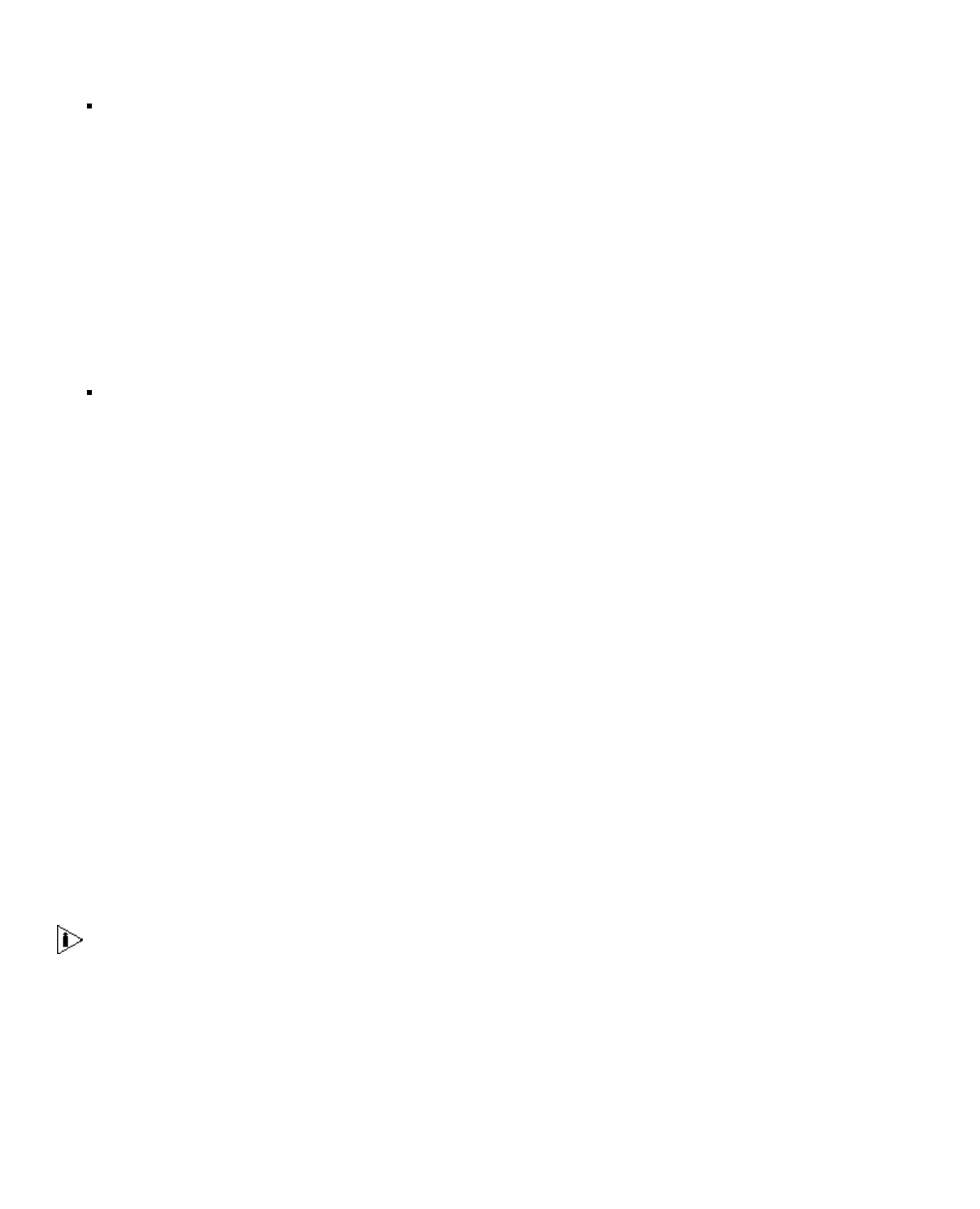
Web Management Interface - Security Network Access Port Security
http://support.3com.com/infodeli/tools/switches/4400/DHA1720-3AAA08/htmweb/accessportsecurity.htm[11/15/2010 3:44:32 PM]
the MAC-based authentication is configured to deny access to all secure network
resources. It is intended to prevent access to secure network resources if a
particular edge device is authorized by RADA (e.g. if a PC is known to be infected by
a virus) and placed on a seperate ‘safe’ VLAN.
Rada Or Network Login (Mixed Secure Network Login and Rada-based
Network Access)
This mode provides for both 802.1X and RADA authentication to be operated in
parallel. It provides a migration path where a single port may be shared by a
number of devices at different times, only some of which support 802.1X. It also
allows a single port configuration to be used throughout a switch, regardless of the
type of device that is to be connected. For example this mode could be used in
education, where a large and varied range of “student” PCs and devices can use
Rada authentication, but permanent staff require a secure log-in to enhanced
services.
This mode can only be considered totally secure if the Rada–based authentication is
configured to deny access to secure network resources, and where 802.1X Network
Login does not share a port (i.e. not via a hub).
RADA And Network Login (“White List” Mode)
This mode allows access by authenticating the MAC address of a host. If this
succeeds, then Network Login must also be used to authenticate the user on this
device.
This mode is referred as the “White list” mode, as it permits log-in from not only
known users, but also from only trusted hosts.
Spanning Tree Edge Port mode - If possible, when a port is configured for
Network Login, it should also be configured to be a Spanning Tree Protocol (STP)
edge port. This minimizes the delay before STP places the port into the forwarding
state. Select Auto for a short delay, Enable for no delay or Disable for standard
STP delay.
If Spanning Tree is running, the STP FastStart setting controls how long the port will
delay, after the link comes up, before determining it is not connected to another
Bridge and user traffic is accepted.
(Auto=short delay, Enable=no delay, Disable=standard STP delay).
If you select No Security or Network Login, the final Port Security page is
displayed. Click the Finish button to assign the security configuration to the selected
port(s).
If you select Continuous Learning or Automatic Learning, the next Port Security
page is displayed. Go to Step 3.
3. Enter the number of authorised addresses you wish to have for the port(s).
This value is potentially between 0 and 255. Each port can be configured between zero
and the number of addresses not currently allocated to other ports. By default one secure
address is pre-allocated to each port.
4. If you selected Automatic Learning, Network Login (secure) or Network Login
with NBX in step 2, select whether you wish to enable or disable Disconnect Unauthorized
Devices (DUD).
5. If you selected Automatic Learning, Network Login (secure) or Network Login
with NBX in step 2, select whether you wish VLAN and QoS parameters for the user
assigned to the port to be supplied by RADIUS or the switch.
6. If you selected Rada, Rada Or Network Login or Rada Else Network Login in step 2,
enter the number of authorized address for the port. Select whether you wish to allow