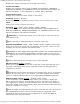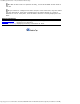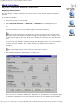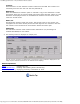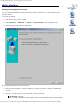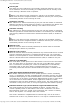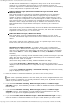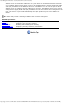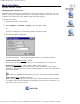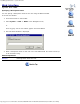Version 6 SuperStack 3 Switch 4400 Management Interface Reference Guide
Table Of Contents
- 3com.com
- Contents
- Introduction
- Web Interface - Operations
- Command Line Interface - Commands
- Management Interface Reference Guide - Support
- Search the Reference Guide
- Introduction - Using the Reference Guide
- Introduction - Using the Web Management Interface
- Introduction - Using the Command Line Interface
- Support - Problem Solving
- Support - Internet Support
- Support - Email Support
- Support - Telephone Support
- Introduction - Using the Reference Guide - Introduction
- Introduction - Using the Reference Guide - Conventions
- Introduction - Using the Reference Guide - Sections
- Introduction - Using the Reference Guide - General Navigation
- Introduction - Using the Reference Guide - Related Documentation
- Introduction - Using the Reference Guide - Your Comments
- Introduction - Using the Reference Guide - Copyright and Trademarks
- Introduction - Using the Web Management Interface - Accessing the Web Interface
- Introduction - Using the Web Management Interface - Understanding the Web Interface
- Introduction - Using the Web Management Interface - The Banner
- Introduction - Using the Web Management Interface - The Toolbar
- Introduction - Using the Web Management Interface - The Navigation Tree
- Introduction - Using the Web Management Interface - The Information Area
- Introduction - Using the Web Management Interface - The Summary View
- Introduction - Using the Web Management Interface - The Device View
- Introduction - Using the Web Management Interface - The Help View
- Web Management Interface - System Getting Started
- Introduction - Using the Command Line Interface - Accessing the Command Line Interface
- Introduction - Using the Command Line Interface - Understanding the Command Line Interface
- Support - Problem Solving - Web Interface Problems
- Support - Problem Solving - Command Line Interface Problems
- Support - Problem Solving - VLAN Problems
- Support - Problem Solving - Link Aggregation Problems
- Support - Problem Solving - SNMP Management Software Problems
- Support - Problem Solving - Management Software Upgrade Problems
- Support - Problem Solving - Software Update Utility Problems
- Support - Problem Solving - RADIUS Problems
- Support - Problem Solving - Other Problems
- Web Management Interface - Security Device User Modify
- Web Management Interface - Physical Interface Ethernet Setup
- Web Management Interface - Physical Interface Ethernet Statistics
- Web Management Interface - Security Network Access Port Security
- Web Management Interface - System Console Setup
- Web Management Interface - System Unit Name
- Web Management Interface - System Unit Notepad
- Web Management Interface - Physical Interface Ethernet History History-1 Hour
- Web Management Interface - Physical Interface Ethernet History History-48 Hours
- Web Management Interface - Physical Interface Ethernet Port Setup Summary
- Web Management Interface - Protocol IP Setup
- Command Line Interface - system management password
- Command Line Interface - system management remoteAccess
- Command Line Interface - security device user pwdRecover
- Command Line Interface - security device user modify
- Web Management Interface - System Control Software Upgrade
- Software Update Utility - Recovering from a Failed TFTP Software Upgrade
- Web Management Interface - Security Network Access Port System Mode
- Command Line Interface - security device authentication systemMode
- Web Management Interface - Security Device Authentication System Mode
- Web Management Interface - Security Radius Retries
- Command Line Interface - security radius retries
- Web Management Interface - Security Device Authentication Logins
- Command Line Interface - physicalInterface ethernet portMode
- Web Management Interface - Physical Interface Ethernet Smart Autosensing
- Web Management Interface - Security Network Access Port Detail
- Web Management Interface - Security Network Access Port Summary
- Web Management Interface - Security Network Access Port System Summary
- Command Line Interface - system management contact
- Command Line Interface - system management location
- Command Line Interface - system management name
- Command Line Interface - security device user create
- Command Line Interface - security device user delete
- Command Line Interface - security device user summary
- 3Com Global Services & Support
- Web Management Interface - System Control Initialize
- Web Management Interface - System Control Reboot
- Software Update Utility - Using the Utility
- Command Line Interface - security device authentication logins
- Command Line Interface - security device authentication statistics
- Command Line Interface - security device authentication summary
- Command Line Interface - security radius setup
- Command Line Interface - security radius accounting display
- Command Line Interface - security radius accounting modify
- Command Line Interface - security radius authentication display
- Command Line Interface - security radius authentication modify
- Command Line Interface - security radius sharedSecret
- Command Line Interface - security radius summary
- Web Management Interface - Security Device Authentication Statistics
- Web Management Interface - Security Device Authentication Summary
- Web Management Interface - Security Radius Authentication Display
- Web Management Interface - Security Radius Authentication Modify
- Web Management Interface - Security Radius Shared Secret
- Web Management Interface - Security Radius Summary
- Command Line Interface - physicalInterface ethernet automdix
- Command Line Interface - physicalInterface ethernet detail
- Command Line Interface - physicalInterface ethernet flowControl
- Command Line Interface - physicalInterface ethernet portCapabilities
- Command Line Interface - physicalInterface ethernet portState
- Command Line Interface - physicalInterface ethernet smartAutosense
- Command Line Interface - physicalInterface ethernet summary
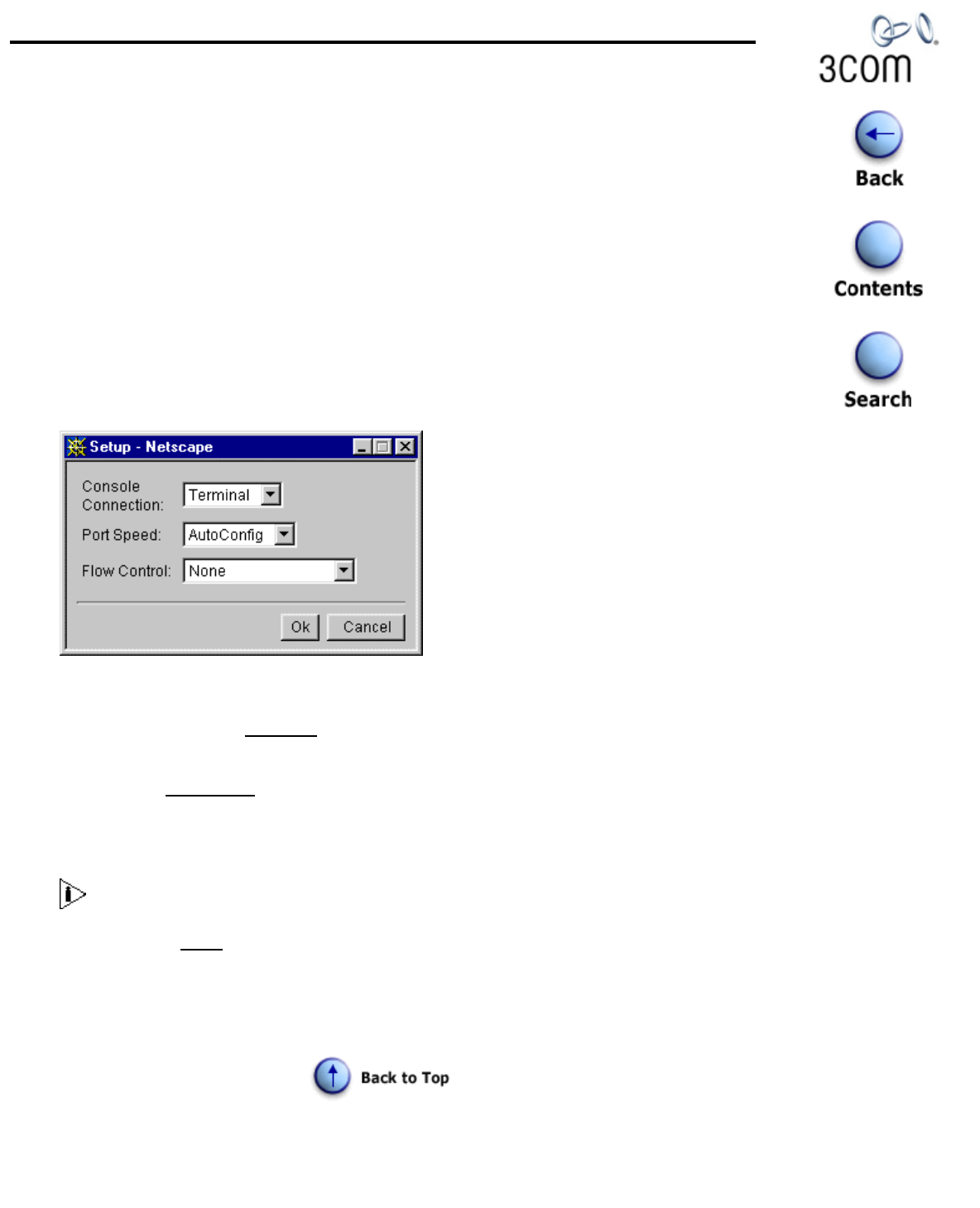
Web Management Interface - System Console Setup
http://support.3com.com/infodeli/tools/switches/4400/DHA1720-3AAA08/htmweb/consolesetup.htm[11/15/2010 3:44:37 PM]
Web Interface
System Console Setup
Configuring the Console Port
By default, the console port is configured for direct connection to a terminal. You only
need to change this configuration if you are connecting a modem to the port. You can
configure the console port of the Switch using the Setup window.
To access the window:
1. Click Device View on the Toolbar.
2. Select System -> Console -> Setup in the Navigation Tree;
or
Click the console port on the Switch graphic and select Setup.
3. The Setup window is displayed.
The Port Operations - Console Port window contains the following elements:
Console Connection
Terminal / Modem
Allows you to specify the device that you are connecting to the console port.
Port Speed
AutoConfig / 1200 / 2400 / 4800 / 9600 / 19200
Allows you to specify the line speed (baud) of the console port. If you select
AutoConfig, the line speed of the port is automatically set to the line speed of the
terminal or modem.
For the Port Speed AutoConfig setting to work, you need to reset the Switch.
Flow Control
None / Hardware RTS/CTS
Allows you to specify the serial line flow control option suitable for your terminal
or modem. See the documentation accompanying your terminal or modem if you
are unsure of the correct setting.