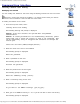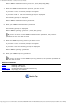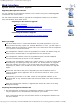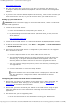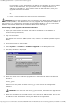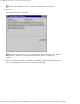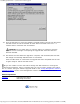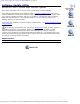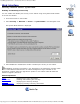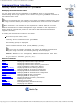Version 6 SuperStack 3 Switch 4400 Management Interface Reference Guide
Table Of Contents
- 3com.com
- Contents
- Introduction
- Web Interface - Operations
- Command Line Interface - Commands
- Management Interface Reference Guide - Support
- Search the Reference Guide
- Introduction - Using the Reference Guide
- Introduction - Using the Web Management Interface
- Introduction - Using the Command Line Interface
- Support - Problem Solving
- Support - Internet Support
- Support - Email Support
- Support - Telephone Support
- Introduction - Using the Reference Guide - Introduction
- Introduction - Using the Reference Guide - Conventions
- Introduction - Using the Reference Guide - Sections
- Introduction - Using the Reference Guide - General Navigation
- Introduction - Using the Reference Guide - Related Documentation
- Introduction - Using the Reference Guide - Your Comments
- Introduction - Using the Reference Guide - Copyright and Trademarks
- Introduction - Using the Web Management Interface - Accessing the Web Interface
- Introduction - Using the Web Management Interface - Understanding the Web Interface
- Introduction - Using the Web Management Interface - The Banner
- Introduction - Using the Web Management Interface - The Toolbar
- Introduction - Using the Web Management Interface - The Navigation Tree
- Introduction - Using the Web Management Interface - The Information Area
- Introduction - Using the Web Management Interface - The Summary View
- Introduction - Using the Web Management Interface - The Device View
- Introduction - Using the Web Management Interface - The Help View
- Web Management Interface - System Getting Started
- Introduction - Using the Command Line Interface - Accessing the Command Line Interface
- Introduction - Using the Command Line Interface - Understanding the Command Line Interface
- Support - Problem Solving - Web Interface Problems
- Support - Problem Solving - Command Line Interface Problems
- Support - Problem Solving - VLAN Problems
- Support - Problem Solving - Link Aggregation Problems
- Support - Problem Solving - SNMP Management Software Problems
- Support - Problem Solving - Management Software Upgrade Problems
- Support - Problem Solving - Software Update Utility Problems
- Support - Problem Solving - RADIUS Problems
- Support - Problem Solving - Other Problems
- Web Management Interface - Security Device User Modify
- Web Management Interface - Physical Interface Ethernet Setup
- Web Management Interface - Physical Interface Ethernet Statistics
- Web Management Interface - Security Network Access Port Security
- Web Management Interface - System Console Setup
- Web Management Interface - System Unit Name
- Web Management Interface - System Unit Notepad
- Web Management Interface - Physical Interface Ethernet History History-1 Hour
- Web Management Interface - Physical Interface Ethernet History History-48 Hours
- Web Management Interface - Physical Interface Ethernet Port Setup Summary
- Web Management Interface - Protocol IP Setup
- Command Line Interface - system management password
- Command Line Interface - system management remoteAccess
- Command Line Interface - security device user pwdRecover
- Command Line Interface - security device user modify
- Web Management Interface - System Control Software Upgrade
- Software Update Utility - Recovering from a Failed TFTP Software Upgrade
- Web Management Interface - Security Network Access Port System Mode
- Command Line Interface - security device authentication systemMode
- Web Management Interface - Security Device Authentication System Mode
- Web Management Interface - Security Radius Retries
- Command Line Interface - security radius retries
- Web Management Interface - Security Device Authentication Logins
- Command Line Interface - physicalInterface ethernet portMode
- Web Management Interface - Physical Interface Ethernet Smart Autosensing
- Web Management Interface - Security Network Access Port Detail
- Web Management Interface - Security Network Access Port Summary
- Web Management Interface - Security Network Access Port System Summary
- Command Line Interface - system management contact
- Command Line Interface - system management location
- Command Line Interface - system management name
- Command Line Interface - security device user create
- Command Line Interface - security device user delete
- Command Line Interface - security device user summary
- 3Com Global Services & Support
- Web Management Interface - System Control Initialize
- Web Management Interface - System Control Reboot
- Software Update Utility - Using the Utility
- Command Line Interface - security device authentication logins
- Command Line Interface - security device authentication statistics
- Command Line Interface - security device authentication summary
- Command Line Interface - security radius setup
- Command Line Interface - security radius accounting display
- Command Line Interface - security radius accounting modify
- Command Line Interface - security radius authentication display
- Command Line Interface - security radius authentication modify
- Command Line Interface - security radius sharedSecret
- Command Line Interface - security radius summary
- Web Management Interface - Security Device Authentication Statistics
- Web Management Interface - Security Device Authentication Summary
- Web Management Interface - Security Radius Authentication Display
- Web Management Interface - Security Radius Authentication Modify
- Web Management Interface - Security Radius Shared Secret
- Web Management Interface - Security Radius Summary
- Command Line Interface - physicalInterface ethernet automdix
- Command Line Interface - physicalInterface ethernet detail
- Command Line Interface - physicalInterface ethernet flowControl
- Command Line Interface - physicalInterface ethernet portCapabilities
- Command Line Interface - physicalInterface ethernet portState
- Command Line Interface - physicalInterface ethernet smartAutosense
- Command Line Interface - physicalInterface ethernet summary

Web Management Interface - System Control Software Upgrade
http://support.3com.com/infodeli/tools/switches/4400/DHA1720-3AAA08/htmweb/controlsoftwareupgrade.htm[11/15/2010 3:45:18 PM]
http://www.3com.com
2. Run the executable file to extract the .bin file to a tftp boot sub-directory e.g.
C:\Program Files\3Com\TFTP Server\tftpboot. This file contains the management
software.
3. If you have not used the default tftpboot sub-directory, make a note of where you
have extracted the .bin file, as you will need to direct your TFTP Server to it.
Setting up your TFTP Server
CAUTION: These instructions apply to the 3Com TFTP Server, which is a Microsoft
Windows TFTP application.
1. Install the 3Com TFTP Server:
a. From the CD-ROM that accompanies your Switch, or
b. By downloading the 3Com TFTP Server (filename 3ts01_xx.exe) from the
3Com website:
http://support.3com.com
2. Install the 3Com TFTP Server on a Microsoft Windows 95/98/NT/2000/XP machine.
3. To launch the 3Com TFTP Server, click Start -> Programs -> 3Com TFTP Server
-> 3Com TFTP Server.
4. Check that the 3Com TFTP Server is configured to point where the .bin upgrade
file is located. To do this:
a. Click the Options button on the 3Com TFTP Server menu bar.
b. The Upload/Download directory file path should point to the tftp boot sub-
directory e.g. C:\Program Files\3Com\TFTP Server\tftpboot. This is the
directory where the Switch will look for the file to upgrade the Switch.
c. You may need to change the path to point to the directory containing the
.bin upgrade file.
d. Click the OK button to close the Setup window.
The IP address of the 3Com TFTP Server is displayed on the Title Bar.
You will need this to configure the Switch and TFTP Server with IP
information.
Configuring the Switch and TFTP Server IP information
1. Ensure that you assign an IP address to the Switch that is being upgraded. For
further information about setting up an IP address, refer to
Setting Up IP
Information in the Switch documentation.
2. Ensure that you have connected your Switch to the TFTP Server using an RJ45
cable (the TFTP Server is the workstation containing the 3Com TFTP Server
application).
3. The Switch that you are upgrading must:
a. Be in the same subnet as the workstation running your TFTP Server.