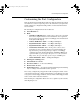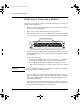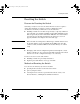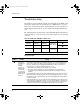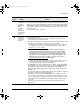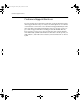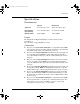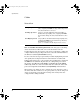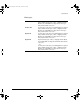Installation Guide for ProCurve Switches 1600M, 2424M, 4000M, and 8000M Modules 2000-04
18
Troubleshooting
Troubleshooting
The primary tools for troubleshooting the switch modules are the LEDs on the
front of the switch and on the modules. Refer to “LED Behavior” on page 8.
Also, refer to the Installation Guide and the Management and Configuration
Guide shipped with the switch, for more detailed troubleshooting informa-
tion.
The following tables describe switch and module LED displays that indicate
that the module or connections to the ports on the module are not operating
correctly.
Switch and Module LED Error Indicators:
Diagnostic Tips:
Fault Self Test Module Status Port Link Diagnostic Tips
Flashing
†
Flashing
†
Flashing
†
All Link and
Mode LEDs On
➊
Off Off Flashing
†
➋
Off Off On Off with cable
connected
➌
†
The flashing behavior is an on/off cycle once every 1.6 seconds, approximately.
Tip
Number
Problem Solution
➊
The module
installed in the
slot is not
installed
properly, has
experienced a
self test fault,
or has become
partly removed
during switch
operation.
The module is tested whenever the switch is powered on, or reset (through the Reset
button on the switch, or the Reboot or Reset options in the console or web browser
interface), and when it is hot swapped (installed when the switch is powered on).
Under this error condition, the following events also occur:
• All the LEDs on the module stay on until the error is resolved.
• The switch software, including console and web browser access will not be
operational for approximately one minute from the time the module gets into this
condition.
Try reinstalling the module. You can do this without having to power down the switch.
When the module is reinstalled, it will be retested automatically. Make sure to screw in
the retaining screws so that the module cannot be inadvertently pulled out by pulling on
the network cables.
If the fault indication reoccurs, the module may have failed. Remove the module from the
switch and replace it with another module, or recover the slot with the cover plate. Call
your HP-authorized LAN dealer, or use the electronic support services from HP to get
assistance. See the Customer Support/Warranty booklet for more information.
2347.book Page 18 Tuesday, May 9, 2000 12:53 PM