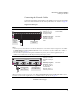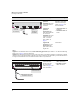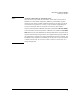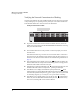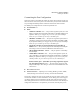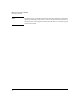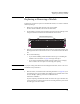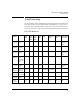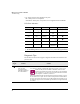ProCurve Switch xl Modules Installation Guide 2004-05
18
HP ProCurve Switch xl Modules
Installing the Modules
Verifying the Network Connections Are Working
Check the port LEDs for the newly-installed module to ensure the port(s) connected
in the preceding step are operating correctly. Each port on the switch modules has
Link and Mode LEDs near it as shown in the next illustration.
Example Link and Mode LEDs
■ If you have installed and connected an PoE xl module (J8161A), ensure the
module is receiving power from the HP 600 RPS/EPS and the PDs are receiving
PoE power from the module.
■ The Link LED will be lit for each port that is connected properly to an active
network device.
If the Link LED does not go on when an active network cable is connected to
the port, there may be something wrong with the cable, the cable connectors, or
the device at the other end of the cable. See the troubleshooting information on
page 23.
■ If the switch Mode is set to display activity (the mode indicator LED is lit),
then the Mode LED for each port that is transmitting and/or receiving packets
will flicker when traffic is detected on the port.
■ If the Mode is set to display full duplex (the mode indicator LED is lit), then
the Mode LED will be lit for each port that is operating in full duplex.
■ If the Mode is set to display maximum link speed operation (the mode
indicator LED is lit), then the Mode LED will be lit for each port that is operating
at its maximum possible link speed. For gigabit-capable ports, that speed would
be 1000 Mbps (Gigabit); for 10/100 ports, that speed would be 100 Mbps.
■ If the Mode is set to display packet errors on the port (the mode indicator
LED is lit), then the Mode LED will flash briefly for each packet that has any
of six errors, including CRC errors and late collisions.
Link and Mode LEDs
Act
FDx
Max
!