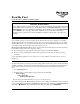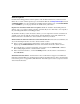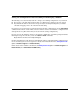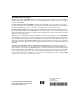Read Me First for xl Module J8988A 2008-01
2
Software Updates
ProCurve Networking provides software updates on the ProCurve Web site for your Series 5300xl
Switch. To access the software updates, go to the ProCurve Web site at www.procurve.com, then click
on Software updates to go to the “ProCurve Networking software updates” page. Under Latest software
click on Switches to go to the page that has the dow
nload for your switch.
Register for Automatic Notification of Updates. From the “ProCurve Networking software
updates” page, you can also register yourself to automatically receive email notice of new updates
for your managed ProCurve networking products.
To determine whether you have the latest software, you can compare the software version that is
available on the web site with the version that is currently installed on your switch. Follow the
instructions below to determine the current software version in your switch.
To Determine the Current Software Version in Your Switch. For the Series 5300xl Switch, use
any of the following methods to view the current software version:
■ Start a console session with the switch. In the console login screen (the first screen
displayed), the Firmware revision line under the switch name shows the software version.
■ If you already have a console session going, at the prompt enter the show version command.
The resulting display lists the current software version.
■ In the web browser interface, click on the Identity tab. The current software version is listed
in the Version line.
To Download New Software. Your ProCurve Series 5300xl Switches support several different
methods for downloading new operating system software. For instructions on how to download the
new software, please see appendix A, “File Transfers” in the Management and Configuration Guide
on the ProCurve Web site.