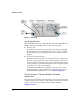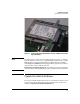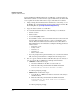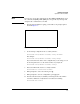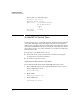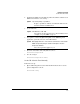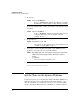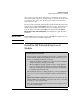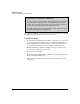Avaya Aura Session Border Controller powered by Acme Packet Installation and Getting Started Guide 2010-09
2-4
Hardware Installation
Update the Switch Software
Before installing the HP Extended Services zl Module, you must update the
HP zl switch software to version K.14.60 or greater. Otherwise, the switch will
not recognize the module. Follow these steps to install the new software:
1. Using a management workstation that has Internet connectivity, access
the HP Web site and download the K.14.60 switch software from the HP
Networking Web site (www.hp.com/networking/software).
2. Copy the switch software to a USB drive.
3. Access the Host Switch’s CLI, one of the following access methods:
• Console session
• Telnet session
• Secure Shell (SSH) session
a. To establish a console connection with the switch, use the serial cable
that was shipped with the switch to connect a workstation to the
switch. Then, run terminal session software such as Tera Term or
HyperTerminal on your workstation, setting the following parameters
for the session:
– Baud rate = 9600
– Parity = None
– Data bits = 8
– Stop bits = 1
– Flow control = None
• If you are prompted for a password when you access the host switch’s
CLI, enter the password that is configured for the manager user.
4. You can copy the software from the USB drive directly to the switch, or
you can copy the file to a TFTP server and upload it from there.
• USB drive—Follow these steps:
i. Insert the USB drive in the HP zl switch’s USB slot.
ii. Enter the following command from the HP zl switch CLI:
hostswitch# copy usb flash <filename> secondary
iii. When prompted, press
[y].
• TFTP server—Follow these steps:
i. Copy the file to a TFTP server that has network connectivity to
the HP zl switch.
ii. Enter the following command from the HP zl switch CLI:
hostswitch# copy tftp flash <TFTP server IP address>
<filename> secondary
iii. When prompted, press
[y].